| Attention Before you read this post, I highly recommend you check out my resources page for access to the tools and services I use to not only maintain my system but also fix all my computer errors, by clicking here! |
Msnp32.dll is an integral component of the Windows operating system, belonging to the Microsoft Networks function. Essentially, it’s one of the files that allows your system to create and/or join a Microsoft network. Errors associated with the Msnp32.dll file, typically occur on older versions of Windows, and usually appear while the system is starting up. General causes centre around a missing and/or corrupted file. When the operating system is unable to locate or load the file, the error message appears. General symptoms may involve, an inability to perform specific network functions, which is why, more than ever, you’ll want to fix this error.
Error Overview
The error message you may receive (during start up), may look like the following:
Unable to load the dynamic link library:
msnp32.dll
The system cannot find the file specified.
The main feature that may become inaccessible to you is:
Microsoft Network
When the error dialog box appears, the end user will need to click on the OK button to proceed. Thereafter, Windows will load, but the Network Neighborhood icon may no longer be percent on the screen (assuming you had it on, prior to the error). Additionally, you may no longer be able to access network resources, networks or both.
Fortunately, there are things you can do to combat this error. All of which will be explained further on, in this tutorial.
Is Msnp32.dll Dangerous?
Msnp32.dll is a legitimate Windows file, required by the OS to carry out certain functions. Thus, it is safe, and unlikely to post any real danger to your system as a whole.
Can You Remove or Stop Msnp32.dll?
Msnp32.dll is a system process, which means it should never be stopped. The file is required for the operating system to function without hiccup. Additionally, any related Windows functions, such as Microsoft Network should also, not be tampered with.
Is Msnp32.dll Resource Hungry?
Msnp32.dll has, at times, been noted for its ability to consume a fairly considerable amount of CPU resources. Without the correct system management, processes that consume a sizable amount of resources, can cause your system to slow. To minimize any overhead, you may want to consider disabling any related (Network) modules and/or services.
What Causes Msnp32.dll Errors?
Msnp32.dll errors, like most Windows errors occur due to a multitude of reasons. Below are the most common occurrences for Msnp32.dll:
- The operating system is unable to load the Msnp32.dll file due to it being corrupted.
- Windows is unable to locate the file, thus, preventing you from accessing Microsoft Network.
- The Msnp32.dll file is unregistered.
- The Windows registry has been corrupted.
All of these possible causes can be suitably tackled. Continue reading for those much desired solutions.
How to Fix It
When it comes to fixing Msnp32.dll errors, there are several approaches you can take. As always, the situation in which the error occurs is, is important. However, the causes are fairly narrow, which means the solutions are equally so.
That said, it’s recommended you attempt the solutions, in the order that they appear.
Run a Registry Scan to Fix MSNP32.dll Errors
The Windows registry is an integral, yet common cause of a plethora of issues that occurs on an individual’s system. If you don’t know what the registry is, well, basically it’s the central database of the operating system, used to store the most important software and hardware configuration data.
Windows will try to access the registry just before it attempts to load a program or access a specific file. Thus, the registry is vital to the smooth functionality and operation of your system.
It’s for this reason why it’s so commonly the cause of issues on your system. The registry is constantly being accessed, with files being removed, changed and altered. This constant access, sometimes results in corruption. Resulting in a partially inaccessible registry.
To fix the registry however, you have specialised software, like Advanced System Repair Pro, which is capable of scanning, detecting and repairing problematic areas of the registry, as well as the system as a whole.
To learn more about this tool, and how it can help you, please visit the link below:
CLICK HERE TO CHECK OUT ADVANCED SYSTEM REPAIR PRO
 The solution(s) below are for ADVANCED level computer users. If you are a beginner to intermediate computer user, I highly recommend you use the automated tool(s) above! The solution(s) below are for ADVANCED level computer users. If you are a beginner to intermediate computer user, I highly recommend you use the automated tool(s) above! |
Replace the Msnp32.dll File
One of the more holistic and general approaches to fixing Msnp32.dll errors, is simply to replace the file altogether. If the solution above fails to fix the error, then I suggest you follow the instructions below:
1. First, you will need to boot into your system as a full administrator.
2. Then press  + R, type C:\Windows\System32 and click on OK.
+ R, type C:\Windows\System32 and click on OK.
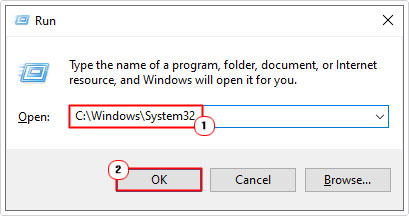
3. When the System32 folder loads up, locate Msnp32.dll, and then rename it to Msnp32OLD.dll.
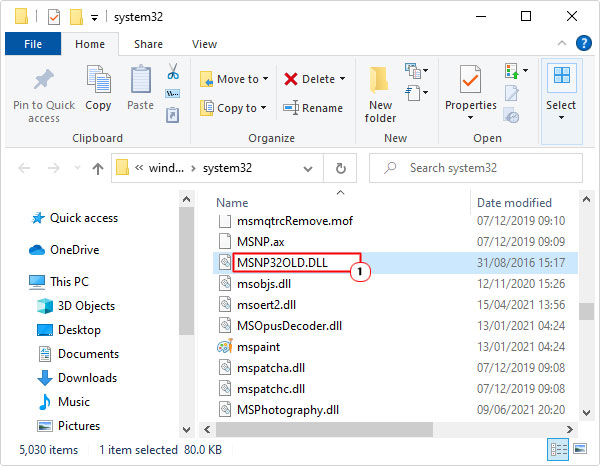
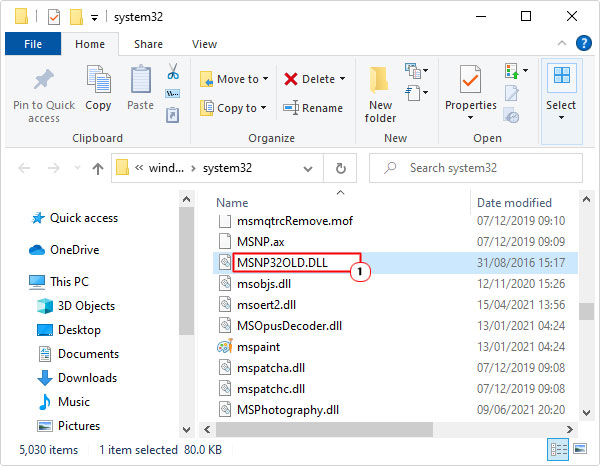
4. Now download the Msnp32.dll file from the following link: https://www.mediafire.com/file/ms0pumqrdebu0np/msnp32.zip/file
5. Open the Msnp32.zip file, using whatever file utility program you have, then click on Extract to.
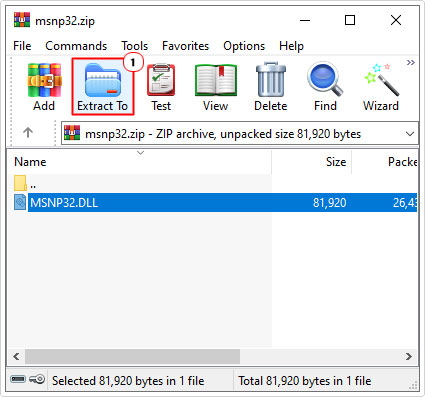
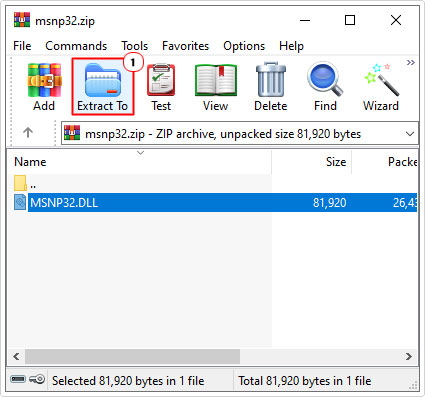
Note: This step may vary, depending on the utility program you’re using. For this tutorial, we’re using WinRAR.
6. This will bring up the Extraction path and options dialog box, from here, type C:\Windows\System32 into the Destination path box, and then click on OK.
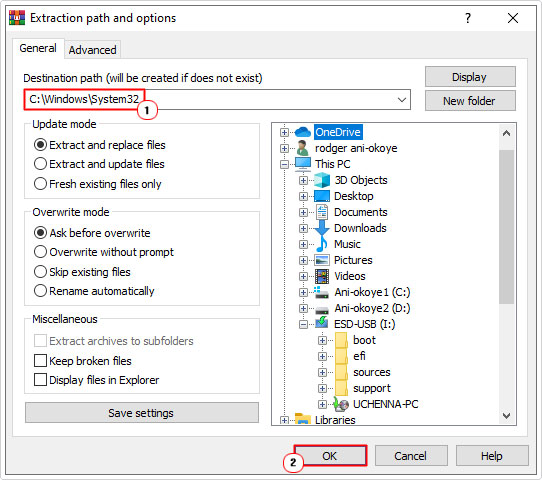
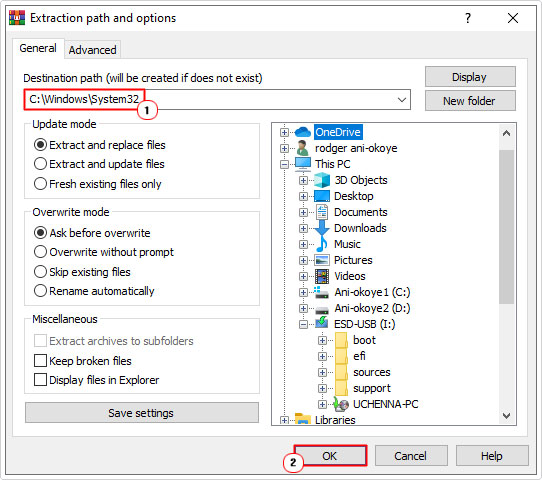
Note: The location of the file (Msnp32.dll) and its destination path may vary depending on the version of Windows you have (see below):
Windows 95/98/ME C:\WINDOWS\System Windows NT/2000 C:\WINNT\System32 Windows XP/Vista/7/8/10 C:\WINDOWS\System32 Windows 64-BIT C:\WINDOWS\syswow64 or C:\WINDOWS\system32
7. Once you’ve completed the process. Restart your system.
Re-Register Msnp32.dll
If, after attempting all the methods above, the Msnp32.dll error continues to persist. It’s possible the error is the result of an unregistered DLL file. To rectify this problem, all you need to do is re-register the file.
This can be done by doing the following:
1. First, ensure you’ve booted into your system as a full administrator.
2. Then press 


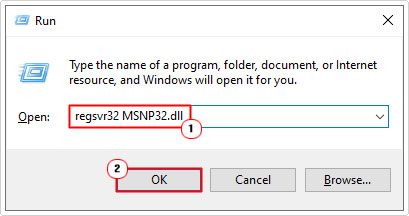
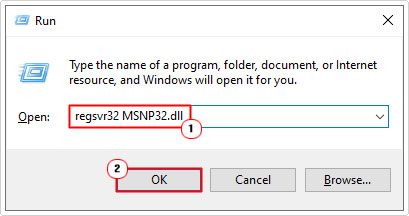
3. A dialog box should appear, confirming a successful re-register, simply click on OK, to finish the process.
Use System File Checker
If you’re using an older version of Windows, such as Windows 98/ME, then you can fix the error by running System File Checker.
System File Checker is a built-in Windows tool that is designed to scan, detect and repair or replace damaged and/or missing system files. Msnp32.dll is a system file, which means it’s possible for this tool to repair it.
Note: You will need your original Windows CD, as it will attempt to extract the original file from there.
For step-by-step instructions on how to use this tool, check out my post on running SFC /Scannow.
Copy Msnp32.dll to Windows 95
For Windows 95 users (if any at all), you will need to extract the file to your system manually, using the Windows 95 CD. Ultimately, you’d be better off using the steps above, under “Replace Msnp32.dll”. However, for another approach to achieving the same outcome you can do the following:
1. First, ensure you’ve booted into your system as a full administrator.
2. Then, put your Windows 95 CD into your CD-ROM Drive.
3. Boot into MS-DOS, then type the following commands below, followed by Enter, after each line.
Copy E:\extract.exe C:\ Extract E:\Cabs\msnp32.dll /L c:\windows\DLLFilePath
Note: Where E: is the letter of your CD-ROM Drive.
4. Lastly, restart your system.
Are you looking for a way to repair all the errors on your computer?


If the answer is Yes, then I highly recommend you check out Advanced System Repair Pro.
Which is the leading registry cleaner program online that is able to cure your system from a number of different ailments such as Windows Installer Errors, Runtime Errors, Malicious Software, Spyware, System Freezing, Active Malware, Blue Screen of Death Errors, Rundll Errors, Slow Erratic Computer Performance, ActiveX Errors and much more. Click here to check it out NOW!

