| Attention Before you read this post, I highly recommend you check out my resources page for access to the tools and services I use to not only maintain my system but also fix all my computer errors, by clicking here! |
Msoe.dll is a DLL file that is integral to the Microsoft Outlook Express program. Msoe.dll is a part of the component that processes email headers, which provides notification on the sender and the subject line, in an email. However, in the event that this file is corrupted or damaged in any way, this will typically result in the mail client software’s inability to provide this vital data, thus resulting in an error message. Fortunately, it is possible for you to fix this error, just follow the instructions I have laid out below.
What Causes Msoe.dll Errors?
When the end user encounters this error, it typically manifests itself in the following manner:
Outlook Express could not be started because Msoe.dll could not be loaded
Windows Mail could not be started because msoe.dll could not be initialised
Msoe.dll file Not Found
As I previously stated, msoe.dll is an integral part of the Microsoft Outlook mail client software. It’s used for processing email headers. However, because this particular file is used so much, it makes it highly susceptible to corruption.
In addition to this corruption, there are several other factors to include, these are the following:
- The system being infected with a malicious file.
- The Windows registry being corrupted.
- The Windows Address book being removed in Windows ME.
In the event that the removal of the Windows Address book is the cause of the error, you can usually repair it by doing the following:
1. First, boot into your computer with full administrative rights.
2. Then press  + R, type Appwiz.cpl and click on OK.
+ R, type Appwiz.cpl and click on OK.
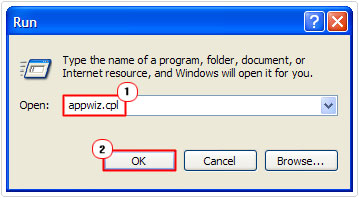
3. Once Add or Remove Programs loads up, click on Add/Remove Windows Component.
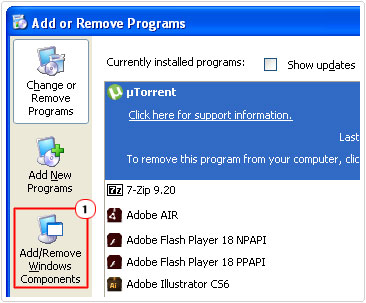
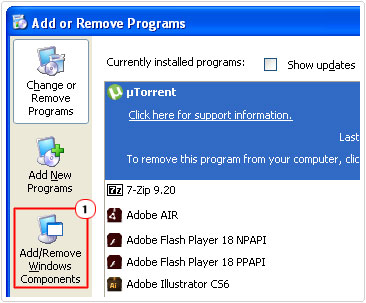
4. This should bring up the Windows Component Wizard, from here, tick the box next to the Address Book and click on OK.
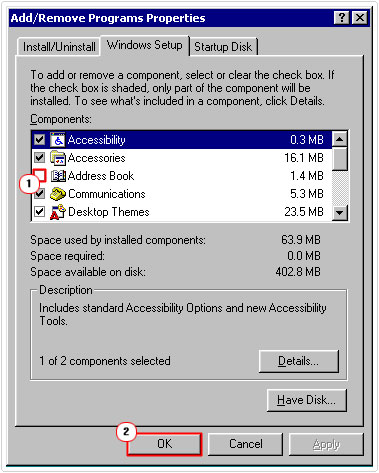
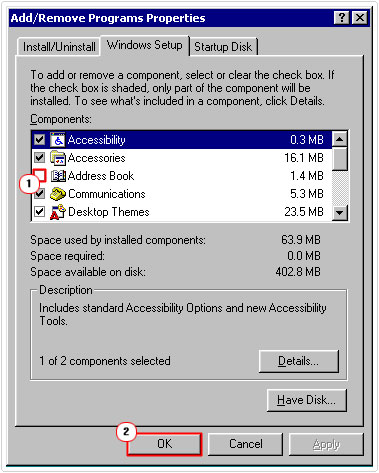
This error is also known to occur on systems that have two versions of the Outlook Express program installed on it. To fix this particular scenario, removal of all Outlook Express installations, and a reinstall should be sufficient in fixing this problem.
How to Fix It
The solution for fixing msoe.dll errors is dependant greatly on the actual cause of the error. So you’ll need to do a little bit of troubleshooting yourself before attempting any solutions.
You must first establish the when and/or how, before you can determine which solution is best for you to adopt.
With that said, I’ve provided a number of solutions below, all of which have proven very effective at rectifying msoe.dll errors.
Run a Registry Scan
It’s commonly the case that corruption within the registry can and does cause a plethora of errors for your system. The Windows registry is basically the central database, used for storing all the most important settings data, for both the software and hardware components attached to your computer. The operating system will typically call upon entries within the registry when attempting to run an application or utilise a component.
Over time, it’s quite common for the registry to become corrupted, resulting in seriously degraded system performance, and a plethora of error messages. To rectify this problem, you’ll need to scan and repair your registry using a professional registry cleaner like Advanced System Repair Pro. This tool will scan your registry, detect and repair any and all invalid entries that it finds. Thus, restoring system performance and repairing any associated errors.
To find out more about this powerful tool, click on the link below:
CLICK HERE TO CHECK OUT ADVANCED SYSTEM REPAIR PRO
  |
Reinstall Outlook Express
One common cause of msoe.dll errors is a software conflict, between the Outlook Express program and any other program running on your system. To arrest this situation, you should attempt a reinstallation of Outlook Express. To do this properly, you must follow the instructions below:
Note: You will lose all the data inside Outlook Express when carrying out this procedure, so make sure to back everything up first.
1. First, boot into your system with administrative privileges.
2. Then press 



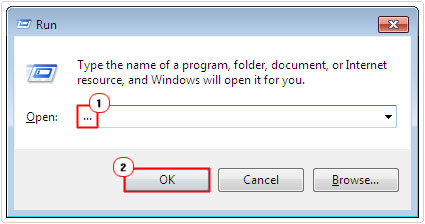
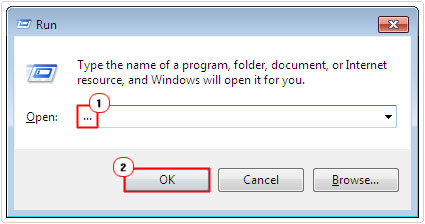
3. When My Computer loads up, click on Organize -> Folder and search options.
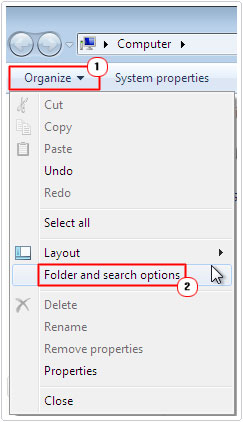
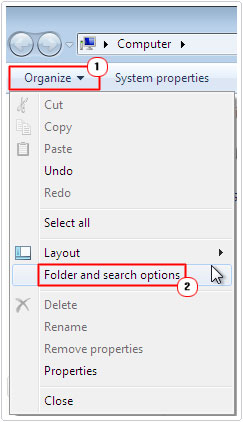
4. On the Folder Options applet, click on the View Tab, then un-tick the box next to Hide extensions for known file types, and Hide protected operating system files (recommended), then click on OK.
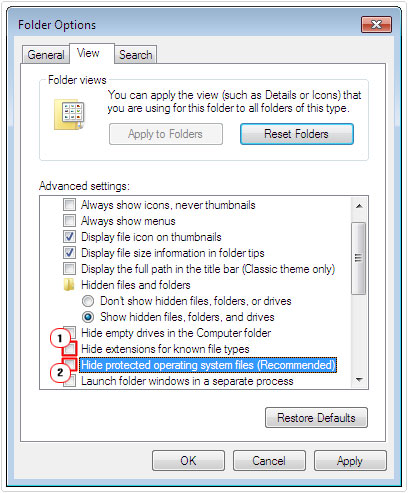
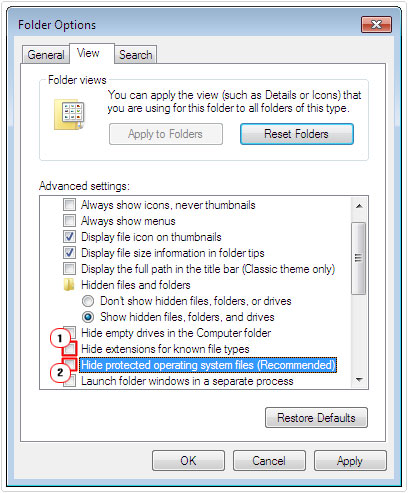
5. Then you’ll want to rename the following folders:
C:\Program Files\Common Files\Microsoft Shared\Stationery C:\Documents and Settings\Application Data\Identities or C:\Documents and Settings\Local Settings\Application Data\Identities C:\Documents and Settings\Application Data\Microsoft\Address Book or C:\Documents and Settings\Local Settings\Application Data\Address Book
Note: The paths to these locations may differ depending on the operating system that you’re using. You can name the folder’s Identities_fin, Identities_fin and Address_Book_fin.
6. Once you’ve done that press 





7. You should then delete the following Registry Keys:
HKEY_LOCAL_MACHINE\Software\Microsoft\Outlook Express
HKEY_LOCAL_MACHINE\Software\Microsoft\WAB
HKEY_CURRENT_USER\Identities
HKEY_CURRENT_USER\Software\Microsoft\Outlook Express
HKEY_CURRENT_USER\Software\Microsoft\WAB
HKEY_LOCAL_MACHINE \Software\Microsoft\Active Setup\Installed Components\{44BBA840-CC51-11CF-AAFA-00AA00B6015C}
HKEY_LOCAL_MACHINE\Software\Microsoft\Active Setup\Installed Components\{7790769C-0471-11D2-AF11-00C04FA 35D02}Note: If you accidently delete the wrong key, you could render your system inoperable. Thus, it’s recommended that you use a professional registry cleaner like Advanced System Repair Pro, when dealing with anything registry-related.
8. Lastly, you’ll want to delete the following files, located in the C:\%windir%\System32 and C:\%windir%\System32\Dllcache directories:
Inetcomm.dll Msoeres.dll Msimn.exe Msoeacct.dll Wabfind.dll Wabimp.dll Wabmig.exe Csapi3t1.dll Msoert2.dll Oemiglib.dll Oemig50.exe Msoe.dll Oeimport.dll Setup50.exe Wab.exe Directdb.dll Wab32.dll Wab32res.dll
Once you have completed all the steps below, you should restart your computer, before commencing the reinstallation of Outlook Express. Once you have successfully reinstalled Outlook Express, you can then import your old Address Book and messages into it, from a previously created backup.
To prevent DLL errors from occurring in the future, it’s essential that you regularly scan your system for both registry infractions and malicious files. The quickest and most effective way of achieving this objective is by using SpyHunter, which is one of the most effective antimalware tools available today. You can learn more about this powerful tool from the link below:
CLICK HERE TO CHECK OUT SPYHUNTER
Install Outlook Express 4
If you receive the following error message when attempting to load Outlook Express:
Outlook Express Could Not Be Started Because MSOE.DLL Could Not Be Loaded
Then the solution is to remove Outlook Express 5 and use the older Outlook Express 4 version.
1. The first thing you must do is login as administrator, then following steps 2 – 8 of Reinstall Outlook Express.
2. Once you have successfully removed Outlook Express, you will need to download the older version 4. You can find this version online.
Note: Ideally, you may want to try using different mail client software, considering the age of Outlook Express 4.
Run System Restore
System Restore is a built in Windows tool, designed to restore your system back to a previous state. If the error occurred right after you made a specific change, i.e. installed a program, driver or hardware component, then a system restoration may be just what you need, to fix this problem.
For step-by-step instructions on how to use this tool, check out my post on Windows System Restore.
Are you looking for a way to repair all the errors on your computer?


If the answer is Yes, then I highly recommend you check out Advanced System Repair Pro.
Which is the leading registry cleaner program online that is able to cure your system from a number of different ailments such as Windows Installer Errors, Runtime Errors, Malicious Software, Spyware, System Freezing, Active Malware, Blue Screen of Death Errors, Rundll Errors, Slow Erratic Computer Performance, ActiveX Errors and much more. Click here to check it out NOW!

