| Attention Before you read this post, I highly recommend you check out my resources page for access to the tools and services I use to not only maintain my system but also fix all my computer errors, by clicking here! |
Msvbvm60.dll is a Microsoft Windows .DLL file that is required for the proper functionality of programs coded in Visual Basic, such as computer games and graphics editing tools. Msvbvm60.dll comes as part of the Microsoft Visual Studio 6.0 Service Pack and is installed onto your system as part of the Visual Basic 6 Runtime files – which is a download available on Microsoft’s official website.
Msvbvm60.dll Overview
The acronym DLL stands for Dynamic Link Library and is essentially a set of functions or instructions that programs use. The main purpose of DLL files is to conserve disk space by providing access to specific pieces of code that any program can access and use. Ultimately, you have DLL files, with set functions, which are shared across many different programs, which cuts down the file size of these programs, saving space and improving overall system performance.
On older Windows NT/2000 systems, the default storage location of msvbvm60.dll is:
C:\WINNT\System32
On Windows XP/Vista, you’ll find this file here:
C:\Windows\System32
Msvbvm60.dll Error Messages
There are a number of reasons why msvbvm60.dll related errors occur. Msvbvm60.dll, like most .DLL files, is an integral component of many applications on Windows platforms, and the error messages are usually an indication of a missing and/or corrupt file, as well as other things.
The most commonly encountered msvbvm60.dll error messages usually appear like the following:
Unable to install the application. An important component – msvbvm60.dll is missing.
File msvbvm60.dll not found.
Error loading MSVBVM60.DLL. The specified module could not be found
Most msvbvm60.dll error messages indicate that there’s a problem with the file itself, but that isn’t always the case.
What Causes Msvbvm60.dll Errors?
Most of the .DLL files on your system, came as part of the Windows installation. When installing an application on your system, the assumption is the appropriate .DLL file is already present, and if it is unable to access or locate it, then you’ll get some form of error message, as indicated above.
In the vast majority of cases, DLL errors are caused by one or more of the following:
- The operating system has been infiltrated by a malicious (virus) file.
- Msvbvm60.dll has been corrupted.
- Corrupted or invalid DLL entries exist within the Windows registry.
- A shared DLL file was deleted during the uninstallation of a program.
Regardless of the cause, DLL errors indicate that there is a problem with your system, and the program you intend to run, will not work until it is resolved.
How to Fix It
Errors related to the Msvbvm60.dll file can be resolved in many different ways. The replacement or installation of the file itself, tends to be the most effective. The approach you take to achieving this however, may vary, depending on your level of expertise.
That said, this tutorial covers all viable solutions and methods, taking into consideration it’s difficult.
So continue reading for those solutions.
Replace Msvbvm60.dll
Probably the first, easiest and most obvious solution is to reinstall/replace the msvbvm60.dll file. There are several ways that you can do this, but the simplest way is to simply download and install the Visual Basic 6 Runtime files, which comes with msvbvm60.dll as standard. To do that, simply follow the instructions below:
1. First, boot into your system as a full administrator.
2. Then navigate to the following webpage: https://www.microsoft.com/en-us/download/details.aspx?id=24417
3. On the Service Pack 6 for Visual Basic 6.0 page, select the Language, then click on Download.
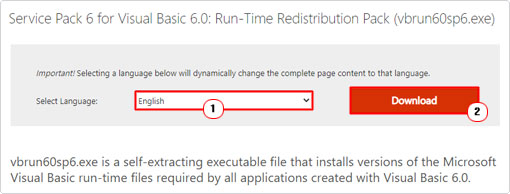
4. Save the VB6.0-KB290887-X86 file to your Desktop, then Run it, by double-clicking on it.
5. Follow the onscreen instructions to successfully install the Service Pack, then restart your system when prompted.
Run a Registry Scan
Another viable method of repairing msvbvm60.dll related errors is to repair the registry. It’s quite possible that the error is being caused by corrupted or invalid entries within the registry. In which case, the only way to fix the error would be to locate and remove those entries. Unfortunately, carrying out such a task, manually, and without much prior knowledge on the Windows registry, can render your system inoperable, if done incorrectly.
Fortunately, there are specialised registry cleaner tools like Advanced System Repair Pro, which are capable of doing this for you. Simply download, install and run the tool, and it’ll carry out a number of checks on your system, and make repairs where applicable.
You can learn more about this powerful tool, and how it can help you, from the link below:
CLICK HERE TO CHECK OUT ADVANCED SYSTEM REPAIR PRO
Run a Malware Scan
Apart from corruption or the deletion of the DLL file, msvbvm60.dll are also known to occur as a result of a virus infection.
You can keep your system secure from malicious files, such as viruses, worms, Trojan horses, and spyware, by installing proficient antimalware software onto your system. If you already have an internet security solution, I suggest you run a full scan of your system, alternatively, you can check out my post on the best antivirus scanners.
Reinstall the Program
If the msvbvm60.dll error occurs when attempting to run a specific application, then you may want to consider a reinstallation.
Reinstallation is simple enough, just be sure to remove the program from your system first. The best way to do this, is to use the built-in InstallShield. You can access that, by following the instructions below:
1. First, boot into your computer, as a full administrator.
2. Then press  + R, type Appwiz.cpl and click on OK.
+ R, type Appwiz.cpl and click on OK.
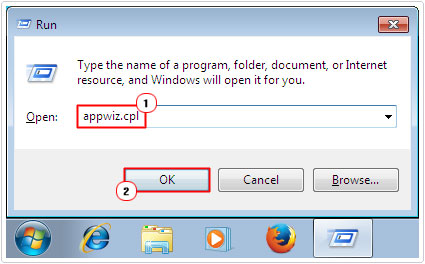
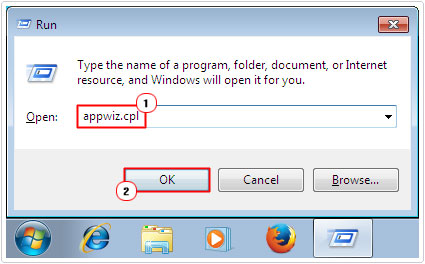
3. When Add or Remove Programs appears, just click on the Application, then click on Uninstall.
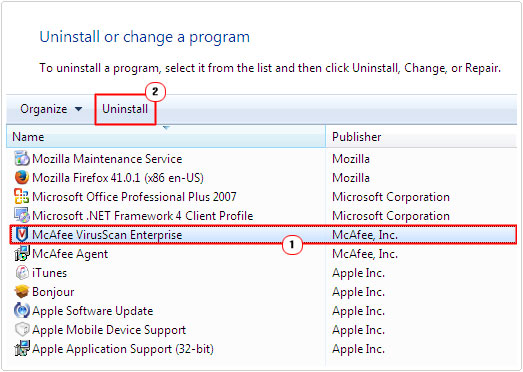
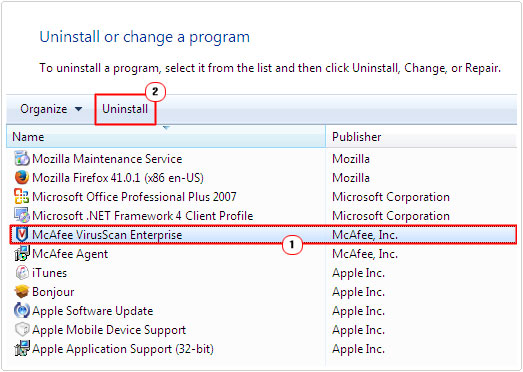
4. Follow the onscreen instructions to remove the program. Once you’ve done that, you can now begin the reinstall process.
If you have any problems removing the program, then I recommend you check out my post on uninstall problems.
  |
Msvbvm60.dll Error Fix (Windows Vista)
The vast majority of msvbvm60.dll errors are reported to occur on Windows Vista systems. This is because certain versions of the msvbvm60.dll file are incompatible with the Vista operating system.
If you’re having problems with the msvbvm60.dll file and you run Windows Vista, it’s more than likely an incompatibility issue. To resolve this problem, you will need to manually install a more up-to-date version of the file on your system. To do that, simply follow the instructions below:
1. First, boot into your computer as an administrator.
2. Then download the latest msvbvm60.dll file, from the following link: https://www.mediafire.com/file/hpaiambd9nc0fo2/msvbvm60+32.zip/file
3. Next, press 



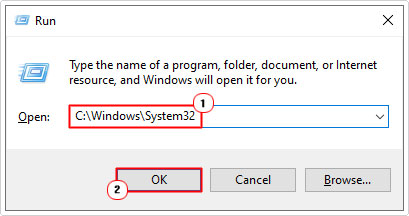
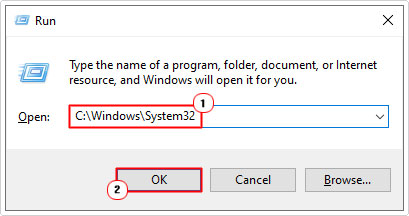
4. From the System32 folder, rename the msvbvm60.dll to msvbvm60BACKUP.dll.
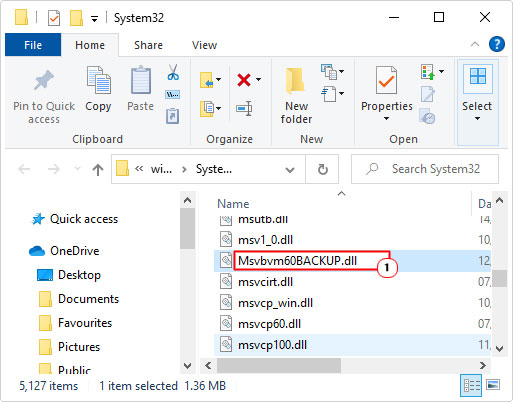
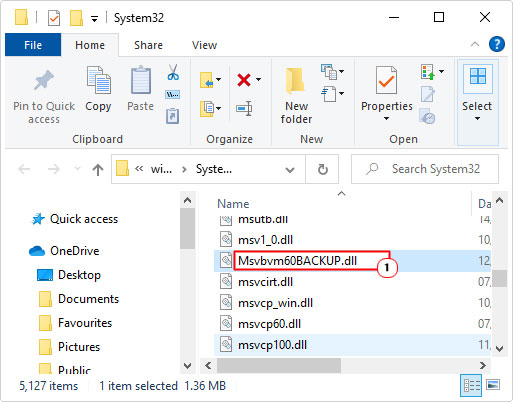
5. Now, open the msvbvm60.zip folder and click on Extract To (this step will vary, depending on the file utility program you use).
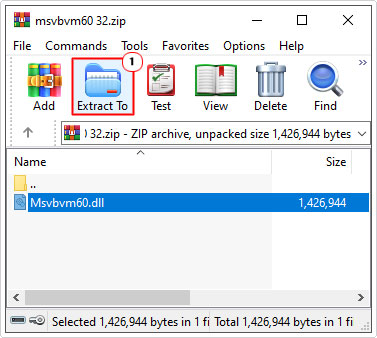
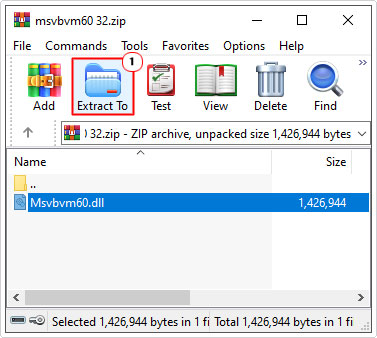
6. When the Extraction path and options applet appears, type C:\Windows\System32 into the Destination path box, then click on OK.
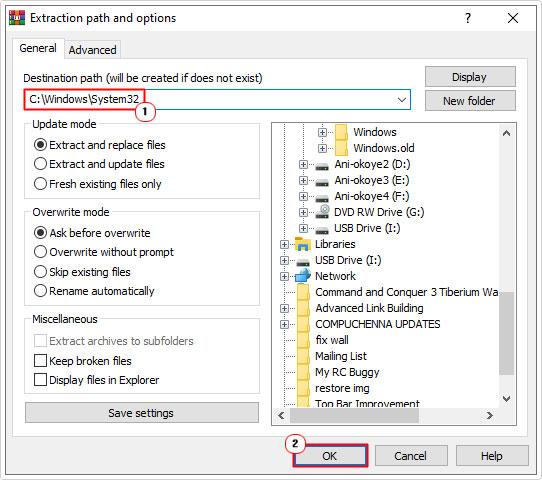
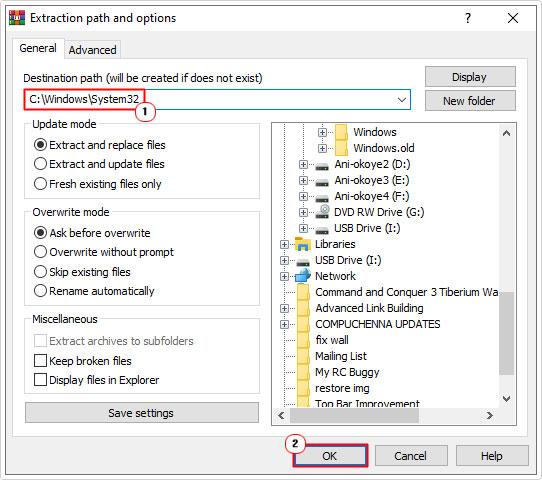
7. Last step, Press 



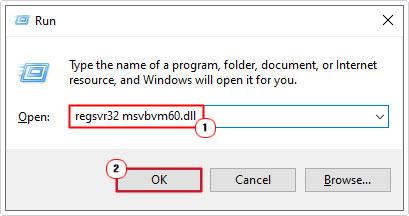
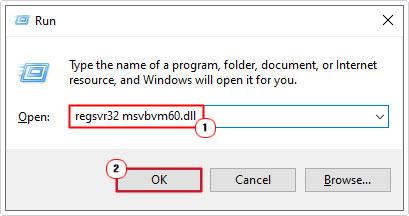
Are you looking for a way to repair all the errors on your computer?


If the answer is Yes, then I highly recommend you check out Advanced System Repair Pro.
Which is the leading registry cleaner program online that is able to cure your system from a number of different ailments such as Windows Installer Errors, Runtime Errors, Malicious Software, Spyware, System Freezing, Active Malware, Blue Screen of Death Errors, Rundll Errors, Slow Erratic Computer Performance, ActiveX Errors and much more. Click here to check it out NOW!

