| Attention Before you read this post, I highly recommend you check out my resources page for access to the tools and services I use to not only maintain my system but also fix all my computer errors, by clicking here! |
This post will discuss the msvcr100.dll is missing error and how you can effectively remedy it.
Many applications and programs in your system require certain files to be made available in order for them to function.
Receiving the msvcr100.dll is missing error message can be rather annoying, primarily because of the lack of information available on how to rectify this issue. Despite that, there are a number of things that users (in the past) have done to fix this error.
What is a .DLL File?
DLL stands for Dynamic Link Library. DLL files are unique in that they are capable of holding multiple procedures and code. This allows multiple applications and programs to utilise the same DLL file for certain functions. DLL files are however, different to the more common EXE files in that they are non-executable.
MSVCR100.DLL Is Missing Error Messages
When a user encounters the msvcr100.dll is missing error, it usually present itself on your computer in a number of different ways; the most common however, are as follows:
“Msvcr100.dll Not Found”
“The file msvcr100.dll is missing.”
“Cannot start [PROGRAM] a required component is missing: msvcr100.dll. Please install [PROGRAM] again.”
These particular error messages may appear while an individual is attempting to use/install an application, shut their system down, or install Windows for the first time.
Taking note of when the msvcr100.dll is missing error appears is very important, for when it comes to fixing it.
What Causes It?
There are quite a few circumstances that may occur, leading up to the msvcr100.dll is missing error, but the most common are as follows:
- The MSVCR100.DLL has been corrupted by the installation or uninstallation of another application.
- The MSVCR100.DLL file was inadvertently removed from the system.
- The Windows registry has become corrupted.
- A specific hardware component is failing.
- A virus has infected and corrupted important system files.
Damaged memory modules are the most common cause for this error, virus infections are typically the result of negligence on the user’s part. Knowing exactly when the error occurs is important, as it will determine which remedy you need to fix your system.
How to Fix It?
Although this is not the most common error on your system, there are still many things that you can do to fix it. Below are some of the most popular methods that have been used to fix the msvcr100.dll error.
When you actually encounter this error, should influence the actual method you adopt to fix it.
Run a Registry Scan
The registry is the most important component of any Windows operating system. It holds configuration information for virtually every Windows component. This includes both hardware components and software applications. It also holds information on the various links and relationships between the various files. If the relationship or link between certain files is broken or corrupted, it can result in this msvcr100.dll is missing error.
Running a registry scan of your system, using Advanced System Repair Pro, should definitely be on the cards, as a viable solution. Advanced System Repair Pro is a tool which is designed to scan your registry and fix the data corruption within your registry.
For more information on how to acquire this product, along with its additional benefits, I suggest you check out the following:
CLICK HERE TO CHECK OUT ADVANCED SYSTEM REPAIR PRO
Run a Virus Scan
There are instances when certain DLL errors may be caused by a virus or malware infection of your system. These viruses get on your system, and then proceed to replicate and corrupt the most important files in your computer, causing a whole plethora of problems.
When you run a virus scan, it should be able to search your computer, locate and remove the virus from your system, essentially reversing the impact of the virus.
With that said, for those of you who don’t have a virus scanner on your system or feel that the one you do have, isn’t living up to expectations, I suggest you try SpyHunter, alternatively you could check out my post on the best antivirus programs.
For more information on SpyHunter, visit the following link:
CLICK HERE TO CHECK OUT SPYHUNTER
Run a Repair Installation
If the msvcr100.dll is missing error is due to the corruption of your Windows operating system, then running a repair installation may be sufficient in solving it. A repair installation will reinstall all of the most important system files that make up your operating system, while leaving all your personal files intact.
So it’s an excellent way of repairing some of the more daring errors, without losing personal data from your hard drive in the process.
For help on how to this, I suggest you check out my post on speeding up your system.
Alternatively you could use the Windows repair tool called Reimage, which is capable of reinstalling your Windows files without the requirement of your Windows CD, which can be a problem for many users, as most systems tend to come with the operating system pre-installed.
Anyway, you can find out more about this tool here:
CLICK HERE TO CHECK OUT REIMAGE
 The solution(s) below are for ADVANCED level computer users. If you are a beginner to intermediate computer user, I highly recommend you use the automated tool(s) above! The solution(s) below are for ADVANCED level computer users. If you are a beginner to intermediate computer user, I highly recommend you use the automated tool(s) above! |
Install Microsoft Visual C++ 2010
Because the Microsoft Visual C++ 2010 software package contains the MSVCR100.DLL file, installing it on ones system has proven to be very effective at fixing the msvcr100.dll is missing error.
To do this, the first thing you will need to do is find out whether you are using a 64-bit or 32-bit operating system. This can be done by doing the following:
1. First, boot into your computer with administrative rights.
2. Then click on Start, then right click on My Computer [Windows Vista/7: Computer] and select Properties [Windows 8/8.1/10: Press  + R, type msinfo32 and click on OK].
+ R, type msinfo32 and click on OK].
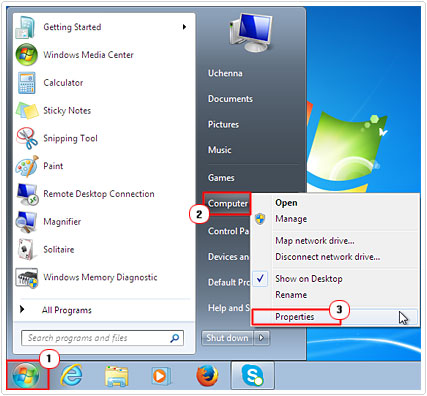
3. This will bring up System Properties; from here you will be able to determine whether your operating system is 64-bit or 32-bit.

4. Once you’ve done that, you will need to download Microsoft Visual C++ 2010. Depending on your version of Windows, choose one of the following:
32-bit: http://www.microsoft.com/de-de/download/details.aspx?id=8328
64-bit: http://www.microsoft.com/en-us/download/details.aspx?id=13523
Note: For those individuals with 64-bit operating systems, you may need to download and install both software packages to fix this error.
Restore From Recycle Bin
One of the more common and simplest causes for this error, is the accidental deletion of the MSVCR100.DLL file.
If you feel there is a chance that you may have accidentally deleted the file from your computer, then you should check your Recycle Bin. Providing you haven’t emptied it, there is a good chance that it is still there.
For instructions on how to successfully restore a file from your Recycle Bin, I recommend you check out my post on fixing ati2dvag.dll errors.
Reinstall the Application
If the error occurred right after you installed an application then consider reinstalling it. Reinstallation is a process that first entails completely removing the application from your computer. This part of the process is very important, as fragments of the program is likely to be left behind during a conventional uninstall, which the reinstall will naturally inherit; that’s something you don’t want to happen.
That is why I recommend the use of the specialised uninstallation tool called Express Uninstaller, this is because of its ability to not only use the conventional InstallShield to remove applications, but also to run a scan of both your operating system and registry to locate, and remove those lingering files and folders, paving the way for a clean reinstallation.
Anyway, you can pick up Express Uninstaller from here:
CLICK HERE TO CHECK OUT EXPRESS UNINSTALLER
Run System File Checker
System File Checker is a built in Windows tool that can scan and replace damaged, broken or corrupted system files on your computer. Running this tool should really be done in tandem with running a virus scan, but that’s not a must.
With that said, for more information on how to run System File Checker, I recommend you check out my post on resolving Winsock errors.
Test Your Memory
If the problem still persists after attempting all of the above methods, then there is a strong chance that one or more of the components inside your computer are damaged. To ensure that this isn’t the case, you should start by testing your memory.
Testing your memory is fairly simple, but requires specialised software to do it. For help on where and how to acquire these tools, I suggest you check out my post on the best stress testing software.
Use System Restore
Sometimes System Restore can come in handy, when attempting to undo a recent change to your computer. If you suspect that the error may have been caused by a recent change to your system, whether it’s a configuration or important file, then you may want to run System Restore to resolve it.
For more information on how to use this Windows feature, I suggest you check out my post on Windows System Restore.
Reinstall Windows
This method should only be attempted after you have tried all of the above methods including testing the components in your system, as the testing is important for determining whether or not the error is hardware or software related.
If the error is software related, then the full reinstallation of Windows should be sufficient in fixing this error.
Note: If you perform a clean reinstallation of Windows, you will lose all of the data on your computer. This is why it’s very important you back up all your personal data before you attempt this method.
To install a fresh copy of Windows, you will need your operating system on CD/DVD. Simply boot from your Windows CD and follow the onscreen instructions.
Are you looking for a way to repair all the errors on your computer?

If the answer is Yes, then I highly recommend you check out Advanced System Repair Pro.
Which is the leading registry cleaner program online that is able to cure your system from a number of different ailments such as Windows Installer Errors, Runtime Errors, Malicious Software, Spyware, System Freezing, Active Malware, Blue Screen of Death Errors, Rundll Errors, Slow Erratic Computer Performance, ActiveX Errors and much more. Click here to check it out NOW!

