| Attention Before you read this post, I highly recommend you check out my resources page for access to the tools and services I use to not only maintain my system but also fix all my computer errors, by clicking here! |
Oleaut32.dll is a DLL file that belongs to the OLE (Object Linking and Embedding) component of Microsoft Windows. The OLE function consists of several DLL files, including ole32.dll, which I previously covered.
Oleaut32.dll errors occur in several circumstances, with one of the most common occurring when the end user attempts to install an application. The oleaut32.dll blocking the installation could indicate that there is a compatibility issue between the program and your version of Windows, or it could be the result of insufficient Windows privileges.
In this particular article, I intend to cover the various steps, individuals such as yourself can take to rectify the numerous issues centered on the oleaut32.dll file. First things first, make sure you’ve booted into your system as a full administrator, as this eliminates most oleaut32.dll issues.
Can You Safely Remove Oleaut32.dll?
The quick answer is no. This is because the OLE (Object Linking and Embedding) component requires the oleaut32.dll file to work. Thus, erasing this file could inhibit the functionality of certain programs, in more severe situations, it may prevent programs from running altogether.
Oleaut32.dll Error Messages
The OLE is an integral part of Microsoft Windows, dating all the way back to Windows 95. Thus, there are a variety of oleaut32.dll error messages, of which are known to occur in many different circumstances.
That said, the most common error messages you are likely to encounter will include one of the following:
Error Starting Program. The OLEAUT32.DLL file cannot start. Check the file to determine the problem
The file OLEAUT32.DLL is out of date. This program requires a newer version
The Program.Exe is linked to the missing export oleaut32.dll: VarNot
What Causes Oleaut32.dll Errors?
Like with most Windows based errors, there are a variety of situations and circumstances that are known to cause errors. When it comes to the oleaut32.dll file, the most common are as follows:
- The Oleaut32.dll file has been deleted or corrupted.
- The current version of oleaut32.dll (on your system) has been replaced with an older version by a third-party application.
- An application you are attempting to run requires a more up-to-date OLE Automation version.
As I previously touched on, the OLE Automation is made up of several files. Oleaut32.dll being one of several.
How to Fix It
When it comes to fixing Oleaut32.dll errors, there are several solutions available to you. The complexity of which varies, depending on the circumstance and severity of the error.
That said, the first thing you should consider is the Recycle Bin. One possible, but less likely scenario is that you mistakenly deleted the file. So, open up the Recycle Bin, and see whether or not the file is there. If so, simply right-click on it and select Restore.
If the file wasn’t present there, then the next solution you should take would be to simply reinstall the program you are receiving the oleaut32.dll error on. Oftentimes, the application that requires the file, will usually include it as part of the installation process. So a simple reinstallation should be sufficient in fixing this error. So go ahead and reinstall the program.
Note: If you don’t know how to reinstall an application, then I recommend you check out my post on fixing uninstall problems.
If both solutions above fail to fix the Oleaut32.dll error, only then do I recommend the various solutions below – preferably in the order that they appear.
Use Windows Repair Tool to Fix Oleaut32.dll Errors
Another possible cause of the oleaut32.dll error on your system is the corruption of the Windows registry. The registry, if you’re unfamiliar with what it is, is a central database, used to store reference points (among other things) to all the different files and applications on your OS build.
In the event that a file reference, contained within a registry key is deleted or corrupted, the operating system will no longer be able to locate the file in question.
Thus, to fix this problem, the end user will have to scan, locate and identify the exact key within the registry, to fix it. Something that can only be done using specialised tools, like Advanced System Repair Pro, which is equipped to deal with this area of the operating system.
You can find out more about this powerful tool, and how it can possibly help you, from the link below:
CLICK HERE TO CHECK OUT ADVANCED SYSTEM REPAIR PRO
Update Device Drivers
Depending on the situation, if the error occurs when attempting to play a video game, for example. Then the issue could be as a result of your graphics card drivers. Thus, the simplest solution would be to update the drivers for your card.
To do that, you have several options. Depending on the brand and the age of your card, you may be able to carry out this process within the driver menu itself.
If not, then you’ll have to visit the website of your card manufacturer to find the most up-to-date version there. Alternatively, you can use a driver automation tool like DriverFinder, to carry out the process on your behalf.
Depending on your level of computer expertise, you may find DriverFinder to be most convenient. That said, you can learn more about this nifty tool, from the link below:
CLICK HERE TO CHECK OUT DRIVERFINDER
Run a Virus Scan
Oleaut32.dll errors are also known to occur on systems that have been infected with a malicious file. Malicious or malware files range from viruses, to worms, to Trojan horses, and are designed for a number of purposes. Whether it’s to create backdoor access into your system or simply to corrupt key Windows files.
In your case, it’s possible a virus infected the oleaut32.dll file with invalid code. As a result, every time the operating system attempts to load the file, it results in an error message.
To rectify this issue, simply run a full scan of your system using whatever internet security solution. Alternatively, if you’re looking for something more thorough, then I’d have to recommend SpyHunter.
SpyHunter is a very powerful, and highly efficient antimalware tool. You can learn more about it, and why it should be your security program of choice, from the link below:
CLICK HERE TO CHECK OUT SPYHUNTER
 The solution(s) below are for ADVANCED level computer users. If you are a beginner to intermediate computer user, I highly recommend you use the automated tool(s) above! The solution(s) below are for ADVANCED level computer users. If you are a beginner to intermediate computer user, I highly recommend you use the automated tool(s) above! |
Replace the Oleaut32.dll File
Another method proven effective at fixing oleaut32.dll errors is simply to replace the file itself. To do that, simply follow the instructions below:
1. First you will need to boot into your computer as a full administrator.
2. Then press  + R, type C:\Windows\System32 and click on OK.
+ R, type C:\Windows\System32 and click on OK.
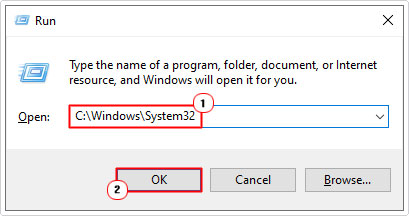
3. When the System32 folder loads up, locate and Rename oleaut32.dll to oleaut32OLD.dll.
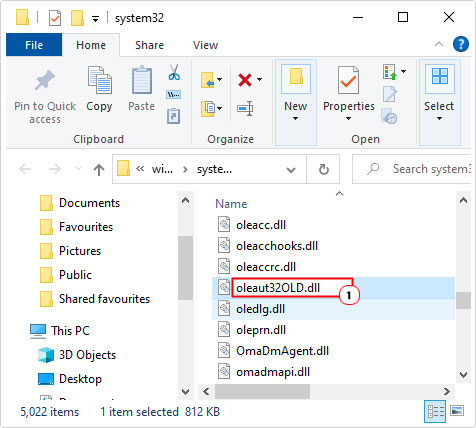
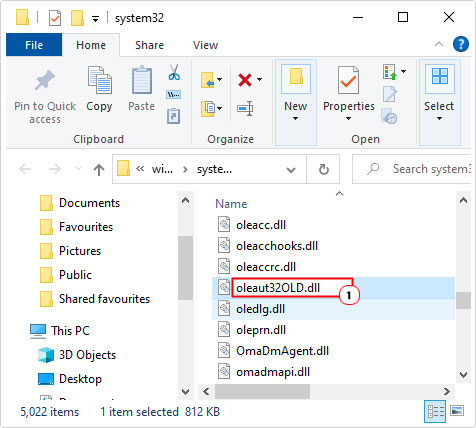
4. Next, download the appropriate version of oleaut32.dll, from the link(s) provided:
Oleaut32.dll for 32-bit Windows: https://www.mediafire.com/file/25eqmc4a0keobao/oleaut32+32.zip/file
Oleaut32.dll for 64-bit Windows: https://www.mediafire.com/file/2z5adt3e5w93nwc/oleaut32+64.zip/file
5. Open the Oleaut32.zip file and click on Extract To.
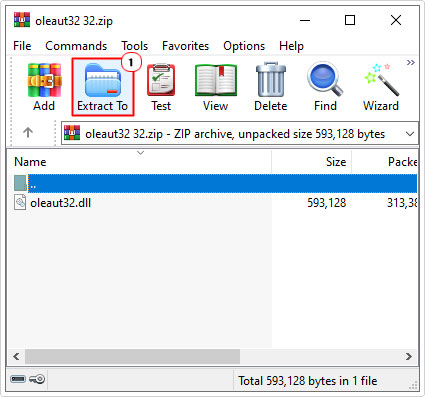
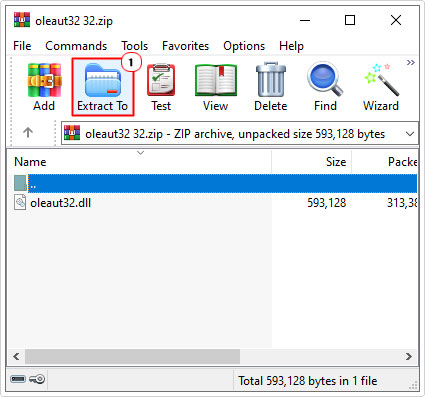
Note: This step is for WinRAR, if you’re using a different file utility program, steps may vary.
6. When the Extraction path and options applet appears, type C:\Windows\System32 into the Destination path box, then click on OK.
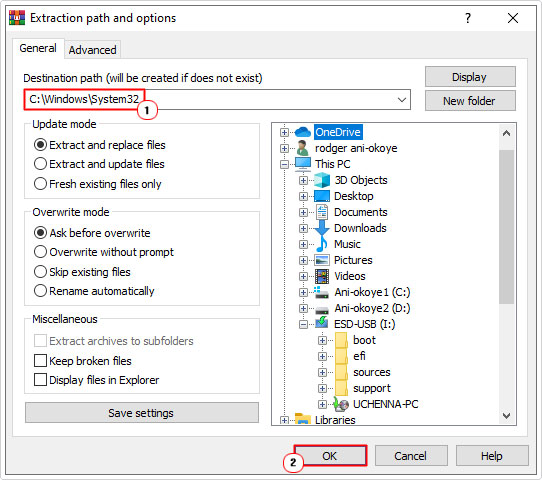
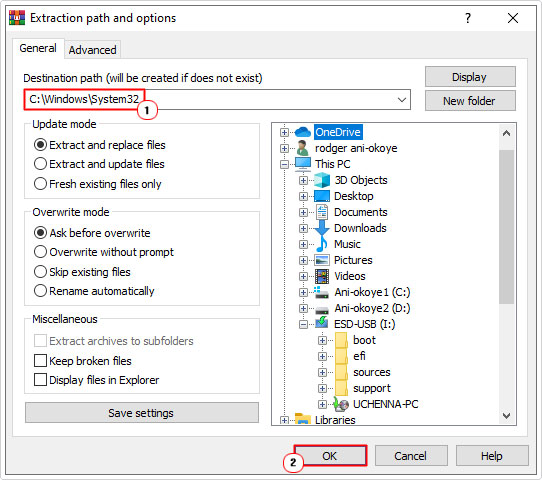
Run Compatibility Troubleshooter
If the error occurs when attempting to run a specific program, it’s possible the issue is exclusive. Meaning, it’s as a result of the program itself. A compatibility problem, to put it simply. To rectify this issue, you could try running the built-in Windows compatibility troubleshooter.
To do that, follow the instructions below:
1. First, boot into your system as a full administrator.
2. Next, press 


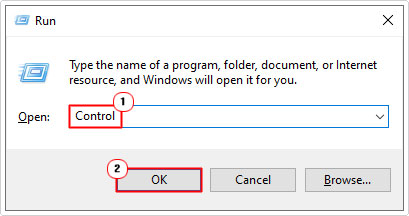
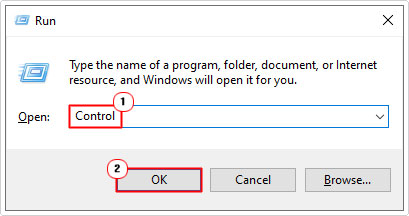
3. When Control Panel loads up, type Compatibility into the Search Control Panel box, then click on Run programs made for previous versions of Windows.
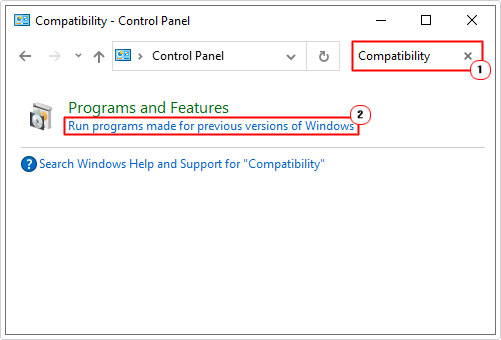
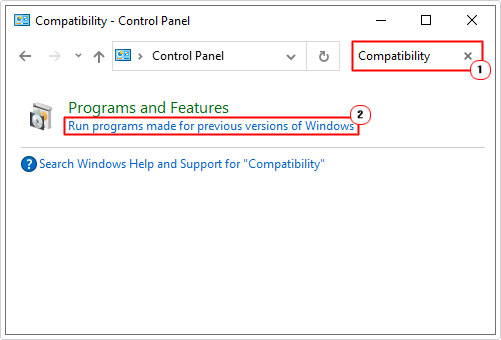
4. This will bring up the Program Compatibility Troubleshooter, simply click next, and then follow the onscreen instructions.
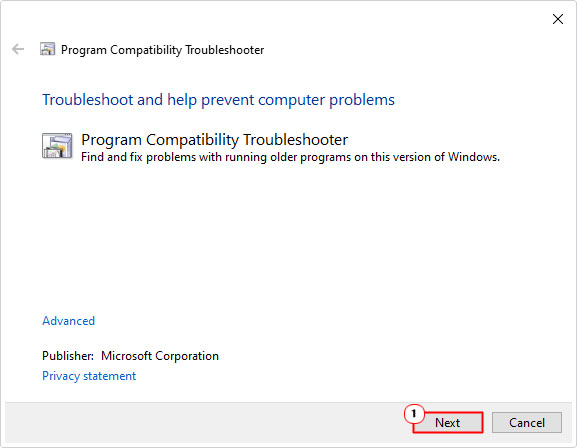
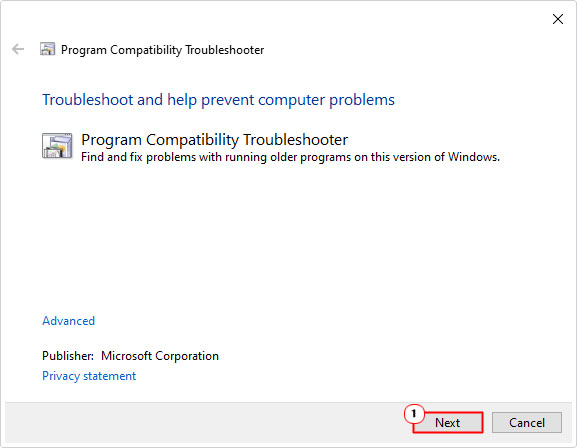
Note: It will ask you to specify the problematic program(s), then attempt to run it in compatibility mode.
Run System File Checker
System File Checker (SFC) is a built-in Windows tool designed to replace missing and/or corrupt system files. Given that oleaut32.dll is a Windows file, it’s possible that this program may be able to replace it using backups from hidden cache files.
Anyway, for instructions on how to properly use this program, check out my post on how to run SFC /Scannow.
Use System Restore
System Restore is another built-in Windows tool, designed to revert or restore previous system changes. This program does have its limitations, in that it cannot restore previously deleted files. So there’s that to consider.
Anyway, my post on how to run Windows System Restore, will provide you with the info you need.
Install Windows Updates
Microsoft are constantly releasing new patches, updates and service packs for their operating systems. It’s very possible that one of these updates contains an updated version of the oleaut32.dll. However, this all depends on whether or not your system requires updating.
All-in-all, this is more hopeful than anything else, but it’s still worth a try. My post on fixing runtime error 76, will help you henceforth.
Are you looking for a way to repair all the errors on your computer?


If the answer is Yes, then I highly recommend you check out Advanced System Repair Pro.
Which is the leading registry cleaner program online that is able to cure your system from a number of different ailments such as Windows Installer Errors, Runtime Errors, Malicious Software, Spyware, System Freezing, Active Malware, Blue Screen of Death Errors, Rundll Errors, Slow Erratic Computer Performance, ActiveX Errors and much more. Click here to check it out NOW!

