| Attention Before you read this post, I highly recommend you check out my resources page for access to the tools and services I use to not only maintain my system but also fix all my computer errors, by clicking here! |
Errors associated with the physxloader.dll file usually occur when the operating system is unable to find and/or access the file when the end user attempts to run a game that requires it. The physxloader.dll file is a component of Nvidia video card drivers, which is required when running certain games. Thus, if the file is either missing or corrupted, then the operating system will be unable to run the designated game, resulting in an error message.
There are several variations of physxloader.dll error messages, with the most common listed below:
Cannot start [APP]. A required component is missing: physxloader.dll. Please install [APP] again.
The file physxloader.dll is missing.
This application failed to start because physxloader.dll was not found. Re-installing the application may fix this problem.
Despite the varying error messages, they all outline the same problem – that something is wrong with the physxloader.dll file. Like with all .dll files, physxloader.dll has a range of capabilities that is shared across the games that require the same functionality. As a result, it’s not uncommon for such shared files to be erased during the uninstallation of a program that uses it.
What Causes PhysXLoader.dll Errors?
A physxloader.dll error may be the result of the corruption or deletion of the file itself. As previously stated, the physxloader.dll file works in tandem with the PhysX engine, which is developed by Nvidia.
Other possible causes for these errors include:
- The corruption of the Windows registry.
- Faulty hardware component(s).
- A malicious file infiltrating and corrupted the system.
When it comes to fixing physxloader.dll errors, the first thing you’ll want to do is examine the actual program that produces the error. It’s always best to start small, and not make assumptions. That means, attempting the most obvious of solutions first.
Anyway, you can find a rundown of viable solutions, outlined below, so continue reading for that.
How to Fix It
Below you will find several solutions that end users in your position have used to fix their physxloader.dll error. These solutions are arranged in order of effectiveness and ease of implementation.
Note: Unlike with other .dll errors, it’s not recommended that you download and reinstall the missing or corrupted physxloader.dll file. Primarily because of the complications and inconvenience associated with it.
With that said, the first thing you should definitely attempt is the reinstallation of the PhysX drivers itself. However, in order to do that, you will first need to uninstall your current PhysX drivers. To do that, simply follow the instructions below:
1. First, ensure you’ve booted into your computer as an administrator.
2. Then, press  + R, type Appwiz.cpl and click on OK.
+ R, type Appwiz.cpl and click on OK.
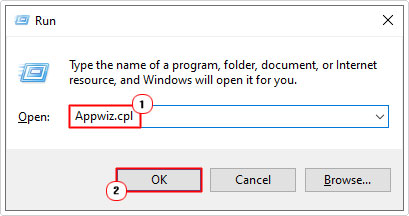
3. This will bring up Uninstall or change a program. From here, simply click on the PhysX Drivers, then click on Uninstall.
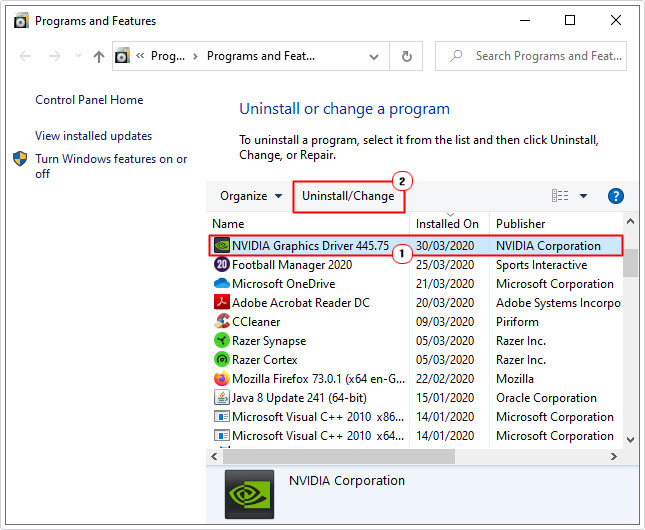
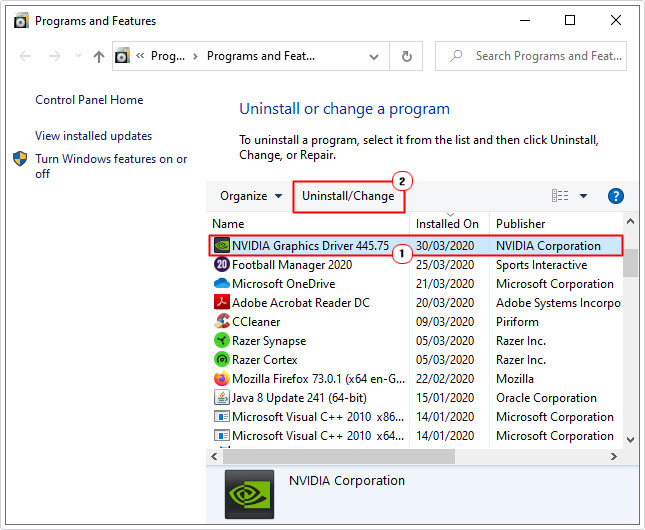
4. Follow the onscreen instructions to successfully remove the drivers.
5. After driver removal, you’ll be required to restart your system.
6. Once you’ve logged back into your system, visit the following website to download the PhysX drivers: https://www.nvidia.com/Download/index.aspx?lang=en-us
Run a Registry Scan to Fix Physxloader.dll Errors
The Windows registry is a large and crucial component of your operating system. It is the location where Windows stores all the most important hardware and software settings data. However, such is the case with the registry, it is highly susceptible to errors and thus, the cause of many issues on your system. It could very well be the cause of the physXloader.dll error on your system.
Given its level of importance and its frequency of use, finding a solution to registry related issues, can have a significantly positive impact on your system.
Fortunately, there are specialised tools, like Advanced System Repair Pro, which are designed, specifically to fix registry errors, as well as optimisation issues.
Anyway, you can learn more about Advanced System Repair Pro, and how it can help you, from the link below:
CLICK HERE TO CHECK OUT ADVANCED SYSTEM REPAIR PRO
Run a Virus Scan
The physXloader.dll error on your system, could very well be the result of a malicious file. It’s possible a virus infiltrated your system and corrupted integral files, as well as the physXloader.dll file itself.
To rectify this problem, you’ll need to run a full scan of your system, using whatever internet security solution you currently have.
That said, if you don’t have any security software, or you’re simply interested in trying something better, then I’d recommend you visited my post on the best antivirus solutions.
Update Video Drivers
It’s possible that the physxloader.dll error, and your inability to run select games, is in fact, due to outdated drivers. To rectify that problem, it’s recommended that you update them. There are a number of ways to do that.
The quickest and simplest way is to use the driver automation tool, DriverFinder. This tool will automate the entire process. Just download, install, run and it’ll locate the most up-to-date drivers for all the various hardware components, attached to your system. From there, it’s a one-click fix solution.
You can find out more about this tool from the following link:
CLICK HERE TO CHECK OUT DRIVERFINDER
Using Device Manager
The second option is to update the graphics card drivers through Device Manager. To do that, simply follow the instructions below:
1. Boot into your computer as an administrator.
2. Then press 


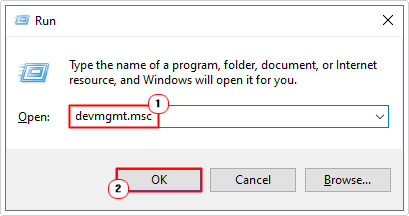
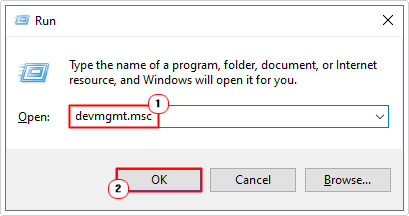
3. When Device Manager successfully loads up, click on the > icon besides Display Adapters. Then right-click on your Nvidia Graphics Card and click on Update Driver.
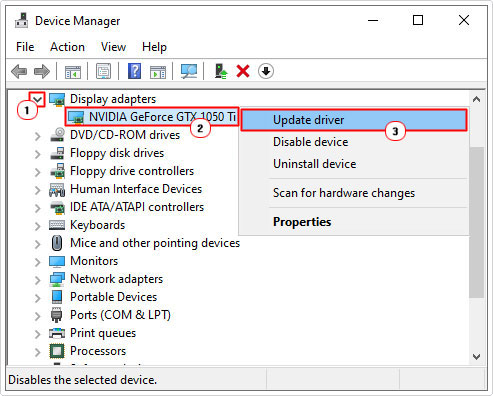
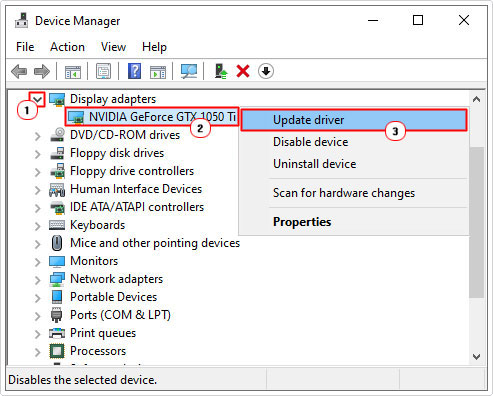
4. Follow the onscreen instructions to finish the update process.
The last option is to simply visit the manufacturers website (in this case Nvidia), and download the drivers off there. However, in order to do that, you will need to know the model number of your card, to ensure you download the correct drivers.
You should be able to find that out, from the retail box of your graphics card (assuming you purchased and installed it yourself). If not, from the specification list for your computer or from Device Manager.
Note: Device Manager will likely give you the model series number, rather than the exact model. Which may or may not be a problem.
You can download the Nvidia drivers, from the same link provided above (How to fix it section).
Test Your Hardware
The last possible cause to consider is hardware failure. There are several potentially failing components that could be contributing factors in the physXloader.dll error. The first thing you should consider however, is the RAM.
To test the RAM, there are specialised tools that you can download and use. You can find a wide range of them, on my post on stress testing tools.
The next component to look at, is the hard drive. To check the hard drive, you will need to run a deep scan, which will scan each and every sector on the drives platter. My post on dealing with hard drive failure, will help you.
Lastly, you’ll want to check the graphics card. To ensure it’s working as it should. There are several tools you can use to do this. The most popular is 3DMark, so I suggest you give that one a look in.
Are you looking for a way to repair all the errors on your computer?


If the answer is Yes, then I highly recommend you check out Advanced System Repair Pro.
Which is the leading registry cleaner program online that is able to cure your system from a number of different ailments such as Windows Installer Errors, Runtime Errors, Malicious Software, Spyware, System Freezing, Active Malware, Blue Screen of Death Errors, Rundll Errors, Slow Erratic Computer Performance, ActiveX Errors and much more. Click here to check it out NOW!

