| Attention Before you read this post, I highly recommend you check out my resources page for access to the tools and services I use to not only maintain my system but also fix all my computer errors, by clicking here! |
PR_END_OF_FILE_ERROR (Secure Connection Failed) is an error message that appears on Mozilla Firefox when an end user attempts to visit a website. The error message indicates an inability to establish a secure connection with the website due to cipher suites failure.
Cipher suites are essentially a set of instructions used for authenticating and securing an encrypted network connection.
Whenever you attempt to visit a site that uses either Transport Layer Security (TLS) or the more common Secure Sockets Layers (SSL), the browser will access its list of cipher suites to establish a connection with the site. However, in the event that the browser is unable to find the correct (cipher suites) instructions, a PR_END_OF_FILE_ERROR code is triggered.
When this occurs, many end users report the occurrence of PR_END_OF_FILE_ERROR on every site they attempt to visit.
As far as errors go, PR_END_OF_FILE_ERROR is relatively uncommon. However, given the magnitude of this problem, it will require your undivided attention to resolve.
Below you will find a list of various fixes, however, before we get to them, let’s take some time to go over its common causes.
What Causes PR_END_OF_FILE_ERROR?
PR_END_OF_FILE_ERROR is an error that occurs specifically on the Mozilla Firefox browser. The browser will display this error message when it’s unable to establish a secure connection with the site you’re attempting to visit:
Secure Connection Failed
An error occurred during a connection to xxx. PR_END_OF_FILE_ERROR
As previously noted, PR_END_OF_FILE_ERROR indicates that the web browser circled through its list of cipher suites and was unable to find matching instructions.
Below are a list of common causes for this error:
- VPN or Proxy Server interferences: A misconfigured proxy server or VPN connection can cause PR_END_OF_FILE_ERROR to occur in some instances. Possibly due to the server being unable to track your location or the VPN (or Proxy) blocking Firefox from establishing a connection.
- Third-party internet security solution: Any third-party internet security tool, such as a firewall, antimalware or antivirus program can block your access to the internet. Maybe due to its overly aggressive manner, or by it misclassifying a safe site as dangerous. Some antivirus tools are even capable of intercepting connection certificates.
- Corrupted Firefox profile: PR_END_OF_FILE_ERROR can, in some instances be the result of a corrupted browser profile. Several web users have reported, that they were able to fix this issue, simply by creating a brand new profile.
- Incorrect Cipher: Modified SSL settings on your system or web browser are known to cause it. Essentially, you could have a scenario, whereby the system attempts to enforce a cipher that is not supported by the website or web browser (Firefox).
How to Fix It
In this section, you will find a wide assortment of solutions. All of which proven, effective at fixing PR_END_OF_FILE_ERROR. However, before we get to the more “sophisticated” solutions, let’s start with the basics.
The first thing you should consider doing is restarting your internet router. There are several ways you can do this, but the universal method is to simply unplug the router for at least 60 seconds, then plug it back in.
If that fails to fix PR_END_OF_FILE_ERROR, then you may want to consider disabling your internet security tool(s). The instructions on how to do this will vary, depending on the brand and version of your tool. But generally, you’ll want to right-click on your security tools icon, situated in the bottom right hand corner of the screen. Then select Disable.
Some tools will allow you to temporarily disable it, while others may require you to uninstall it altogether. An uninstallation is equally as simple.
Just press  + R, type Appwiz.cpl and click on OK.
+ R, type Appwiz.cpl and click on OK.

After Add or Remove Programs loads up, locate and click on your Security Solution, then select Uninstall.
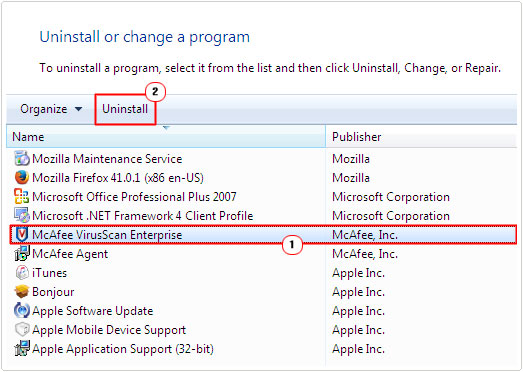
Run Windows Repair Tool to Fix PR_END_OF_FILE_ERROR
If, after attempting the several solutions listed above, PR_END_OF_FILE_ERROR continues to persist, then I recommend you give Advanced System Repair Pro a try.
This tool, if you’re unfamiliar with what it is, is a multifaceted repair and maintenance tool, capable of fixing a plethora of common Windows issues.
Usage is relatively simple, just download, install and run it, and it should do the rest.
If that interests you, then you can learn more about this powerful tool, from the link below:
CLICK HERE TO CHECK OUT ADVANCED SYSTEM REPAIR PRO
 The solution(s) below are for ADVANCED level computer users. If you are a beginner to intermediate computer user, I highly recommend you use the automated tool(s) above! The solution(s) below are for ADVANCED level computer users. If you are a beginner to intermediate computer user, I highly recommend you use the automated tool(s) above! |
Disable Proxy or VPN
Surfing the internet on a VPN or Proxy server has also been known to cause PR_END_OF_FILE_ERROR. These particular services function as the middle man between your system and the web server. It’s this circumstance that can sometimes prevent the web browser from establishing a secure connection.
In situations like this, you’ll want to disable or remove your VPN or Proxy entirely.
Your VPN, in most cases, requires activation before it will work. So it’s simply a matter of disabling or not enabling it. In circumstances where it’s always on, you may need to uninstall it. Uninstallation is simple, just follow the instructions in the section “How to fix it”.
For your proxy connection, you will need to modify your Windows settings. For step-by-step instructions on how to do that, check out my post on fixing Windows Update Error 0x8024401f.
Refresh Firefox
PR_END_OF_FILE_ERROR is known to occur most frequently in circumstances where an end user has tampered with settings associated with SSL.
If this in any way resembles your situation, then you may be able to fix it, by resetting Firefox. Fortunately, Firefox has a built-in feature, which allows you to reset it, without the requirement of a reinstallation.
To do it, just follow the instructions below:
1. First, boot into your system as a full administrator.
2. Then open Firefox and click on the Three Horizontal lines Icon -> Help -> More troubleshooting information.
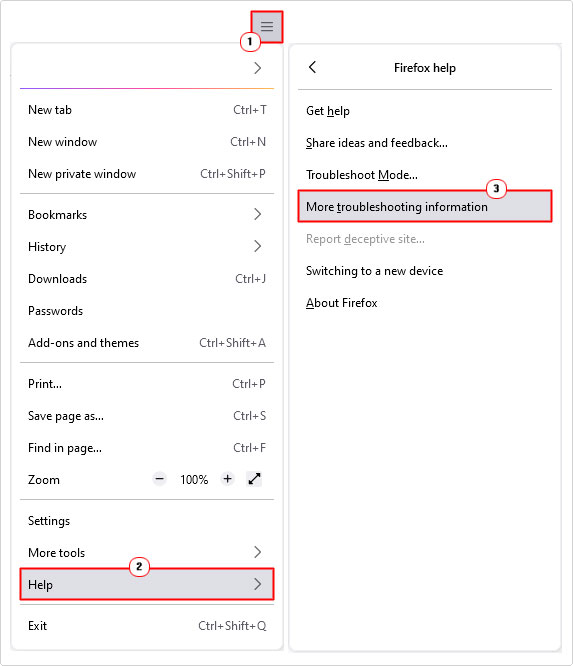
3. This will bring up the Troubleshooting Information menu, from here, click on Refresh Firefox and follow the onscreen instructions.
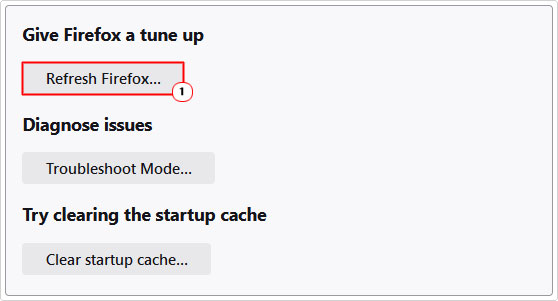
4. Once complete, verify that PR_END_OF_FILE_ERROR has been resolved by attempting to visit a web page.
Create a New Profile
If all the methods up to this point, failed to fix PR_END_OF_FILE_ERROR, then it’s possible the error is the result of a corrupted Firefox profile. To rectify this, you’ll need to create a brand new profile.
Note: Creating a new profile will result in the total loss of all web browser data – which includes your bookmarks.
To preserve your sensitive data, it’s recommended that you enable Syncing. To do that, just do the following:
1. First, boot into your system as an admin.
2. Then open Firefox and click on the Three Horizontal lines Icon -> Settings.
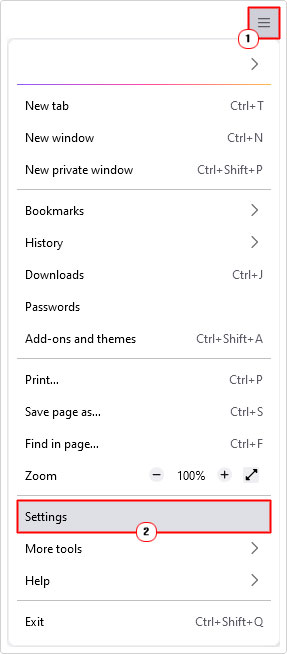
3. When Settings loads up, type Sync into the Find in settings box. This will bring up the Syncing option, now click on Sign in to sync. You will need an email address on hand to configure it. But once you’ve done that, only then should you proceed with the new profile creation.
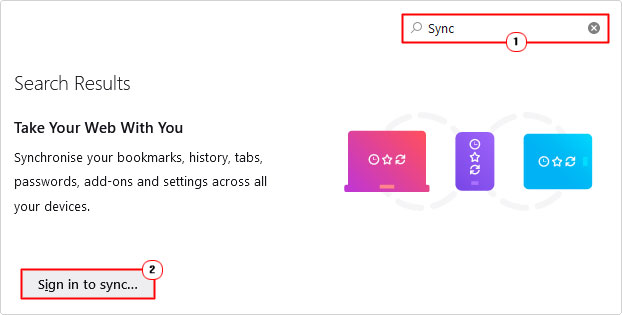
New Profile Creation
Once you’ve secured your sensitive data, you will need to do the following to create a new profile:
1. From Firefox, type about:profiles into the Address bar and press Enter.
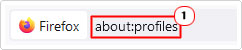
2. This will bring up the About Profiles menu, from here, click on Create a New Profile then follow the onscreen instructions.
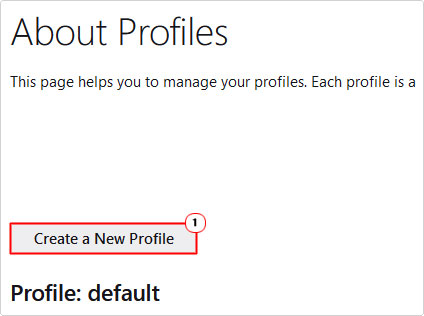
3. Once you’ve completed the process, you can verify whether or not it has fixed the error. But before you do that, be sure to sign into Firefox using the same email you synchronized all your sensitive data onto.
Reinstall Firefox
It’s unlikely you’ll need to do this, but in the odd case where, all other solutions have failed. You could attempt a reinstallation. Just use Add or Remove Programs to remove Firefox (instructions in section “how to fix it”), then download and install, from its official website here: https://www.mozilla.org/en-GB/firefox/new/
Are you looking for a way to repair all the errors on your computer?

If the answer is Yes, then I highly recommend you check out Advanced System Repair Pro.
Which is the leading registry cleaner program online that is able to cure your system from a number of different ailments such as Windows Installer Errors, Runtime Errors, Malicious Software, Spyware, System Freezing, Active Malware, Blue Screen of Death Errors, Rundll Errors, Slow Erratic Computer Performance, ActiveX Errors and much more. Click here to check it out NOW!

