| Attention Before you read this post, I highly recommend you check out my resources page for access to the tools and services I use to not only maintain my system but also fix all my computer errors, by clicking here! |
When accessing your emails, you may have stumbled upon the runtime error 10061. The cause of the error varies, but in most cases, the destination computer is at fault, because of its refusal to establish a connection with the client computer.
In essence, this means, the error occurs when an end user attempts to connect to an inactive service, which may or may not be running the correct server software. On the surface, this may appear somewhat complicated, but in reality, the solutions are doable, and therefore within the capabilities of most users to carry out.
What Causes Runtime Error 10061
There are a number of error messages associated with runtime error 10061, these are the following:
The connection to the server has failed. Account: ‘E-mail_account’, Server:’SMTP_Server’, Protocol: SMTP, Port: 25, Secure (SSL): NO, Socket error: 10061, Error Number: 0x800ccc0e
When the end user tries to email an SMTP server, the following error may occur:
The connection to the server has failed. Account: ‘E-mail_account’, Server:’your_POP3_server’, Protocol: POP3, Port: 110, Secure (SSL): NO, Socket error: 10061, Error Number: 0x800ccc0e
When the end user attempts to email a POP3 server, they may encounter the following error message:
WSAECONNREFUSED (10061)
All of these error messages indicate the same thing. That a connection was attempted, but refused by the host machine. This could mean that the mail server (host machine) is either unavailable or blocking the attempt.
If a message is send through either Port 25, which is used for sending messages or Port 110, which is the port typically used for receiving messages, this also can generate a runtime error 10061.
The cause of runtime error 10061, isn’t limited to a refused connection. In many instances, the following may be the causes:
- Out of date hardware drivers.
- The system is infected with a virus.
- The Windows registry has been corrupted.
- A corrupted software installation.
- Faulty computer memory modules.
Potential hardware faults, outdated drivers etc., are all capable of causing errors of this nature. So these are things you must be cognizant of, when attempting to fix this problem.
How to Fix It
Runtime error 10061 manifests itself in a number of ways. Any of which can be tied to other error types. When it comes to fixing this problem, there are many viable resolutions available to you.
Before attempting any of the more substantial solutions. The first thing you’ll want to do, is verify that your computer is actually connected to the internet. To most effective way of doing this, is by testing your connection.
To do that, simply do the following:
1. First, boot into your system.
2. Then open your Internet Browser software.
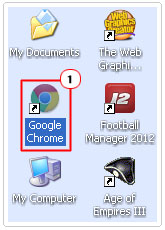
3. Then type a Random Word, into your Address Bar and press Enter.
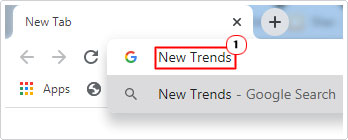
If your system is properly connected to the internet, you should see a list of search engine results. If it fails to connect, then it’s a safe bet, that your internet connection is to blame for runtime error 10061.
To rectify this problem, I recommend you ring your ISP as soon as possible. They will be able to run a series of tests on your line while guiding you through a number of troubleshooting steps to get things back up and running again.
Once you’ve done that, you can retry your email client software to verify that the error has been resolved.
In the event that your connection is fine. Only then do I suggest you attempt the solutions below. In the order that they appear.
Run a Registry Scan to Fix Runtime Error 10061
Another major culprit for runtime errors is infractions within the Windows registry. The registry is essentially a large database that is used for storing all the most important hardware and software settings data. It’s this data your system accesses when attempting to run a program or utilise a hardware component.
Unfortunately, corruption within the registry can lead to a plethora of problems for your system. Resulting in random errors messages and system instability. To fix this problem, it’s advised that you run some kind of specialised registry cleaner software. That is capable of scanning, detecting and rectifying those areas of the system.
This is where we come to Advanced System Repair Pro, as an ultimate system repair and optimisation suite. Capable of fixing the registry, optimising your system and repairing system errors.
With that said, you can learn more about this tool, and its many benefits, from the link below:
CLICK HERE TO CHECK OUT ADVANCED SYSTEM REPAIR PRO
Run a Virus Scan
Malicious files are a huge concern for your system. Once on your computer, they can infect and corrupt integral system files, resulting in a plethora of error types. Runtime error 10061 is just one of many potential issues that can occur from a virus infection.
Thus, as a possible solution to this error, I recommend you run a full scan of your system, using your own security solution. If you don’t have antivirus software, then I’d like to point you towards SpyHunter.
You can learn all about this nifty tool and its many benefits, from the link below:
CLICK HERE TO CHECK OUT SPYHUNTER
Update Your Drivers
When it comes to updating your hardware drivers, it’s not a task that’s regularly carried out.
Note: If you run a full scan of Advanced System Repair Pro it will detect and update outdated drivers where applicable.
Drivers are essentially the instructions for each and every component attached to your computer. The OS requires these driver instructions when using your hardware.
Failure to correctly utilise/access the correct component when requested, can result in an error. In this case, it could be your Ethernet port, router, NIC or graphics card. Either way, you’ll want to search the internet and look for more recent versions of drivers for these components on your system.
That said, I understand that manually updating your drivers can be a pretty arduous task, which is why I recommend you use DriverFinder. Which is an automated driver updater tool. It’s pretty simple to use, yet, fast and effective. You can learn more about this tool, from the link below:
CLICK HERE TO CHECK OUT DRIVERFINDER
 The solution(s) below are for ADVANCED level computer users. If you are a beginner to intermediate computer user, I highly recommend you use the automated tool(s) above! The solution(s) below are for ADVANCED level computer users. If you are a beginner to intermediate computer user, I highly recommend you use the automated tool(s) above! |
Check Your Firewall
Winsock is the component used by the operating system to determine how software connects to a network. It functions somewhere between the internet protocol (TCP/IP) and the software.
Thus, if this link was to be blocked by anything, it would prevent the system from accessing the internet. One program that is very much capable of blocking this connection is a firewall program. Firewall programs were designed to prevent unauthorised access to ones systems, and so works, by blocking specific ports and software access. In this particular instances, the firewall could be blocking Microsoft Outlook from accessing the internet.
To verify whether or not that is the case. You will need to check the Exception List of your program.
For Microsoft Firewall users, this can be done, by doing the following:
1. First, boot into your system as an administrator.
2. Then press  + R, type Control Panel and click on OK.
+ R, type Control Panel and click on OK.

3. When Control Panel loads up, type Windows Firewall into the Search Control Panel box, and click on Allow a program through Windows Firewall.
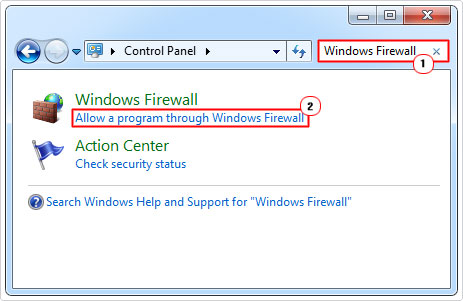
4. This should take you to an option screen to allow programs to communicate through Windows Firewall. First, click on Change Settings, then scroll down to the program that the Firewall program may be blocking (Outlook Express), and check its box, then tick the box next to Home/Work (Private) and Public. Then click on OK.
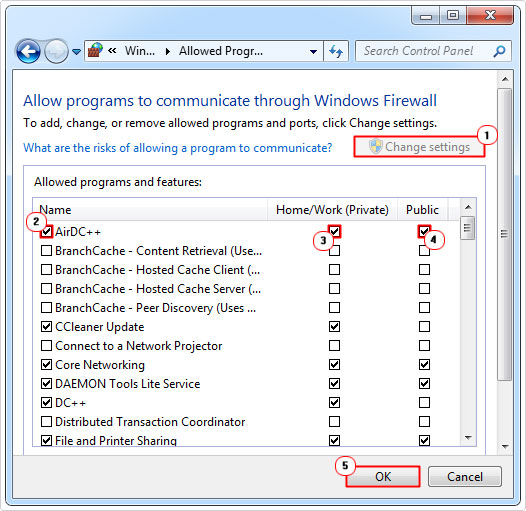
Run System Restore to Fix Runtime Error 10061
If after attempting all of the solutions above, you’ve yet to rectify runtime error 10061. Then as a last resort, you may want to consider the System Restore feature.
Windows System Restore is a built-in function, designed to restore your system back to previous states. There are no risks to using it, as it doesn’t erase any of your personal data. Which makes it an ideal last solution.
Anyway, you can find, step-by-step instructions on how to use this feature, on my post on using Windows System Restore.
Are you looking for a way to repair all the errors on your computer?

If the answer is Yes, then I highly recommend you check out Advanced System Repair Pro.
Which is the leading registry cleaner program online that is able to cure your system from a number of different ailments such as Windows Installer Errors, Runtime Errors, Malicious Software, Spyware, System Freezing, Active Malware, Blue Screen of Death Errors, Rundll Errors, Slow Erratic Computer Performance, ActiveX Errors and much more. Click here to check it out NOW!

