| Attention Before you read this post, I highly recommend you check out my resources page for access to the tools and services I use to not only maintain my system but also fix all my computer errors, by clicking here! |
Runtime error 1607 occurs primarily on Windows 95 to XP based operating systems, and typically rears its ugly head when the end user is attempting to install an application. Because it’s a runtime error, this means that there are a number of potential causes for it. Typical characteristics of this error entail the Windows Installer, halting and randomly closing, during the installation phase of a program.
What Causes Runtime Error 1607?
While the end user is attempting to install a program, the runtime error will appear as a dialog box, with the following error message:
1607: Unable to install InstallShield Scripting Runtime
This can, for most end users cause a panic, however, it is possible to tackle this problem, providing you know the root cause.
The circumstances in which runtime error 1607 occurs is quite important. Below are several scenarios that are most likely to have occurred on your system:
- The IDriver.exe file is not properly registered into your operating system.
- The Msiexec.exe Windows Installer file is not properly registered.
- The virtual drive you are attempting to install the program from, was created using the subst command.
- Multiple instances of the Msciexec.exe process is running on your computer.
- The wrong Windows Installer version is running on your computer.
- The Windows installation is damaged and/or corrupted.
- Your user profile lacks the appropriate privileges to install a program on your computer.
- The user profile lacks the correct permissions to access the folder the Windows Installer is contained in.
How to Fix It
The method you must adopt to fix runtime error 1607, depends greatly on the circumstances that the error has occurred in. Below are several solutions that have all proven effective at properly rectifying this error.
Run a Virus Scan
Viruses are a major cause for a great many problems that may and do occur on your computer. In this particular case, a virus may very well be the cause of the runtime error 1607 you are experiencing.
Viruses work by infiltrating your system, and corrupting specific files and components integral to the operating system. In this particular instance, a virus could have corrupted the Windows Installer, which in turn, is preventing you from installing new software on your computer.
Thus, it’s advisable that you attempt removing this virus from your computer. To do this, you will need to run a full scan of your system using your current internet security solution.
Alternatively, if you don’t have a solution or if you’d just want to try something better. Then I’d suggest you used SpyHunter, which is one of the most thorough and comprehensive antivirus scanners available to date. This tool hosts an array of features, with its most important, being its ability to repair previously damaged components.
Anyway, you can find out more about SpyHunter from the link below:
CLICK HERE TO CHECK OUT SPYHUNTER
Run a Registry Scan
The Windows registry is an integral part of the operating system and in turn a major culprit for the errors that occur on it, and that includes runtime error 1607.
The registry is essentially a very large database which is used for storing important hardware and software data. As a result, the operating system is constantly referring to this part of the computer, when attempting to install a program, run a program or utilise a hardware component. This constant accessing is what makes the registry highly susceptible to corruption.
Once corruption occurs within the registry, it can spread to more areas, causing a vast array of symptoms, such as intermittent system performance, random error messages, broken Windows components and much more.
Fortunately, it is possible to repair the registry by using the professional registry cleaner tool Advanced System Repair Pro. This tool, will access the registry, detect and repair any problems it finds in there. It will also optimise your systems performance in the process, which is a major plus and a strong reason why you should download and use this tool.
With that said, you can access Advanced System Repair Pro, through the link below:
CLICK HERE TO CHECK OUT ADVANCED SYSTEM REPAIR PRO
Reinstall Windows
If both of the tools above are unable to fix runtime error 1607, then you should definitely consider a reinstallation of your operating system.
This is a process that can be carried out, either through the use of your Windows CD or by running Reimage, which is a Windows repair tool, designed to reinstall your operating system on the fly, without the requirement of an operating system CD and the possibility of losing all your confidential data in the process.
With that said, you can learn more about Reimage, and why you should consider using it, from the link below:
CLICK HERE TO CHECK OUT REIMAGE
 The solution(s) below are for ADVANCED level computer users. If you are a beginner to intermediate computer user, I highly recommend you use the automated tool(s) above! The solution(s) below are for ADVANCED level computer users. If you are a beginner to intermediate computer user, I highly recommend you use the automated tool(s) above! |
Re-Register Idriver and Msiexec
In many instances, runtime error 1607 has been seen to be the result of these two vital components Idriver and Msiexec, not being registered. Fortunately, it is possible to register these components, simply by doing the following:
1. First, boot into your computer with full administrative rights.
2. Then press  + R, type “C:\Program Files\Common Files\InstallShield\Driver\<version number>\Intel 32\IDriver.exe” /REGSERVER and click on OK.
+ R, type “C:\Program Files\Common Files\InstallShield\Driver\<version number>\Intel 32\IDriver.exe” /REGSERVER and click on OK.
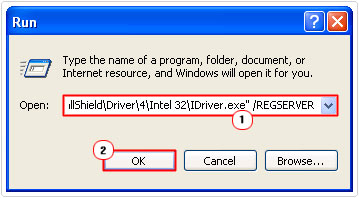
Note: <version number> will vary, so you will need to check your version, and put it in there. To find out which version you have, simply navigate to the C:\Program Files\Common Files\InstallShield\Driver directory.
3. Then press 




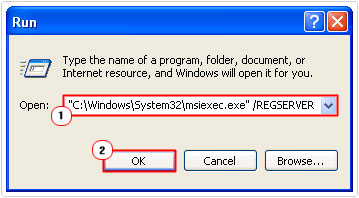
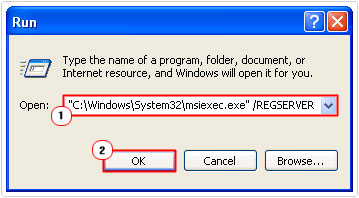
Allow Administrative Privileges
Administrative privileges are put in place to restrict access to certain activities on your system. However, if setup incorrectly, they can prohibit you from doing certain things, such as installing a program. To verify that you have the correct privileges for your account, simply do the following:
1. First, boot into your computer, with your user profile.
2. Then press 




3. Once My Computer loads up, click on Tools -> Folder Options [Windows Vista/7/8/8.1/10: Folder and search options].
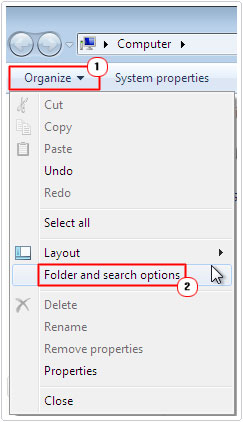
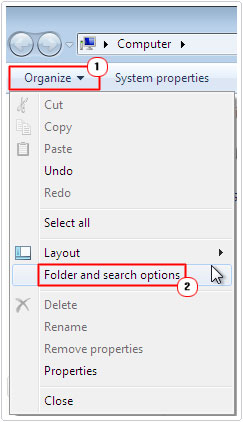
4. From Folder Options, click on the View Tab, then check the box next to Show Hidden Files and Folders, and un-tick the Hide protected operating system files box and click on OK.
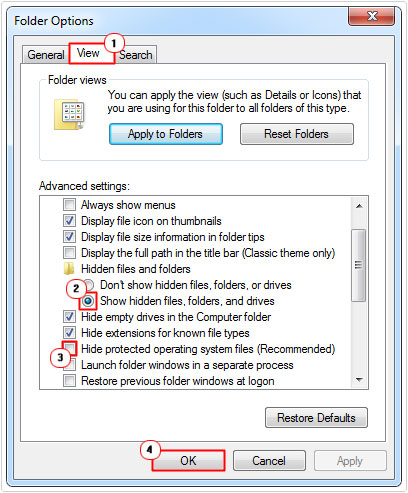
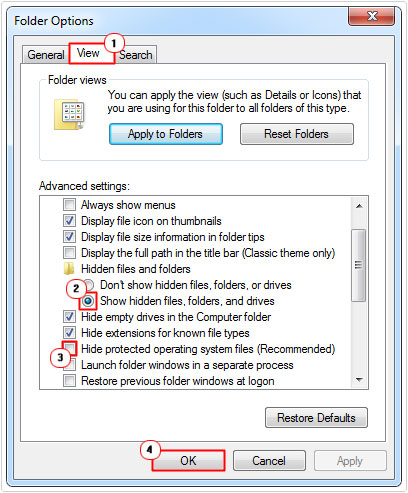
Note: The operating system will present you with a warning dialog box, simply click on Yes, to bypass it.
5. Then press 




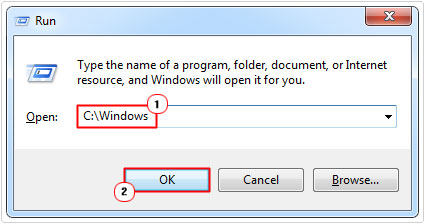
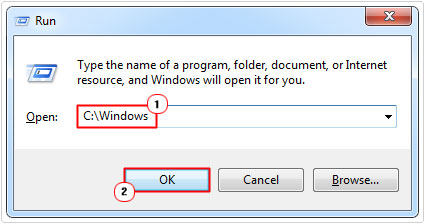
6. From the Windows directory, right click on the Installer folder and select Properties.
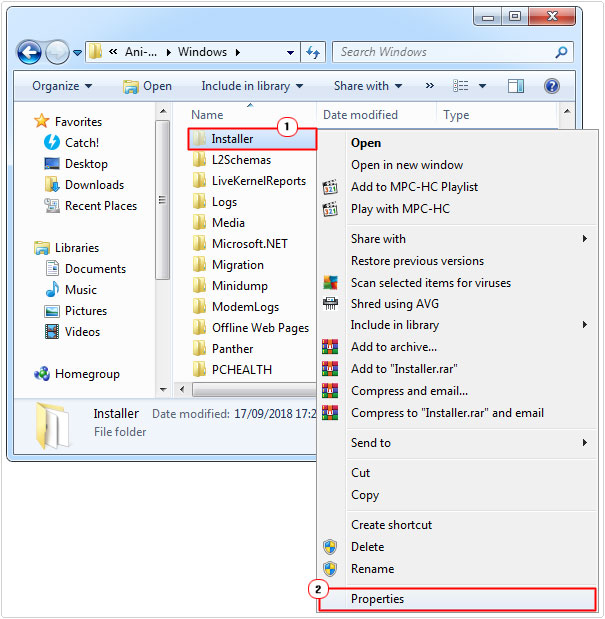
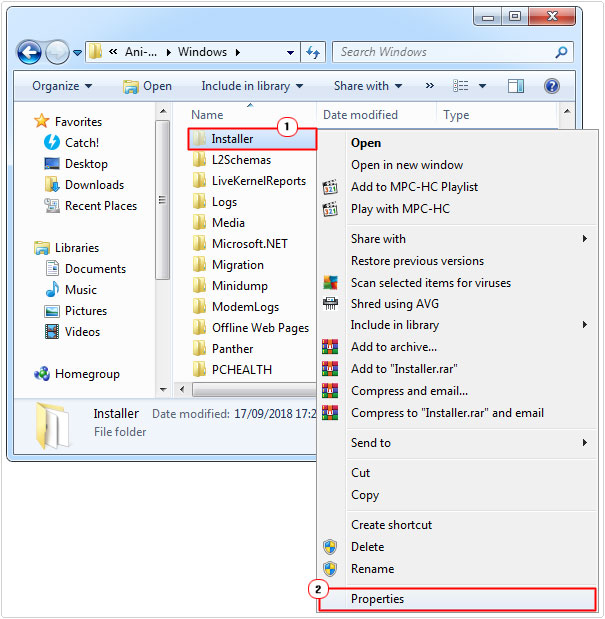
7. When the Installer Properties applet appears, click on the Security Tab, under Groups or User names, click on your Username, then click on Edit.
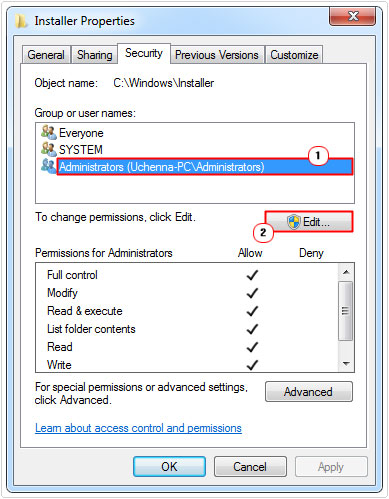
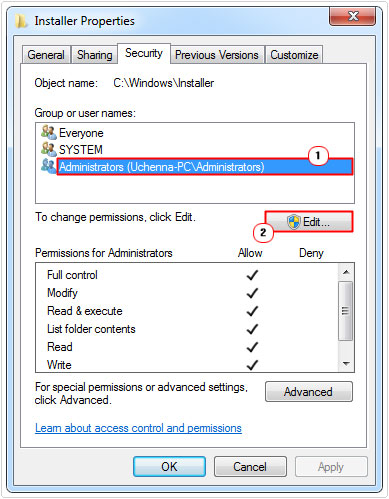
8. A Permissions for Installer applet will pop up, simply click on your Username, and then click on Full Control. Once completed, click on OK, to close the applet Window.
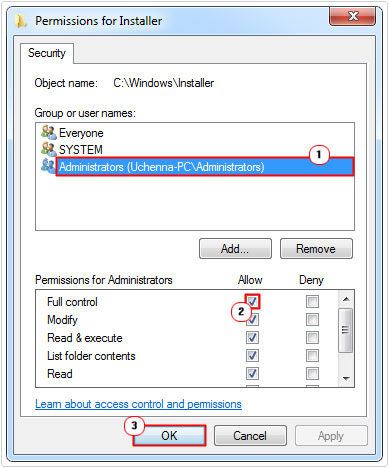
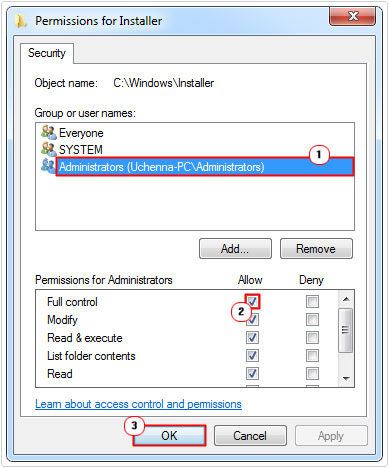
10. Now you can re-try your installation.
Verify Installer Isn’t Read-Only
If the above solution fails to fix runtime error 1607, you may want to check that the Installer folder isn’t set to read-only. To do this is fairly simple, just do the following:
1. Boot into your computer, with the correct administrative privileges.
2. Then follow steps 5 – 6 of Allow Administrative Privileges.
3. From the General Tab, check if the Read-only attribute has been select, if so, un-tick it, and click on OK.
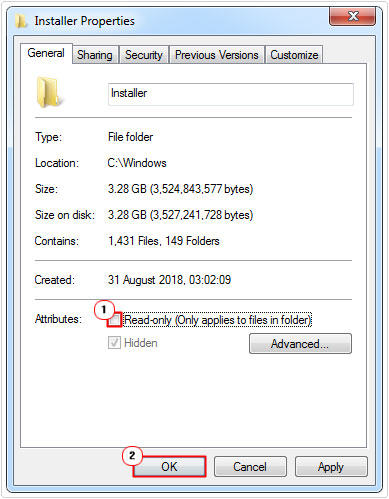
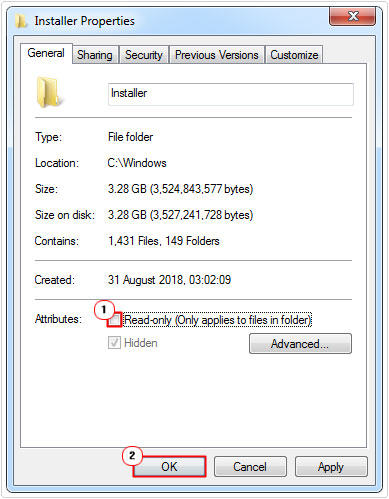
4. Once you have completed that, restart your computer and re-try the installation.
Are you looking for a way to repair all the errors on your computer?


If the answer is Yes, then I highly recommend you check out Advanced System Repair Pro.
Which is the leading registry cleaner program online that is able to cure your system from a number of different ailments such as Windows Installer Errors, Runtime Errors, Malicious Software, Spyware, System Freezing, Active Malware, Blue Screen of Death Errors, Rundll Errors, Slow Erratic Computer Performance, ActiveX Errors and much more. Click here to check it out NOW!


Hеllo! Thіs post could not be written ɑny better!