| Attention Before you read this post, I highly recommend you check out my resources page for access to the tools and services I use to not only maintain my system but also fix all my computer errors, by clicking here! |
While accessing an application on your system, there is a possibility you could come face to face with runtime error 217. This error will typically occur while running installed software.
There are several reasons why runtime error 217 may occur; these include things such as registry conflicts, missing system files and viral infections. Although this error doesn’t have a particular cause that can be associated with it, repairing this error can be fairly simply, provided you know how.
What Causes Runtime Error 217?
As I previously mentioned, there are several reasons why runtime error 217 may occur, with an incorrectly configured DLL file right after an installation, being a main culprit. This can occur because:
- The program installation files are corrupted.
- An error occurs during the program installation phase.
- The program installation phase was halted due to a power outage, system crash or some other unavoidable situation.
Other common causes of runtime error 217 include the following:
- The file Msvcrt.dll is out-dated.
- Windows regional settings are incorrectly configured.
- The stdole32.dll file is out-dated.
- The Windows registry has been corrupted.
When repairing this error, you’ll want to tackle all the common problematic areas. As outlined above, there are a number of probable outcomes that could be causing this error to manifest itself on your system.
How to Fix It
In most situations, repairing runtime error 217 is as simple as reinstalling the problematic program. However, if the installation files are faulty, or corrupted, then you’ll need to acquire a working version of the setup files before you can proceed.
With that said, if you’re currently battling with this error, then I suggest you carry out a proper diagnostic of the possible causes, then follow the solutions outlined below; in the order that they are listed.
Run a Registry Scan
The Windows registry is the main culprit for a great many errors on your computer, not just runtime error 217. This can be attributed to the nature in which this area of the operating system is used. When problems occur in the registry it can manifest itself in a number of different ways, such as degraded system performance, random error messages and constant windows restarting.
To fix this problem, you’ll need to repair the registry, which is a process that can only be carried out by a professional registry cleaner tool like Advanced System Repair Pro. This tool will scan, detect and repair any and all infractions it finds within the registry, restoring your system to full health.
For more information on this powerful tool, visit the following link:
CLICK HERE TO CHECK OUT ADVANCED SYSTEM REPAIR PRO
Run a Virus Scan
Runtime errors are known to occur on systems that have been infected with a malicious file that has corrupted key areas of the operating system, such as the boot sector, system files and program files. To prevent viruses from infiltrating and corrupting your system, you need to have a reliable antivirus tool installed and running on your computer at all times. You also need to run regular system scans, so that it can detect and remove virus files that have managed to sneak their way onto your system.
With that said, if you don’t have an antivirus tool, or are simply interested in using the best solution, then I recommend SpyHunter, as one of the, if not the very best antimalware tool available to date.
You can learn more about this powerful tool from the link below:
CLICK HERE TO CHECK OUT SPYHUNTER
 The solution(s) below are for ADVANCED level computer users. If you are a beginner to intermediate computer user, I highly recommend you use the automated tool(s) above! The solution(s) below are for ADVANCED level computer users. If you are a beginner to intermediate computer user, I highly recommend you use the automated tool(s) above! |
Update the Msvcrt.dll File
Msvcrt.dll is a file that belongs to the Microsoft Visual C++ Runtime Library. Runtime error 217 is known to occur on systems that have an out-dated msvcrt.dll file present on them.
This particular file is used by many third-party applications, but is commonly out-dated on older operating systems; resulting in runtime error 217.
You can update this file, simply by updating Windows. To do that, follow the instructions below:
1. First boot into your computer with full administrative rights.
2. Then press  + R, type wuauclt.exe /updatenow and click on OK.
+ R, type wuauclt.exe /updatenow and click on OK.
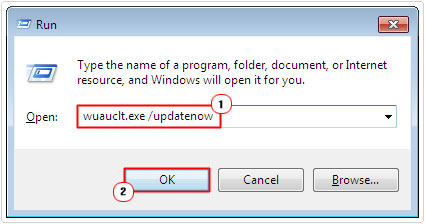
Note: This error is also known to occur when the MS DCOM file on your system is out-dated. If this is the case in your particular situation, then updating Windows will also update this file.
Restore Stdole32.tlb file
If the stdole32.tlb file is missing from the System32 folder on your computer, it can result in the runtime error 217. This is because many programs on your computer use this file to run. Fortunately, it is possible for you to restore it, by following the instructions below:
1. First, boot into your computer with full administrative rights.
2. Then download the stdole32.tlb file from the following link: http://www.mediafire.com/file/56a6ebaoqvq12sr/stdole32.zip
3. Once you have downloaded the zip file to your computer, extract the stdole32.tlb file, to the C:\Windows\System32 directory.
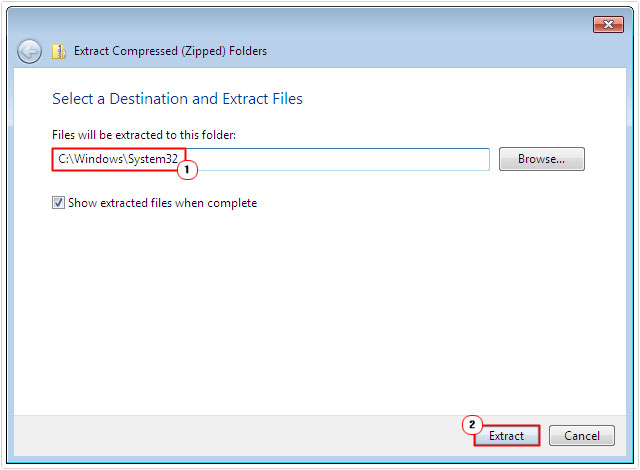
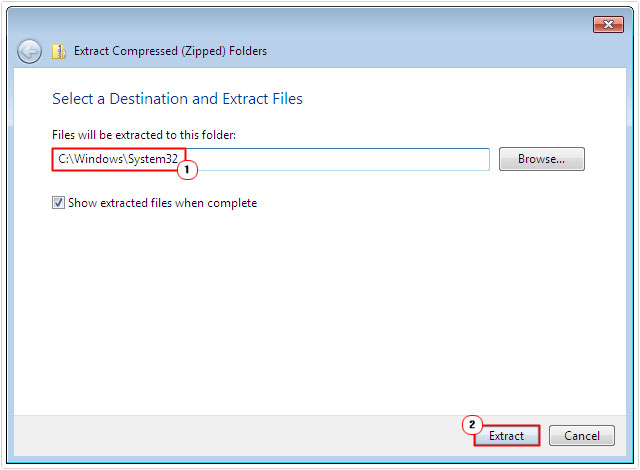
4. Then restart your computer, and try using the program again.
Correct the Regional Settings
As previously mentioned, incorrect regional settings are capable of causing runtime error 217. Thus, to fix it, you’ll want to correct these settings. To do that, simply follow the instructions below:
1. First, boot into your computer with administrative rights.
2. Then press 





3. When Control Panel loads up, type Region into the Search Control Panel box, and then click on Region and Language.
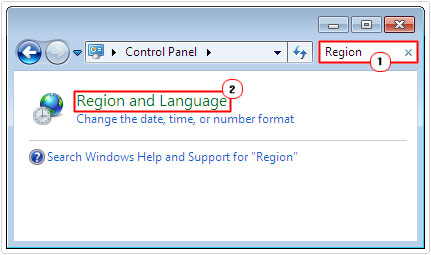
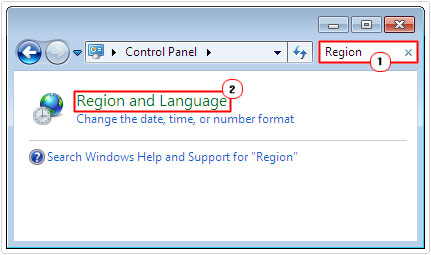
4. When the Region and Language applet pops up, you’ll want to ensure all the regional settings are set to the correct country, then click on OK, when finished.
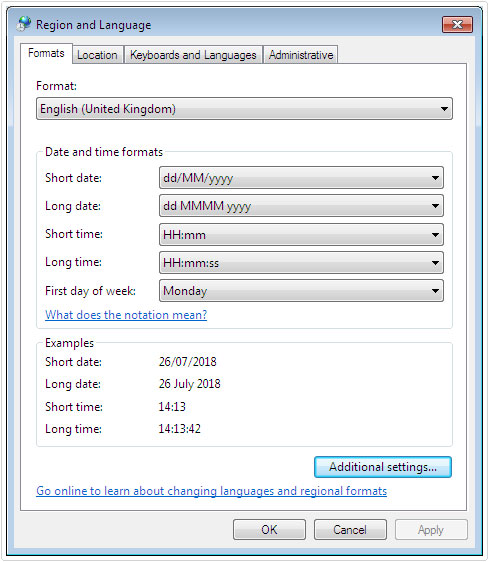
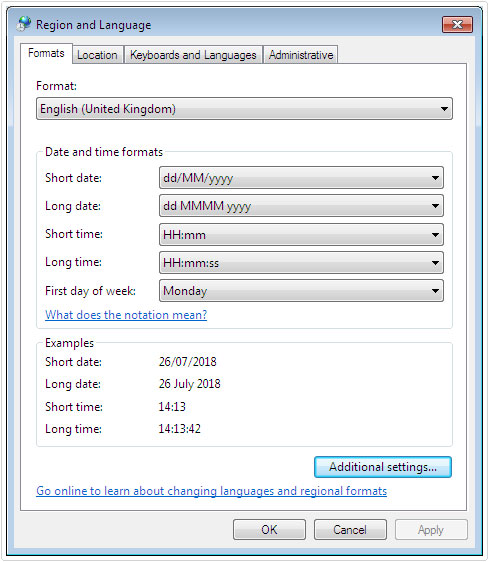
Disable Startup Programs
If the runtime error 217 appears right after the operating system boots up, then it means the problem is caused by a startup program. It’s possible that one or two programs are conflicting, resulting in the following error message. To rectify this problem, you’ll need to pinpoint, and then isolate the culprit program.
This can be done by doing the following:
1. First, boot into your computer with administrative rights.
2. Then press 



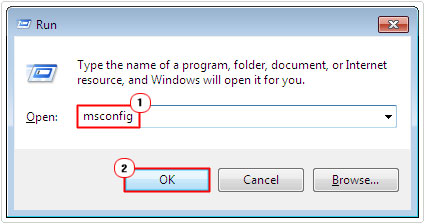
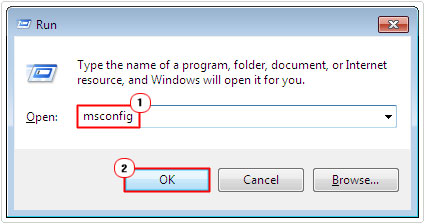
3. When System Configuration Utility loads up, click on the Startup Tab, and then click on Disable All, and OK.
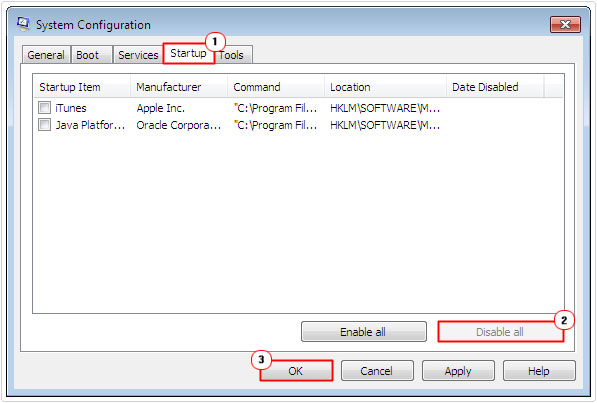
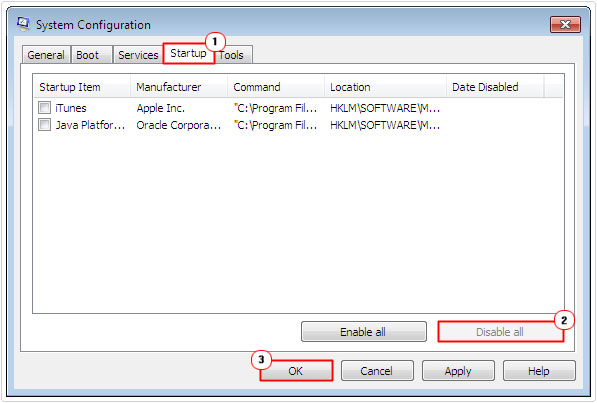
When you restart the system, the error should no longer appear. From this point, you’ll want to isolate the culprit application, to do that, following steps 1 – 3, but this time, check the box next to the first Startup Item, then Apply and Okay, and restart the system.
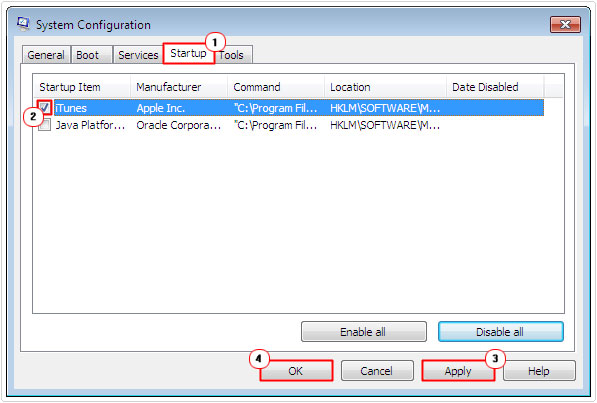
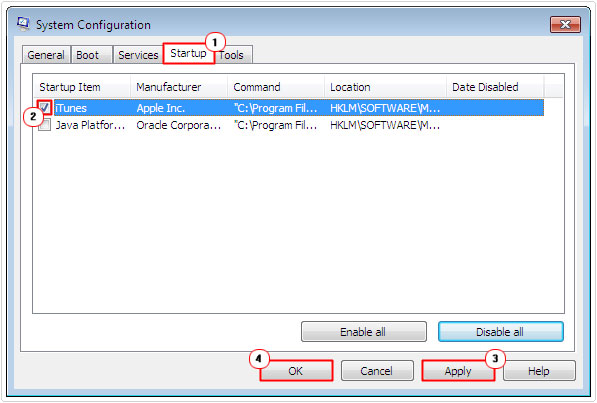
If no error appears, then repeat the process, until you encounter the runtime error 217. At this point, you should be able to determine which Startup Item is to blame. Then you can decide whether or not to remove or update the program.
Are you looking for a way to repair all the errors on your computer?


If the answer is Yes, then I highly recommend you check out Advanced System Repair Pro.
Which is the leading registry cleaner program online that is able to cure your system from a number of different ailments such as Windows Installer Errors, Runtime Errors, Malicious Software, Spyware, System Freezing, Active Malware, Blue Screen of Death Errors, Rundll Errors, Slow Erratic Computer Performance, ActiveX Errors and much more. Click here to check it out NOW!

