| Attention Before you read this post, I highly recommend you check out my resources page for access to the tools and services I use to not only maintain my system but also fix all my computer errors, by clicking here! |
In the vast majority of cases, having some background understanding of the error, will go a long way in helping you resolve it. In this tutorial, I’ll be discussing runtime error 76, what it is, and how to fix it.
Runtime error 76 typically occurs when the computer is unable to read a file it requires, either due to it being corrupted, unregistered or erased. A good example of this, would be if the end user installed Microsoft Word, and somehow, a file, critical to its functionality was erased, as a result, when the end user attempted to run the program, the computer system would try to load, specific files, required by the program, eventually halting, because of its inability to locate the culprit file.
What Causes Runtime Error 76?
This particular error, when it occurs, is displayed in the following fashion:
Runtime Error 76:
Path Not Found
As previously stated, the error occurs, when the computer is unable to locate and/or load the required file to carry out whichever action you want it to.
The cause may include the following:
- The required file has been accidently deleted, by the installation or uninstallation of a program.
- There is a DLL file conflict between one or more programs installed on your system.
- A virus has infiltrated your system and corrupted important system files.
- The Windows registry has been corrupted.
When it comes to resolving this issue, it’s a simple matter of tackling the cause, rather than the error itself.
How to Fix It
The good thing about all of this, is that it is possible to repair runtime error 76, with the approach taken, being most important.
The first thing you’ll want to do is ensure the culprit application is running, along with any associated files and settings.
All of this will be explained below, so I recommend you continue reading, for those much needed solutions.
Run a Registry Scan
One of the most common causes of system errors, which includes runtime error 76, is the corruption of the Windows registry. If you don’t know what the registry is, it’s basically a central database system, used for storing all the most important data, such as hardware and software settings information.
However, despite the obvious importance of this Windows component, it is highly susceptible to corruption, due to a plethora of reasons. When the registry becomes corrupt, it can adversely affect your operating system, preventing specific Windows features, applications and hardware components from working properly or at all.
However, it is possible to repair the registry, providing you use a professional registry cleaner tool like Advanced System Repair Pro. This tool will scan the registry and remove and/or repair any infractions that it finds.
You can learn more about how Advanced System Repair Pro can help you, form the link below:
CLICK HERE TO CHECK OUT ADVANCED SYSTEM REPAIR PRO
Run a Virus Scan
Another known cause for runtime error 76, is the corruption of the culprit file. This corruption can be caused by many different things, with a virus, being right up there as the most probable.
Thus, I’d recommend you ran a full scan of your system using your own Internet Security solution. However, if you do not have any real security, or if you’re currently dissatisfied with your current solution, then I’d recommend SpyHunter, which is the very best antimalware tool available right now.
SpyHunter is capable of removing a plethora of virus types, while restoring previously damaged components.
With that said, I suggest you check the link below:
CLICK HERE TO CHECK OUT SPYHUNTER
Repair Installation
Sometimes, the error isn’t the result of a corrupt file, but the corruption of the entire operating system. In situations like this, you’ll need to run a repair installation to fix it.
So, if you have your Windows CD, I’d suggest you carried that out. However, if you do not, which is quite common nowadays, then I’d suggest you used Reimage, which is a Windows repair tool, capable of reinstalling your operating system, on the fly, without the requirement of an OS Windows CD.
You can learn more about Reimage, and its many benefits from the link below:
CLICK HERE TO CHECK OUT REIMAGE
 The solution(s) below are for ADVANCED level computer users. If you are a beginner to intermediate computer user, I highly recommend you use the automated tool(s) above! The solution(s) below are for ADVANCED level computer users. If you are a beginner to intermediate computer user, I highly recommend you use the automated tool(s) above! |
Reinstall Culprit Application
If all of the solutions above, fail to repair runtime error 76 (which is highly unlikely), then you may want to start with checking the culprit application, that is, the application that is causing the error to manifest.
What you’ll want to do is run a repair installation of that program. This can be done, several ways. The first, is by doing the following:
1. First, boot into your computer with administrative rights.
2. Then press  + R, type Appwiz.cpl and click on OK.
+ R, type Appwiz.cpl and click on OK.

3. When Add or Remove a Program loads up, click on the Application, then click on Change, and follow the onscreen instructions to repair the current installation.
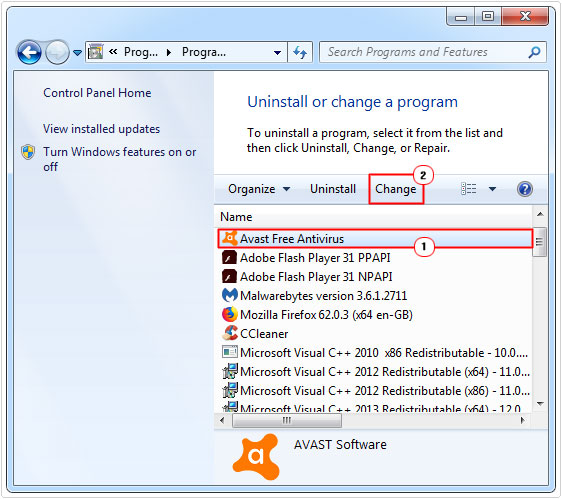
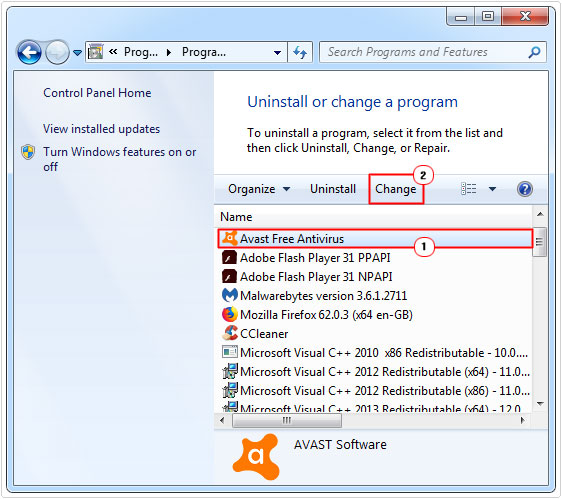
Note: Not every application has this feature.
The second option is simply to reinstall the application using the installation CD. This is probably your best option, as you’d be better off uninstalling the application.
The software removal, is probably the most important aspect of the process, you want to ensure that every trace of the application is removed, before you reinstall it, that way, any issues that existed prior, will not be inherited when you put the program back.
It’s for this reason why I recommend the use of a professional uninstaller tool, like Express Uninstaller, that is capable of not just removing the tool from your Program Files folder, but also removing it from your Common Files and AppData folders and the registry.
You can learn more about Express Uninstaller from the link below:
CLICK HERE TO CHECK OUT EXPRESS UNINSTALLER
Replace Missing File
This next method of fixing runtime error 76, entails replacing the specified file. The file that is missing should display in the error message.
To replace the file, you will need to find an alternative, however this can vary, depending on the type of file, whether it’s a program file or an operating system file.
If the file is an application file, then you should be able to find it on the programs installation CD. Simply load the CD into your CD-ROM drive and locate it on there.
Once done, copy and paste it to your installation (Program Files) folder.
The success of this method is dependent on the availability of the specified file.
Update Windows
If all the solutions up to this point have failed to repair runtime error 76, it could very well be the case, that the error is the result of an outdated operating system. It’s important that you regularly update your operating system so that it is constantly receiving the latest patches and security updates.
To update Windows on the fly, just do the following:
1. Boot into your computer with administrative rights.
2. Then press 


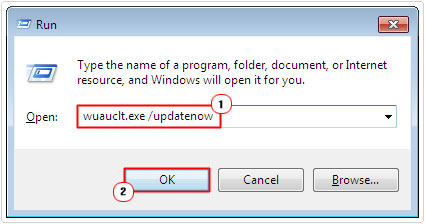
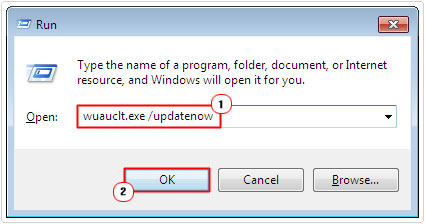
There may be known conflicts between specific applications currently on your system. Microsoft is constantly working to eliminate these conflicts with every Windows update release. This is why it’s so important you keep things up-to-date.
Are you looking for a way to repair all the errors on your computer?


If the answer is Yes, then I highly recommend you check out Advanced System Repair Pro.
Which is the leading registry cleaner program online that is able to cure your system from a number of different ailments such as Windows Installer Errors, Runtime Errors, Malicious Software, Spyware, System Freezing, Active Malware, Blue Screen of Death Errors, Rundll Errors, Slow Erratic Computer Performance, ActiveX Errors and much more. Click here to check it out NOW!

