| Attention Before you read this post, I highly recommend you check out my resources page for access to the tools and services I use to not only maintain my system but also fix all my computer errors, by clicking here! |
SEC_ERROR_REUSED_ISSUER_AND_SERIAL is an error that occurs on all the most notable browsers, such as Google Chrome, Microsoft Edge and Mozilla Firefox. It is also not exclusive to any one iteration of Windows.
The error in question occurs when the user attempts to load a website. Depending on the severity of the error, it can occur when attempting to load one or all websites via your web browser.
SEC_ERROR_REUSED_ISSUER_AND_SERIAL essentially means that the SSL certificate of the site was already used by an entirely different site. For this reason, the browser decides to block the site, for security purposes.
This can open up a whole host of issues for the user, depending on how imperative it is, you access the site in question.
In this tutorial, we’ll discuss the error in more detail, along with possible causes, and verifiable solutions you can use to fix it, today.
SEC_ERROR_REUSED_ISSUER_AND_SERIAL Overview
When the user attempts to visit a site that has its own SSL (HTTPS) certificate, the browser will conduct a security check, to determine its authenticity. The integral aspect of this check involves looking over the issuer’s number along with the certificates serial number.
If the browser determines that the SSL certificate of the website has already used by an entirely different site, it will generate the following SEC_ERROR_REUSED_ISSUER_AND_SERIAL error notification. The error message indicates a security issue with the site, prompting the browser to block all access to it, in order to protect the user’s machine.
Note: Essentially, SEC_ERROR_REUSED_ISSUER_AND_SERIAL means that the issuer and serial number of the sites SSL certificate, is identical to another website you recently visited.
What Causes SEC_ERROR_REUSED_ISSUER_AND_SERIAL Errors?
The SEC_ERROR_REUSED_ISSUER_AND_SERIAL error may occur as a result of a server-side or user end issue. If it’s on the server-side, then there is very little that you can do, outside of notifying the webmaster.
However, if it’s a user end issue, then it’ll usually be caused by one of the following:
- An identical or faulty (improperly installed) certificate, caused the error.
- Your internet security software is adversely affecting the website.
- An issue exists with the router the end user is accessing the web on.
- Corruption within the cache folder is preventing the browser from properly retrieving the site’s SSL certificate.
- The browsers certificate manager has been corrupted. Preventing it from loading site certificates.
On the user end, you’re looking at one or more of the culprits listed above. Now, let’s take a look at its possible fixes.
How to Fix It
SEC_ERROR_REUSED_ISSUER_AND_SERIAL in more severe circumstances can prevent you from accessing SSL (HTTPS) websites altogether. This makes the error incredibly frustrating. Fortunately, there are things you can do, to fix it.
So let’s start with the basics. Try a different browser. It’s possible the SEC_ERROR_REUSED_ISSUER_AND_SERIAL error is the result of a temporary glitch, which can easily be resolved by using a different browser.
However, before using a different browser, try restarting your current one. If you’re on Google Chrome, then use Mozilla Firefox. For Chrome users, consider typing thisisunsafe on the error page, to see if it lets you access the site.
Next, check your internet router.
It’s quite possible that SEC_ERROR_REUSED_ISSUER_AND_SERIAL is the result of an issue with your router. To determine whether or not the router is working correctly, consider pinging a website. If that fails, then you should restart the router by turning it off (unplugging it, for at least 60 seconds), then turning it back in again.
Disabling your security software should be your next step – in the event that everything else has failed, up to this point.
Your internet security software is designed to safeguard your system from malicious files and cybercriminals. However, at times, these tools can deploy rather intrusive measures to keep you safe. Sometimes these measures can adversely affect your web browsing experience.
For this reason, try disabling your security software (at least temporarily). If you don’t know how to disable your security tool(s), I recommend you consult its manual.
If the error persists, even after using all the methods above, then I recommend you try the more sophisticated solutions below.
Run Windows Repair Tool to Fix SEC_ERROR_REUSED_ISSUER_AND_SERIAL
If your Windows based system isn’t functioning as well as it once did. Likely due to a multitude of issues, conflicts and errors (such as SEC_ERROR_REUSED_ISSUER_AND_SERIAL), then you should consider scanning your system with a Windows repair tool.
The tool I have in mind is called Advanced System Repair Pro. Which is a multifaceted, highly advanced tool, capable of detecting and fixing a variety of errors.
Expect it to fix registry errors, malware infections, DLL errors, BSOD errors, browser issues and much more.
It can also repair data corruption, and make your system faster.
So, if that’s something that interests you, be sure to click on the link below:
CLICK HERE TO CHECK OUT ADVANCED SYSTEM REPAIR PRO
 The solution(s) below are for ADVANCED level computer users. If you are a beginner to intermediate computer user, I highly recommend you use the automated tool(s) above! The solution(s) below are for ADVANCED level computer users. If you are a beginner to intermediate computer user, I highly recommend you use the automated tool(s) above! |
Remove Certificate from Browser
When a browser detects that a certificate of a site (you are attempting to visit) has the same serial and issuer number as an existing certificate (on a different site), it will throw up the SEC_ERROR_REUSED_ISSUER_AND_SERIAL error notification.
However, the key question is how it knows this? Well it knows this because, the browser keeps track of the certificate data of every HTTPS site you visit, by storing it in, what is called a Certificate Manager.
Thus, one possible solution, to get around this issue entails, removing references to the duplicate certificate.
Depending on the browser you’re using, the steps may vary. Thus, for step-by-step instructions, check out my tutorials for Goggle Chrome, Mozilla Firefox and Microsoft Edge.
Remove Certificate for Email App(s)
If the SEC_ERROR_REUSED_ISSUER_AND_SERIAL error rears its ugly head when using email client software, then you can get around this issue, by doing the following:
1. First, boot into your system as a full administrator.
2. Then press  + R, type inetcpl.cpl and click on OK.
+ R, type inetcpl.cpl and click on OK.
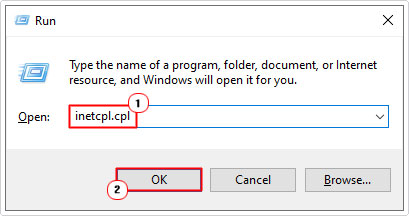
3. When Internet Options loads up, click on the Content Tab, then click on Certificate.
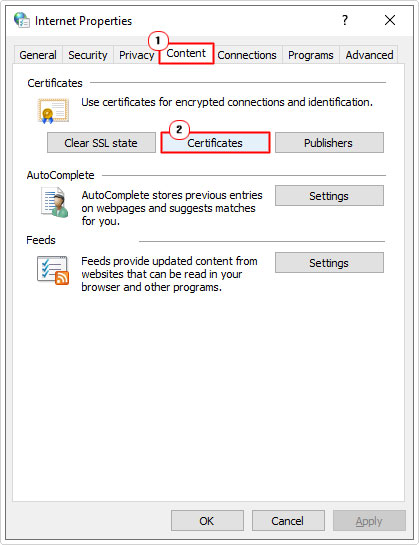
4. Now, locate the problematic certificate in the Certificate applet. Then click on it, and click on Remove.
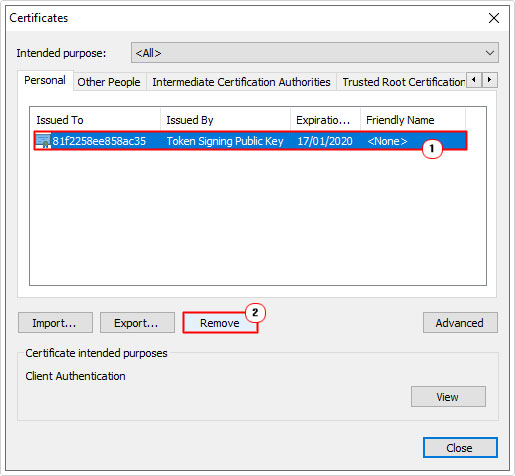
5. Lastly, restart your system, then relaunch your email client and verify whether or not it fixed the error.
Clear Browsing Data
Another effective solution you can adopt to fix the SEC_ERROR_REUSED_ISSUER_AND_SERIAL error, involves removing all cache data from your browser.
In the event that the error is caused by corruption or a virus getting into this folder, then clearing out its contents, should effectively fix the problem.
It’s a fairly simple process with slight variations, depending on your browser of choice. Anyway, check the tutorials for Google Chrome, Mozilla Firefox and Microsoft Edge.
Disable SSL Certificate Checking
If you’re experiencing the SEC_ERROR_REUSED_ISSUER_AND_SERIAL error while using Firefox, then the error itself, could be the result of an expired certificate.
To determine whether or not that is the case, you will need to check the expiration date of the website.
However, if it is found that the certificate is in fact, in date, then you can get around the error notification by disabling the Query OCSP responder… feature.
The downside of this, is that it will reduce your browsers security level, making you more susceptible to malicious threats.
If you’re willing to take the risk, then you can do it, by following the steps below:
1, Boot into your system as a full administrator then load up Mozilla Firefox.
2. Next, type about:config into the URL box and press Enter.
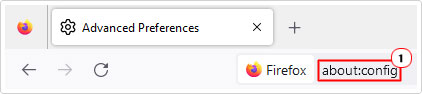
Note: A warning notification will appear, click on Accept the risk and continue.
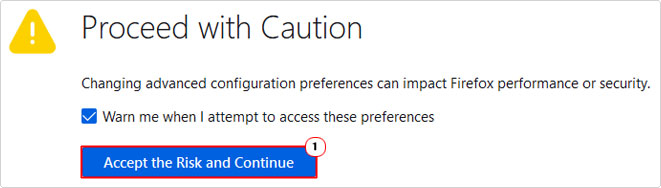
3. Now, type security.ssl.enable_ocsp_stapling into the Search preference name box, then click on the Toggle icon, to disable it.
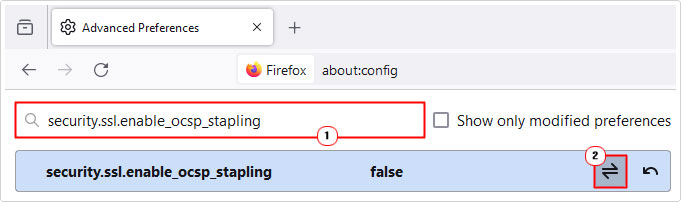
4. Restart Firefox, then check whether or not it fixed the error.
Reset Browser
It’s possible the SEC_ERROR_REUSED_ISSUER_AND_SERIAL error is the result of a configuration setting in your browser. Maybe you altered something in the past, but are unable to recollect what you changed.
In instances like this, you may want to consider a factory reset.
You should be able to retrieve much of your web data, providing you use the synchronisation feature.
Either way, you can find step-by-step instructions on how to reset your browser from my post on fixing RESULT_CODE_HUNG errors.
Are you looking for a way to repair all the errors on your computer?

If the answer is Yes, then I highly recommend you check out Advanced System Repair Pro.
Which is the leading registry cleaner program online that is able to cure your system from a number of different ailments such as Windows Installer Errors, Runtime Errors, Malicious Software, Spyware, System Freezing, Active Malware, Blue Screen of Death Errors, Rundll Errors, Slow Erratic Computer Performance, ActiveX Errors and much more. Click here to check it out NOW!

