| Attention Before you read this post, I highly recommend you check out my resources page for access to the tools and services I use to not only maintain my system but also fix all my computer errors, by clicking here! |
Shdocvw.dll errors are typically caused by issues related to either the corruption or removal of the file itself.
Shdocvw.dll is the Shell Doc Object and Control Library, also known as Microsoft Internet Controls, it’s job is to provide the user interface for Internet Explorer (on older iterations of Windows), as well as other areas of the OS.
When issues with the Shdocvw.dll file occur, it can, and typically does indicate an array of possible issues. Things I will touch on later in this post.
Shdocvw.dll Overview
Shdocvw.dll is a system file that is officially signed. As with most system files, it is used for a number of Windows functions, which may include both networking and file operations.
The Shdocvw.dll file is found, in the System folder, by default:
C:\Windows\System32
The file size may vary from 1,494,528 bytes to 2,538,288 bytes depending on its version and the version of Windows you are operating.
Can You Remove or Stop Shdocvw.dll?
Shdocvw.dll is a system file, integral to the smooth functionality of a number of Windows operations. Because of this, it should never be stopped and/or removed.
Is Shdocvw.dll Resource Hungry?
Depending on what you’re doing on your system at the time, this process can at times, consume a considerable amount of CPU power. Depending on the capabilities of your system, this may or may not be an issue. For best practice purposes, it’s always a good idea to check and disable any services or programs that you do not use, from loading up.
Shdocvw.dll Errors Messages
Shdocvw.dll errors are not uncommon and as such, can occur in many different circumstances and situations. However, when these errors do occur, typically they are accompanied by an error message. Such messages may resemble the following:
The file shdocvw.dll is missing.
Cannot start [APP]. A required component is missing: shdocvw.dll. Please install [APP] again.
Shdocvw.dll Not Found
Cannot find [PATH]\shdocvw.dll
A Shdocvw.dll error message may appear while installing or running a specific application, when closing or starting Windows, or during the installation of Windows.
On older Windows platforms, such as Windows 98, the Shdocvw.dll error is known to occur when typing a website address into the URL box in Internet Explorer version 5.01. The accompanying error message usually looks like the following:
Iexplore.exe caused an invalid page fault in module Shdocvw.dll
As is typically the case, when troubleshooting Windows issues. The situation in which the problem occurs is always integral to solving it.
What Causes Shdocvw.dll Errors?
There are a number of circumstances known to cause Shdocvw.dll errors. These are the following:
- When the History folder is damaged or corrupted, preventing Internet Explorer’s AutoComplete from properly functioning.
- A conflict between two or more applications running on the system.
- The corruption of the Windows registry.
- A malicious file infecting and corrupting integral system files.
How to Fix It
If the Shdocvw.dll error occurred right after you installed a specific application, then the first thing you should do, is uninstall it.
Uninstallation is relatively simple, there should be an option to remove the recently installed application within the Start menu. However, if you’re unable to find it, then there are other options available to you. For help on how to successfully remove an application from your system, check out my post on fixing uninstall problems.
Run Repair Tool to Fix Shdocvw.dll Error
It’s possible a virus infection is the cause, but it’s also possible the registry of your operating system has developed issues. The registry is an integral area of the operating system, and for that reason, should be regularly cleaned, to maintain a healthy and speedy PC.
However, when it comes to maintaining the registry, there is only one real way of doing that. Through the use of specialised software like Advanced System Repair Pro. This tool, when run, will scan, detect and repair your registry, amongst other things.
So, the first thing you want to do is run this repair tool, to carry out a thorough scan and repair of your system. For additional information on this tool, and how it can help you, check out the link below:
CLICK HERE TO CHECK OUT ADVANCED SYSTEM REPAIR PRO
Run a Virus Scan
Malicious files, such as rootkits, viruses, Trojans and worms are capable infiltrating and corrupting important files on your system, like Shdocvw.dll itself, if the Shdocvw.dll file has been corrupted, then you may encounter an error, every time you attempt to run an application or carry out a Windows function that requires that file.
If the error is due to a malware infection, then you should be able to fix it by running a full scan of your system using an antimalware tool, if you have one installed on your system, I say, go right ahead and use that. However, if you do not, then I recommend you give SpyHunter a try. Primarily because of its efficiency and effectiveness at eliminating malicious files from your system.
You can find out more about this program, from the following link:
CLICK HERE TO CHECK OUT SPYHUNTER
 The solution(s) below are for ADVANCED level computer users. If you are a beginner to intermediate computer user, I highly recommend you use the automated tool(s) above! The solution(s) below are for ADVANCED level computer users. If you are a beginner to intermediate computer user, I highly recommend you use the automated tool(s) above! |
Internet Explorer Fix
If you’ve encountered a Shdocvw.dll error, before applying this fix, you will first need to determine whether or not the error is being caused by the AutoComplete feature. To make that determination, you will need to disable the feature. To do that, follow the instructions below:
1. First, boot into your system as a full administrator.
2. Then, press  + R, type inetcpl.cpl and click on OK.
+ R, type inetcpl.cpl and click on OK.
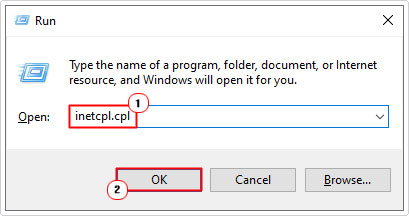
3. When Internet Options loads up, click on the Advanced Tab, then un-tick the box next to Use inline AutoComplete in the Internet Explorer Address and click on OK.
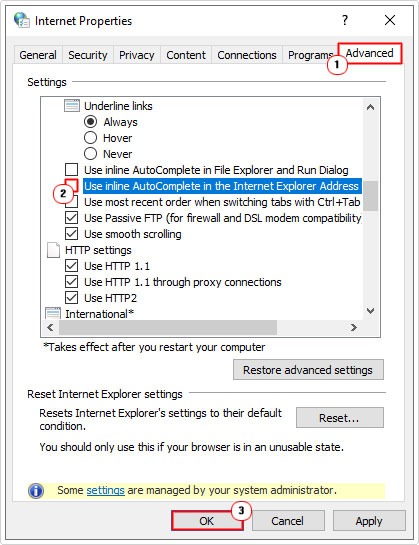
4. Now try and type a URL into the Address Bar of your web browser (Internet Explorer).

Note: If you’re able to type and access a website without any problems, then the error is likely caused by a corrupted History folder.
To delete the contents of the History folder, follow the instructions below:
On Windows 98
1. Restart your system in MS-DOS mode and click on OK.
2. When Command Prompt loads up, type the following commands below, followed by Enter, after each line.
Cd windows Deltree history Exit
3. After you have successfully deleted the corrupted History folder, you can re-enable the AutoComplete feature, using steps 2 – 3.
Use System Restore
If you’re aware of the exact day the Shdocvw.dll error first reared its ugly head. It’s possible for you to fix the error by reverting the operating system back to a period, prior to the error. To do that, you can use System Restore.
System Restore works by using restore points to set you system back to a previous state. For additional information and help on how to use this tool, check out my post on using Windows System Restore.
Install Available Updates
If the Shdocvw.dll file was corrupted or deleted in anyway, it’s possible for you to restore the file by running Windows Update. Depending on whether or not you have any pending updates. It’s possible an update or service pack, you have not yet installed, contains the missing file(s).
It’s a long shot, but it’s definitely worth the try. For step by step instructions on how to use Windows Update, check out my post on fixing Error 0x8007016a.
Are you looking for a way to repair all the errors on your computer?

If the answer is Yes, then I highly recommend you check out Advanced System Repair Pro.
Which is the leading registry cleaner program online that is able to cure your system from a number of different ailments such as Windows Installer Errors, Runtime Errors, Malicious Software, Spyware, System Freezing, Active Malware, Blue Screen of Death Errors, Rundll Errors, Slow Erratic Computer Performance, ActiveX Errors and much more. Click here to check it out NOW!

