| Attention Before you read this post, I highly recommend you check out my resources page for access to the tools and services I use to not only maintain my system but also fix all my computer errors, by clicking here! |
Shell32.dll is an integral Windows library file that’s responsible for a number of functions, most notably the opening of web pages and files. Errors linked to this specific DLL file, are known to occur for a plethora of reasons. The most notable being the Plugin.exe file. End users report Shell32.dll errors, when running version 2.5 of Plugin.exe for Windows or earlier. But that’s not the only known cause.
For a complete overview on this process, and how to rectify its many known issues, continue reading.
Is Shell32.dll Dangerous?
Shell32.dll is a legitimate Windows process that is supposed to be on your computer. Thus, it is, and should be considered, by you, as a safe file. Unlikely to pose any threat nor cause any harm to your computer.
Can You Remove or Stop It?
Shell32.dll is a system process, and for that reason, should never be forcibly stopped. Windows requires this file, in order to work optimally. Additionally, Windows Shell as a process, cannot be uninstalled from your system.
Is Shell32.dll Resource Hungry?
Shell32.dll is considered to be a relatively resource hungry process. Thus, for optimal Windows performance, it’s recommended your system meet the recommended minimal requirements. Additionally, you should keep track of the various processes installed and running on your system.
What Causes Shell32.dll Errors?
There are several error messages linked to the shell32.dll file, but the two most common are:
This program has performed an illegal operation and will be shut down
IEXPLORE caused an invalid page fault in SHELL32.DLL
These two error messages are also commonly accompanied by the following error message; when the end user attempts to remove the initial error dialog box:
There was an internal error and one of the windows you were using will be closed
These two error messages are known to be caused by a search bar value in the Windows registry.
That said, there are many different shell32.dll related errors that can occur. Some of the more common error messages, may also include the following:
Shell32.dll Not Found
This application failed to start because shell32.dll was not found. Re-installing the application may fix this problem.
Cannot find [PATH]\shell32.dll
These error messages are known to appear while the end user is running a program. Uninstalling a program. Starting or shutting Windows down, and in rarer instances, when installing Windows.
Shell32.dll errors are usually caused by circumstances that lead to either the corruption or deletion of the file itself. But in other causes, you’d be looking at the following potential causes:
- Corruption of the Windows registry.
- The system being infected with a malicious (virus) file.
- A potentially faulty hardware component.
As always, when attempting to repair such errors. Keeping track of when the error occurs, is an integral aspect of the repair process.
How to Fix It
Issues with system processes are caused by a number of different things, in this particular case, the shell32.dll error could be caused by something as simple as a software conflict. In situations like that, a simple software uninstallation should be sufficient in fixing the error. In other instances, a system reboot may be all you need, to fix the problem.
So I suggest you consider those two solutions before looking at any more complex solutions. Only if they fail to fix the error, should you attempt the many solutions outlined below.
Run a Registry Scan to Fix Shell32.dll Errors
Errors within the Windows registry is known to cause a great many errors on our systems. The registry is one of the most important, yet sensitive areas of the system. Essentially, it acts as a central database system, used to store all the most important hardware and software configuration data. It is where the system will go, when it needs to obtain vital information about a specific hardware component or application (you’re attempting to run).
Over time, due to the continued use of the registry, it can become corrupted or damaged. Symptoms of a corrupted registry include:
- Windows taking longer than usual to boot up.
- Applications taking longer to run.
- Error messages appear unexpectedly, when attempting to access certain Windows Features.
Fortunately it is possible to fix this issue by running a specialised registry cleaner tool like Advanced System Repair Pro. This tool, being a complete repair and optimisation suite, will scan, detect and repair not just the registry, but the general areas of your computer. The end product, is an error-free system that runs a lot faster than previously.
You can learn more about this powerful tool, from the link below:
CLICK HERE TO CHECK OUT ADVANCED SYSTEM REPAIR PRO
Run a Virus Scan
An antivirus program is a software tool designed to scan, detect and remove malicious files from an infected system. Oftentimes hackers will create viruses to infiltrate and corrupt the most sensitive areas of a system. The DLL files, are integral to the smooth functionality and also usability of the system. Without these files, various components on Windows will become inaccessible.
To ensure that a malicious file isn’t the cause of the shell32.dll error on your system. You may want to consider running a full scan of your system. Using whatever internet security solution you currently have installed on your system.
Alternatively, you could try SpyHunter, which is one of the very best antimalware tools in the marketplace. Capable of scanning, detecting and removing a plethora of virus types from your system. It’s most handy, when attempting to repair previously damaged Windows components.
You can learn more about this powerful tool, from the link below:
CLICK HERE TO CHECK OUT SPYHUNTER
Update Your Device Drivers
Depending on the circumstances, you may encounter a “The file shell32.dll is missing” message while attempting in run a video game. In a situation like that, updating the drivers may fix the error. Of course, such a situation is purely circumstantial.
So if that’s a circumstance you’re familiar with, then I suggest you visit the official website of your hardware device, and download the latest drivers off the site. Alternatively, you can use the automated driver updater tool, DriverFinder, which will automate the entire process. The end user need only click on a single button, and it will locate, and download the most up-to-date drivers for virtually every hardware component, whether internally or externally, on your system.
You can learn more about DriverFinder from the following link:
CLICK HERE TO CHECK OUT DRIVERFINDER
 The solution(s) below are for ADVANCED level computer users. If you are a beginner to intermediate computer user, I highly recommend you use the automated tool(s) above! The solution(s) below are for ADVANCED level computer users. If you are a beginner to intermediate computer user, I highly recommend you use the automated tool(s) above! |
Use Manual Registry Fix
In the past, shell32.dll errors were known to be caused by specific keys within the registry, linked to a “search bar” tool. Fortunately it is possible to access and remove these entries, in turn, fixing the error. To do that, just follow the instructions below:
WARNING: Accessing and editing the Windows registry is extremely dangerous. As the removal and editing of the wrong registry keys can render your entire system inoperable.
1. First you will need to boot into your system as a full administrator.
2. Then press  + R, type regedit and click on OK.
+ R, type regedit and click on OK.

3. When Registry Editor loads up, navigate to the path below:
HKEY_CURRENT_USER\Software\Microsoft\Internet Explorer\Main
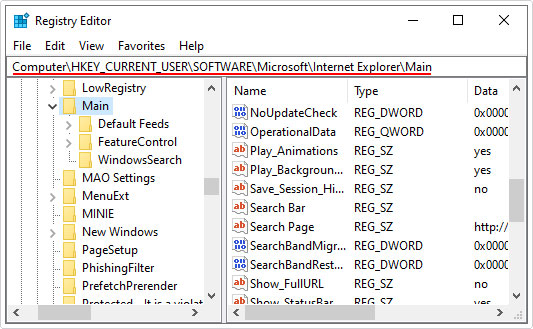
4. Once there, locate Search Bar registry entry, then right-click on it and select Delete.
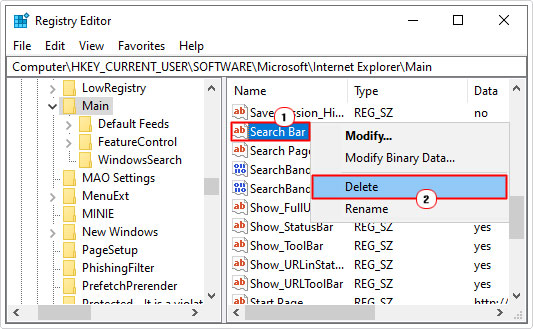
Note: You may want to make a backup of the Main key prior to deleting the Search Bar value. To do that, simply click on File -> Export.
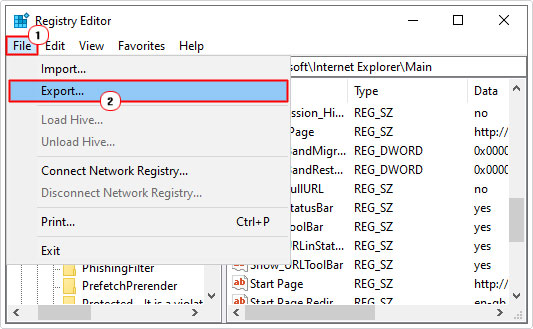
5. Once successfully completed. Restart your computer.
Run System File Checker
System File Checker is a built-in Windows tool, designed to search, detect and replace missing or corrupted system files. Because shell32.dll is a system process, it’s possible that this program could potentially restore the file. So it’s worth a try. You can learn more about this tool, and how to use it, by checking out my post on how to run SFC Scannow.
Test Your Memory
If your system has a faulty component in it, causing the shell32.dll error. Then it’s most likely the memory modules. However, to determine whether or not that is the case, you will need to test your memory. There are many ways that you can do this, but the most efficient way of doing it is through the use of software. I recommend you check out my post on the best stress testing tools, for further information.
Install All Available Updates
It’s possible that a specific path or service pack that you have yet to install, contains a replacement of the shell32.dll file. For this reason, it’s recommended that you check, and install any and all available updates.
My post on how to fix msvcp71.dll errors, will show you how.
Are you looking for a way to repair all the errors on your computer?

If the answer is Yes, then I highly recommend you check out Advanced System Repair Pro.
Which is the leading registry cleaner program online that is able to cure your system from a number of different ailments such as Windows Installer Errors, Runtime Errors, Malicious Software, Spyware, System Freezing, Active Malware, Blue Screen of Death Errors, Rundll Errors, Slow Erratic Computer Performance, ActiveX Errors and much more. Click here to check it out NOW!

