| Attention Before you read this post, I highly recommend you check out my resources page for access to the tools and services I use to not only maintain my system but also fix all my computer errors, by clicking here! |
STATUS_ACCESS_VIOLATION is an error that occurs randomly while surfing the internet on Google Chrome. However, there have been numerous reports of the same error occurring on the Microsoft Edge browser as well.
In this tutorial, we’ll be talking specifically about the STATUS_ACCESS_VIOLATION error, highlighting exactly what it means, along with various ways you can fix it on both Microsoft Edge and Google Chrome browsers.
While browsing the World Wide Web, the error may emerge abruptly. When it does, it oftentimes looks, something like the following:
Aw, Snap! Something went wrong while displaying this webpage. Error code: STATUS_ACCESS_VIOLATION
Essentially, the error is occurring, because an app requested access to memory without the correct authorisation. The technical term for this event is called a mishandling of code management.
STATUS_ACCESS_VIOLATION errors occur on every iteration of the Google Chrome browser, but that isn’t the case with Microsoft Edge however.
What Causes STATUS_ACCESS_VIOLATION Errors?
One of the main causes of STATUS_ACCESS_VIOLATION errors is when an end user installs an excess amount of browser extensions. The number of installed browser extensions isn’t necessarily the issue, it’s the conflict that’s likely to have occurred between them, that is causing the error.
However, in addition to that, other possible causes include the following:
- The system has been infected with a redirect virus.
- The web browsers user profile has been corrupted.
- Your web browser is outdated.
- A pop-up (or advertisement) with broken code.
How to Fix It
In this tutorial, I have taken the time to list a number of potential fixes. All of which have proven effective at rectifying this error.
However, first things first. If this is the first time encountering the STATUS_ACCESS_VIOLATION error, then I’d recommend you tried refreshing the page several times. As this oftentimes will fix the first couple of occurrences. However, if the error re-emerges, over time, then you should definitely consider updating your version of Chrome (or Edge, if you use that).
Updating your browser is a fairly simple process, with slight differences between each browser (Chrome & Edge). Anyway, end users need only do the following:
Update Google Chrome
1. Boot into your system as a full administrator.
2. Then start Google Chrome, by clicking on its shortcut icon.
3. When Google Chrome loads up, click on the Settings Icon (Three Vertical Dots), then click on Help -> About Google Chrome.
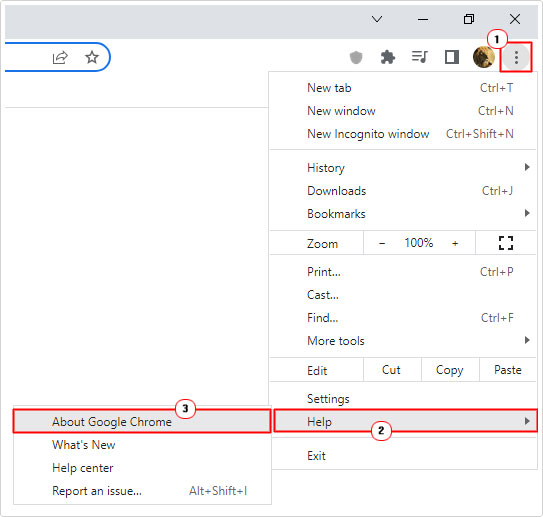
4. This will load up the About Chrome page, which will immediately search for an update. If it finds one, it will automatically download and apply it.
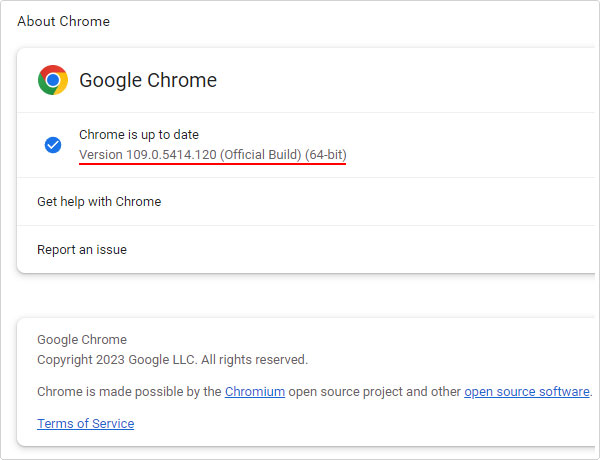
Update Microsoft Edge
1. Again, boot into Windows as an administrator.
2. Then start Microsoft Edge, by clicking on its icon.
3. After Microsoft Edge successfully loads up, click on the Settings Icon (Thee Horizontal Dots), then click on Help and feedback -> About Microsoft Edge.
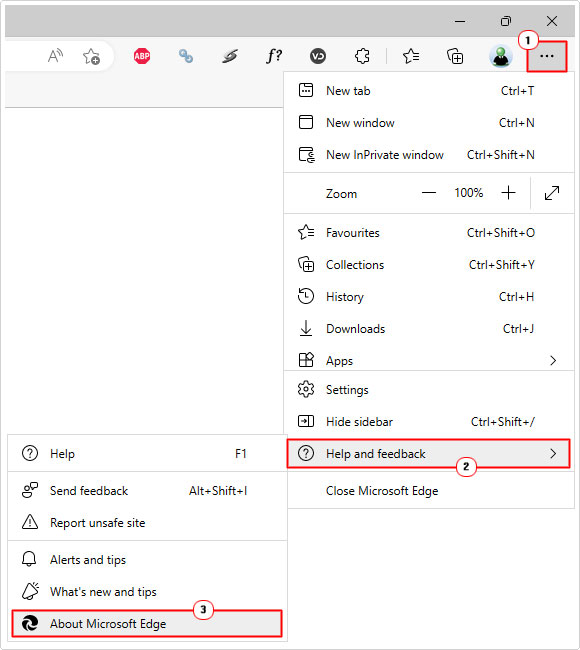
4. This will take you to the About | Microsoft Edge page, which will initiate the same version check process.
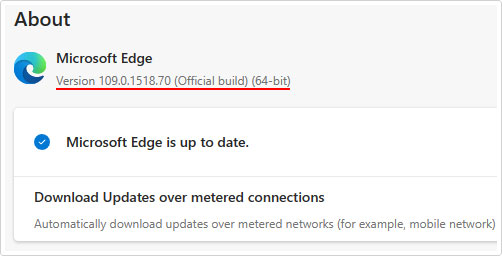
If the error continues to persist, even after updating your iteration of Google Chrome and/or Microsoft Edge, then I recommend you attempt the additional solutions below, preferably in the order that they appear.
Run Windows Repair Tool to Fix STATUS_ACCESS_VIOLATION Errors
Before attempting any of the more complex solutions outlined below. It’s recommended that you adopt the automated method via the use of Advanced System Repair Pro. This tool comes with a wide range of features and capabilities, capable of fixing a plethora of error types.
In addition to its ability to fix the most common errors, it can also optimise the performance of your system. Essentially making your system perform just like it did, the first time you purchased it.
Anyway, you can learn more about this powerful tool, from the link below:
CLICK HERE TO CHECK OUT ADVANCED SYSTEM REPAIR PRO
 The solution(s) below are for ADVANCED level computer users. If you are a beginner to intermediate computer user, I highly recommend you use the automated tool(s) above! The solution(s) below are for ADVANCED level computer users. If you are a beginner to intermediate computer user, I highly recommend you use the automated tool(s) above! |
Change .exe File Name
There have been many instances where end users were able to fix error STATUS_ACCESS_VIOLATION simply by changing the file name of the app. To do that, follow the instructions below:
For Google Chrome
1. First, boot into your computer as a full administrator.
2. Now, press  + R, type C:\Program Files (x86)\Google\Chrome\Application and click on OK.
+ R, type C:\Program Files (x86)\Google\Chrome\Application and click on OK.
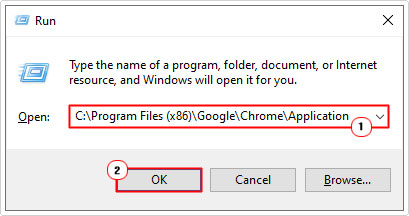
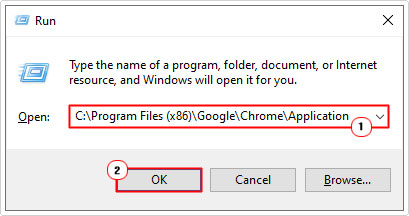
Note: Where C: is the drive letter of drive the browser is installed on.
3. This will bring up the Application folder (for Google Chrome), from here, click on Chrome.exe, then click on Rename to alter the file name.
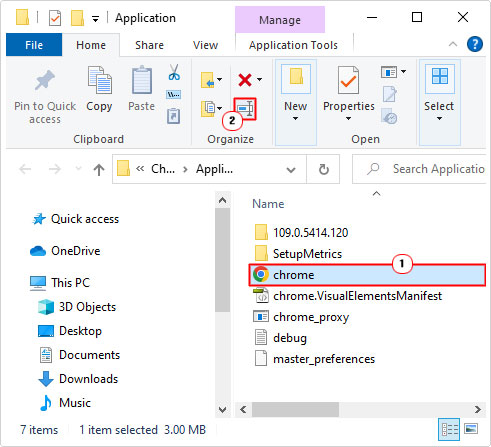
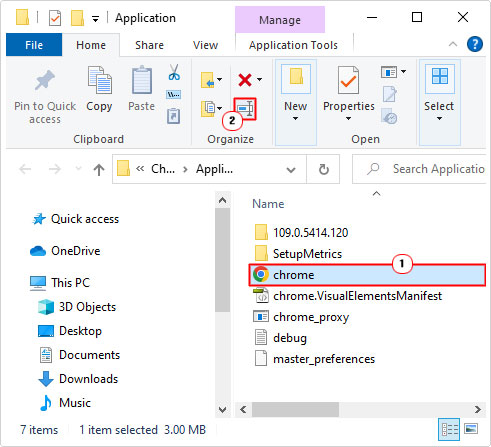
Note: You can change it to whatever you want.
4. Now run Google Chrome to verify whether or not the error has been fixed.
For Microsoft Edge
1. Boot into your computer as a full administrator.
2. Then press 


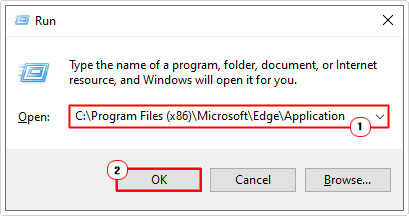
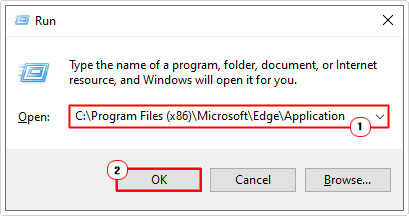
Note: C: is the letter of the drive Microsoft Edge was installed on.
3. When the Application folder (for Microsoft Edge) loads up, click on msedge.exe, then click on Rename.
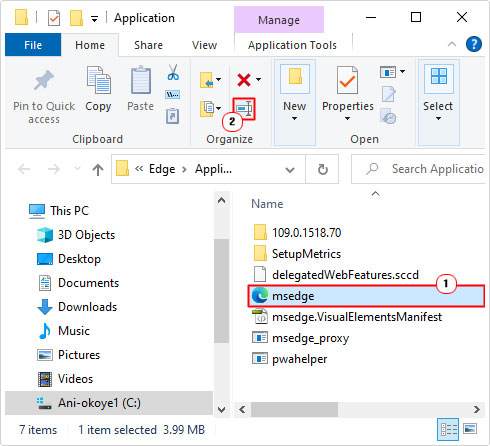
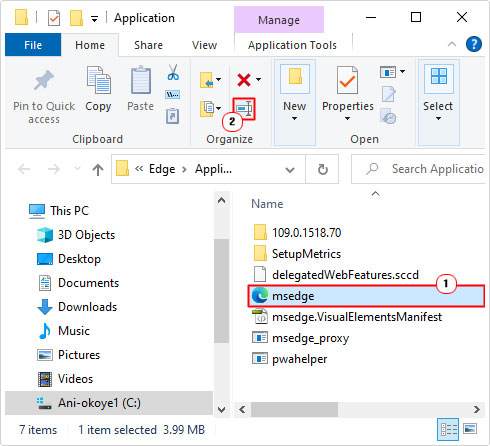
4. Rename msedge.exe then verify the error has been fixed by running Microsoft Edge.
Disable Browser Extensions to Fix STATUS_ACCESS_VIOLATION Errors
Browser extensions are designed to carry out a wide range of features and capabilities, which can be both good and bad, depending on the circumstances. Since STATUS_ACCESS_VIOLATION errors are caused by the mishandling of app code, this increases the likelihood that the error is caused by an extension.
Fortunately, there are ways of tackling this. However, before you can do anything, you will first need to find out which extension is causing the error. To do that, you will need to disable all of them, then re-enable each one, one after the after.
To do that, simply follow the instructions below:
For Google Chrome
1. First, load up Google Chrome.
2. Then click on the Settings Icon (Three Vertical Dots), then click on More tools -> Extensions.
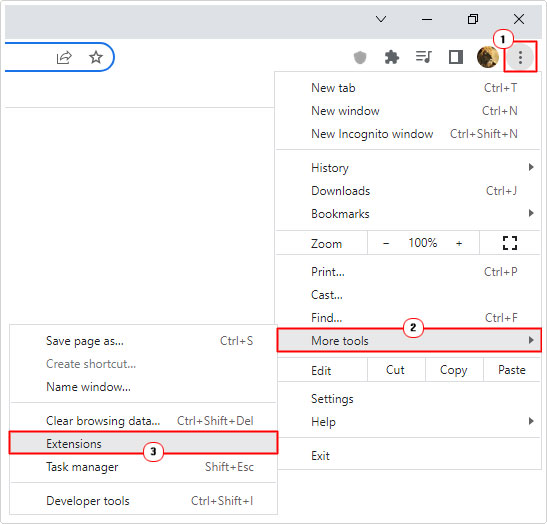
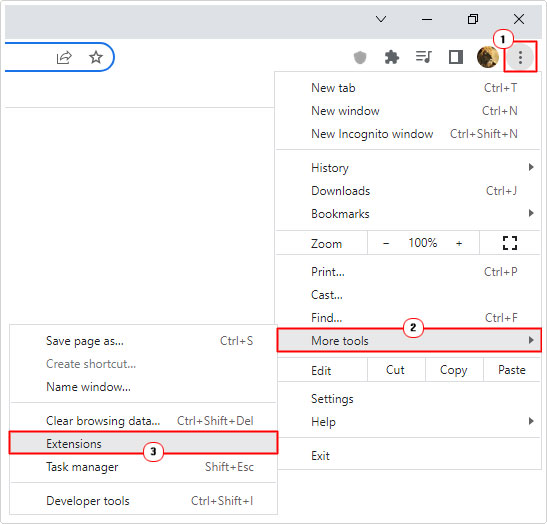
3. This will take you to the Extension page. From here, you can disable an Extension by clicking on the Blue slider. When in an off state, it will turn grey.
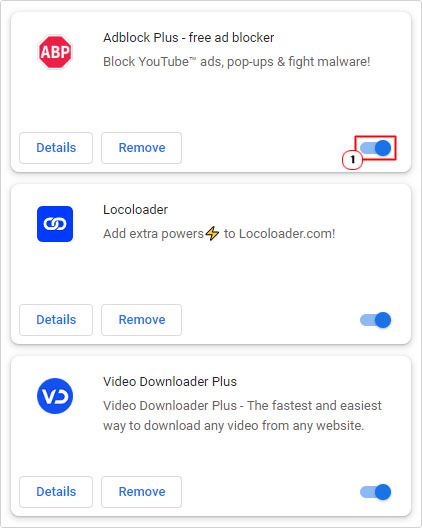
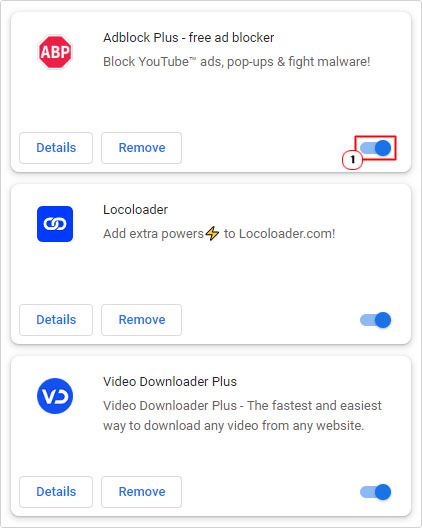
Disable every extension, then enable each one, one by one. Be sure to verify that the error is gone, after each enable.
Once you’ve pinpointed the culprit extension, you can either remove it or try and locate an updated version of it.
For Microsoft Edge
1. First, load up Microsoft Edge.
2. Then click on the Settings Icon (Three Horizontal Dots), and click on Extensions.
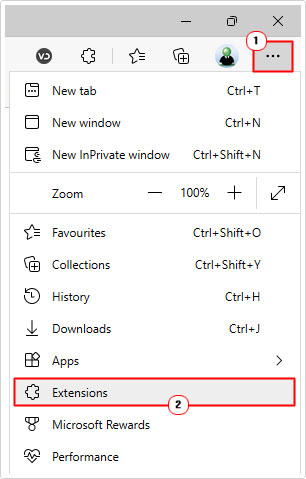
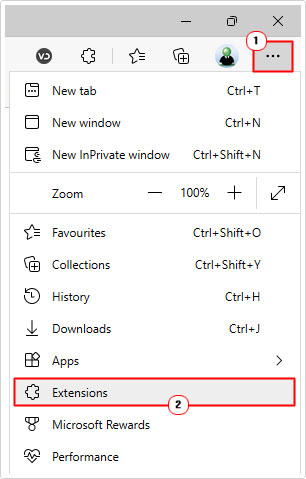
3. This will bring up an Extension applet, from here, click on Manage extensions.


4. This will load the Extension page, from here, you can disable your extensions by clicking on the Blue slider. When an extension is off, it will appear in black (and white).
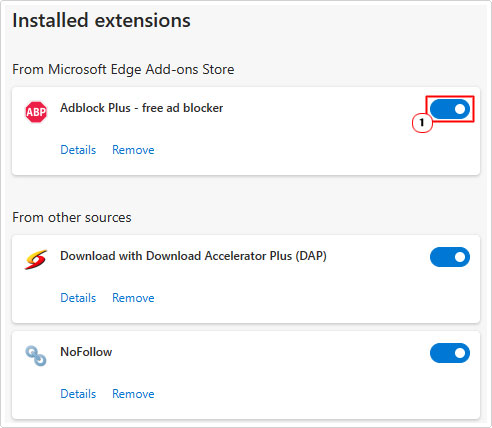
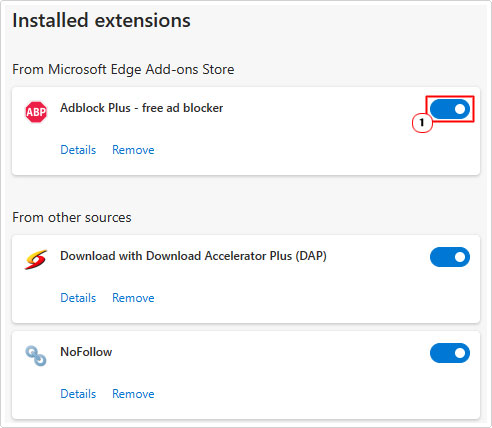
Using trial and error, enable each extension, one-by-one, then verify that error STATUS_ACCESS_VIOLATION doesn’t appear. The moment it does, you should be able to identify the extension causing it.
Reset Your Browser to Fix STATUS_ACCESS_VIOLATION
If all of the above solutions failed to fix the STATUS_ACCESS_VIOLATION error, then you may want to try something a little more drastic, by resetting your browser to default settings.
To do that, follow the steps below:
For Google Chrome
1. Load up Google Chrome.
2. Then click on the Settings Icon (Three Vertical Dots), then click on Settings.
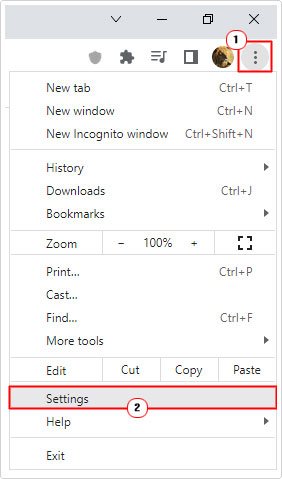
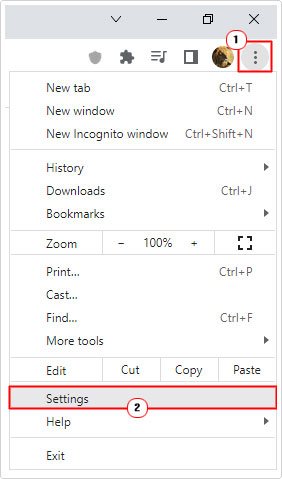
3. This will load up the Settings page, now click on Reset and clean up, then click on Restore settings to their original defaults.
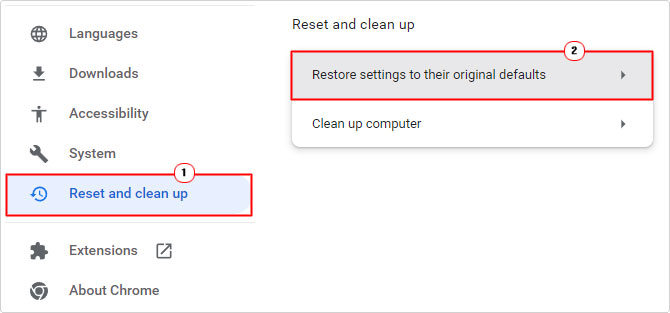
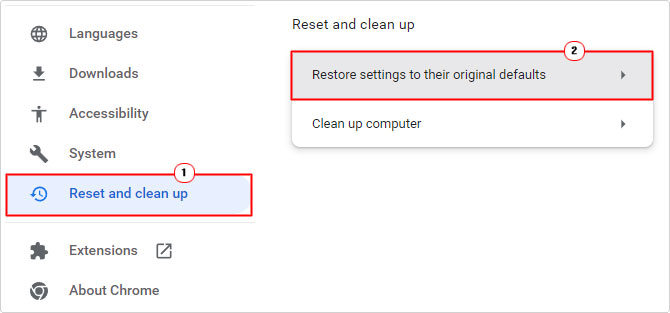
4. A Reset settings applet will appear, click on the Reset settings button to begin the process.
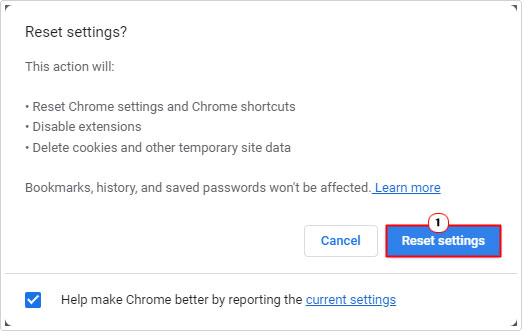
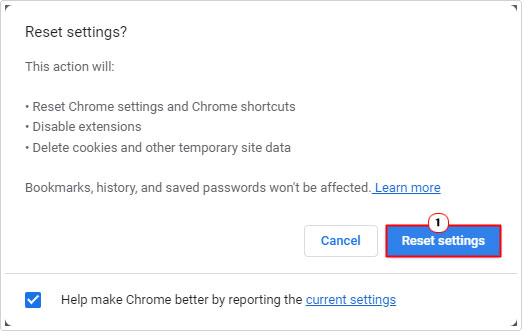
For Microsoft Edge
1. Start your Microsoft Edge browser.
2. Click on the Settings Icon (Three Horizontal Dots), then click on Settings.
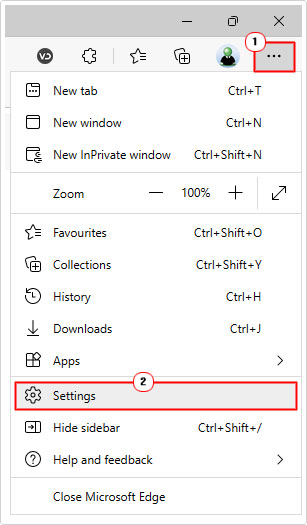
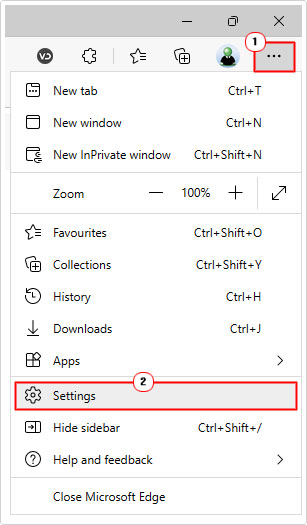
3. When the Settings page loads up, click on Reset settings, then click on Restore settings to their original defaults.
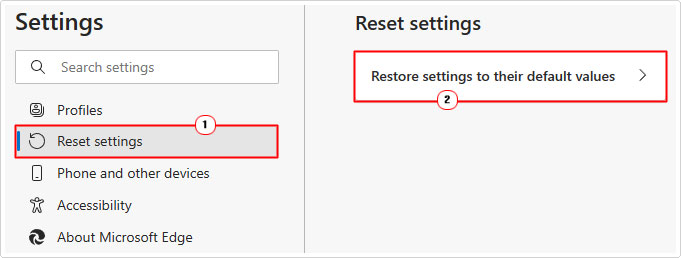
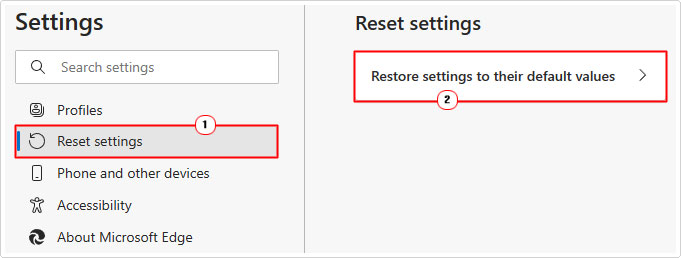
4. A Reset settings applet will appear, simply click on the Reset button, to start the process.
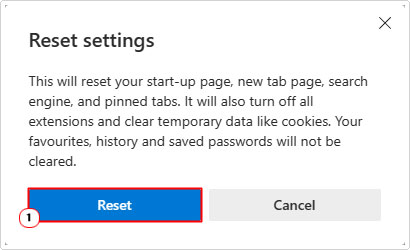
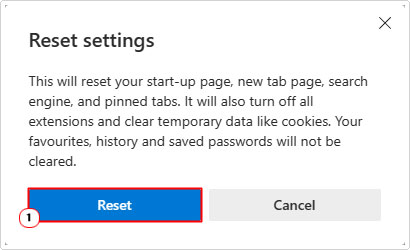
Change Browser to Avoid STATUS_ACCESS_VIOLATION Errors
As STATUS_ACCESS_VIOLATION is a browser-related error, you may want to try changing to a different browser. You have Google Chrome, Microsoft Edge and Firefox to choose from.
Firefox allows you to import data from both Microsoft Edge and Google Chrome, so that you can continue where you left off. Additionally, both Microsoft Edge and Google Chrome sync your data to your Microsoft accounts. Making the transition from one browser to the other (Chrome <-> Edge), relatively seamless.
Are you looking for a way to repair all the errors on your computer?


If the answer is Yes, then I highly recommend you check out Advanced System Repair Pro.
Which is the leading registry cleaner program online that is able to cure your system from a number of different ailments such as Windows Installer Errors, Runtime Errors, Malicious Software, Spyware, System Freezing, Active Malware, Blue Screen of Death Errors, Rundll Errors, Slow Erratic Computer Performance, ActiveX Errors and much more. Click here to check it out NOW!

