| Attention Before you read this post, I highly recommend you check out my resources page for access to the tools and services I use to not only maintain my system but also fix all my computer errors, by clicking here! |
Are you receiving a stdole32.tlb error message while attempting to use Microsoft Excel? If so, then you’ve come to the right place.
The Microsoft Office Suite, is a widely used set of productivity apps. Of the various applications that make up Microsoft Office, both Word and Excel are amongst the most popularly used.
Microsoft Excel, is a very important application for many companies, however, it’s not without its flaws. As it’s highly susceptible to corruption. Frequent mishaps carried out by the end user can result in a corrupted Excel file.
Other issues involving Microsoft Excel, may occur when attempting to open the program. Every time you attempt to open a Microsoft Office application, there is a configuration process, which must complete successfully, before the program will start. If any issues are found during this process, then an error will appear.
The Microsoft Excel stdole32.tlb error, occurs most commonly on Microsoft Excel 2007, but it’s known to occur on other versions of Excel too. Both Microsoft Excel 2010 and 2013 users have also reported issues with the stdole32.tlb file.
In this tutorial, you will find full descriptions outlining the best solutions that you can deploy to rectify the stdole32.tlb error. But before we get to the solutions, let’s first look at the possible causes.
What Causes Stdole32.tlb Errors?
When it comes to stdole32.tlb errors, there are several known culprits. Below are the most common ones:
- Corruption of the Windows registry.
- An incomplete installation of Microsoft Excel.
- A malicious file having infected the system.
- Bad sectors on a failing hard drive.
How to Fix It
When it comes to fixing Microsoft Excel stdole32.tlb errors, there are several approaches you can take. These solutions range from relatively simple to fairly complex. Which is why they have been arranged in order of complexity and effectiveness.
Ultimately, the method that you adopt will depend on your level of computer expertise.
That said, I recommend you attempt the many methods below, in the order that they appear.
Use Stellar Excel Repair to Fix Stdole32.tlb Error
Stellar Excel Repair is an Excel repair tool, designed to fix corruption and errors within Microsoft Excel worksheets. When utilised, it allows the full restoration of a corrupt Excel file, which may include charts, properties cell comments, and other crucial data.
With the aid of this tool, it’s possible to fix a wide range of issues with Microsoft Excel. Another plus attributed to Stellar Excel Repair is its ability to repair multiple Excel files, in one go, exporting the recovered data to a location of choice.
Use of this program is relatively simple, and it is compatible with every version of Windows. That said, you can learn more about his powerful tool, from the link below:
CLICK HERE TO GET STELLAR EXCEL REPAIR
Run a Malware Scan
It’s very much a possibility that a malicious file has infiltrated your system and corrupted key files integral to Microsoft Excel, causing the stdole32.tlb error.
Thus, it’s highly recommended that you fun a full scan of your system, using whatever internet security solution already installed on your system.
Alternatively, if you don’t have an antivirus scanner or you’re simply interested in trying something better, then I recommend you give my post on the very best antivirus tools, a look in.
Repair Microsoft Office
If the Microsoft Excel stdole32.tlb error is the result of a corrupted or incomplete Microsoft Office install. Then you should try running the repair tool. Microsoft Office comes with its own built-in installation repair tool, which can be run from the setup menu.
For step-by-step instructions on how to access and run this feature, I suggest you check out my post on fixing error 1704.
 The solution(s) below are for ADVANCED level computer users. If you are a beginner to intermediate computer user, I highly recommend you use the automated tool(s) above! The solution(s) below are for ADVANCED level computer users. If you are a beginner to intermediate computer user, I highly recommend you use the automated tool(s) above! |
Rename Setup File
This is more of a tip or trick that some end users discovered is effective at fixing associated Microsoft office errors. Which is why you may want to try it out.
To do it, simply follow the instructions below:
1. First, boot into your system as an administrator.
2. Then press  + R, type … and click on OK.
+ R, type … and click on OK.
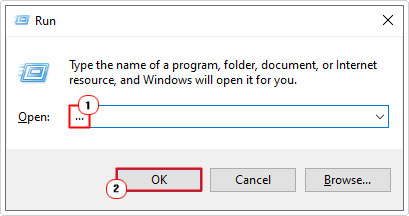
3. Then navigate to one of the following paths:
C:\Program Files\Common Files\Microsoft shared\OFFICE12\Office Setup Controller
C:\Program Files (x86)\Common Files\Microsoft shared\OFFICE12\Office Setup Controller
Note: The OFFICE12 name will vary depending on the version of Microsoft Office installed on your system.
3. Once you’re in the correct directory, right-click on Setup and select Rename. You should rename it to whatever you like.
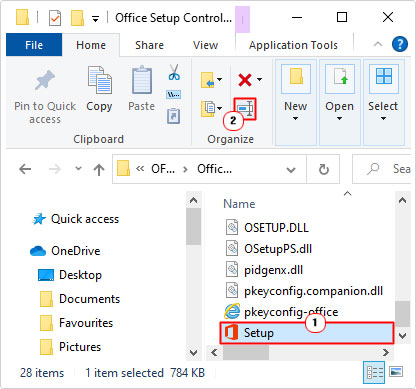
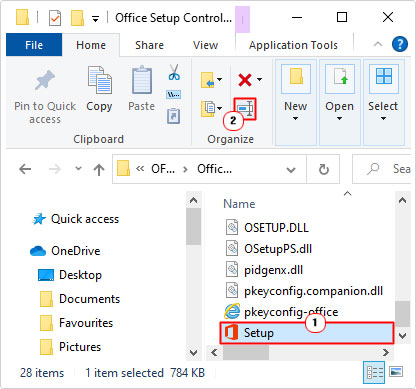
Note: Once you’ve changed the filename, the stdole32.tlb error message may still appear, but it should no longer prevent you from using Microsoft Excel.
Stdole32.tlb Registry Fix
This particular fix will carry out a registry repair, by removing potentially conflicting registry entries. The instructions aren’t too difficult to follow:
1. First, boot into your system as a full administrator.
2. Then Press 



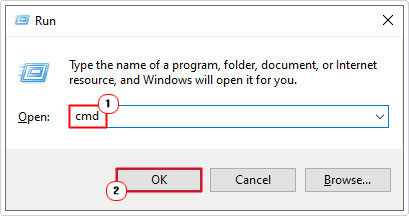
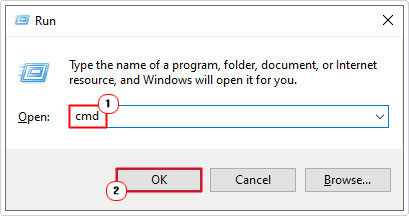
3. When Command Prompt loads up, Copy and Paste the following text into it:
If not exist C:\HKU-Soft-MS-Office.reg (reg export "HKEY_CURRENT_USER\Software\Microsoft\Office" C:\HKU-Soft-MS-Office.reg) reg delete "HKEY_CURRENT_USER\Software\Microsoft\Office" /v "Excel" /f reg delete "HKEY_CURRENT_USER\Software\Microsoft\Office\8.0" /v "Excel" /f reg delete "HKEY_CURRENT_USER\Software\Microsoft\Office\Excel" /f If not exist C:\HKLM-Soft-WowNode-MS-Office.reg (reg export "HKEY_LOCAL_MACHINE\SOFTWARE\Wow6432Node\Microsoft\Office" C:\HKLM-Soft-WowNode-MS-Office.reg) reg delete "HKEY_LOCAL_MACHINE\SOFTWARE\Wow6432Node\Microsoft\Office" /v "Excel" /f reg delete "HKEY_LOCAL_MACHINE\SOFTWARE\Wow6432Node\Microsoft\Office\8.0" /v "Excel" /f reg delete "HKEY_LOCAL_MACHINE\SOFTWARE\Wow6432Node\Microsoft\Office\Excel" /f Echo this is a dummy line
Note: If done correctly, the command(s) will appear in Command Prompt. You may need to change the 8.0 value to the version of Microsoft Office on your system. You can find this number by following the instructions above. I.e. if your office directory reads OFFICE12, then you will need to change 8.0 to 12.0.
4. You can now try running Microsoft Excel. If done correctly, it should load and run without hiccup.
Note: If the registry fix causes additional errors to appear on your system, you can reverse the changes, by double-clicking on the .REG file, located in the main C:\ directory (HKLM-Soft-WowNode-MS-Office.reg & HKU-Soft-MS-Office.reg)
Delete Office Keys
This method entails working with the Windows registry. Before making any changes to the registry, it’s highly recommended that you back things up first.
To carry out this fix, simply do the following:
1. First, boot into your system as a full administrator.
2. Then press 



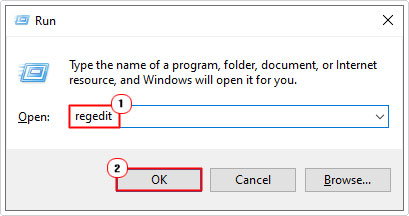
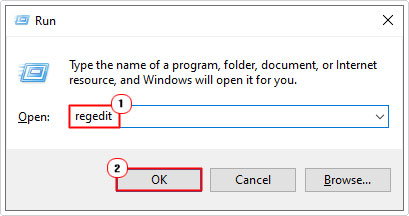
3. When Registry Editor loads up, navigate to the following registry path:
HKEY_CURRENT_USER\Software\Microsoft\Office
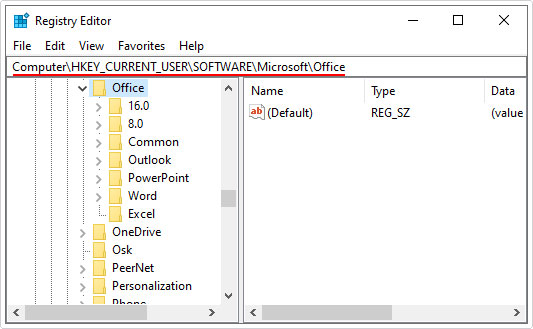
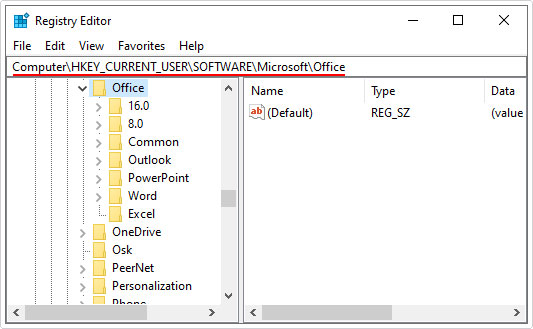
4. From here, delete the keys named Word and Excel, by right-clicking on them and selecting Delete.
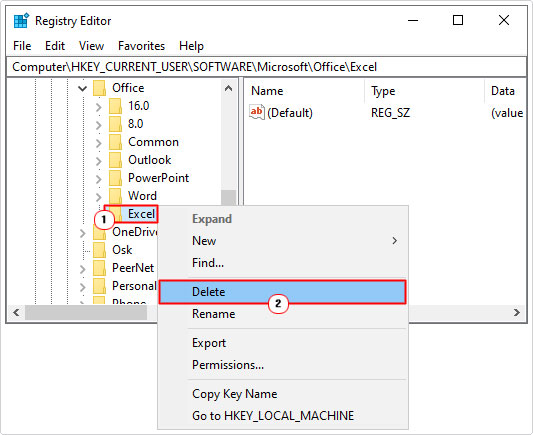
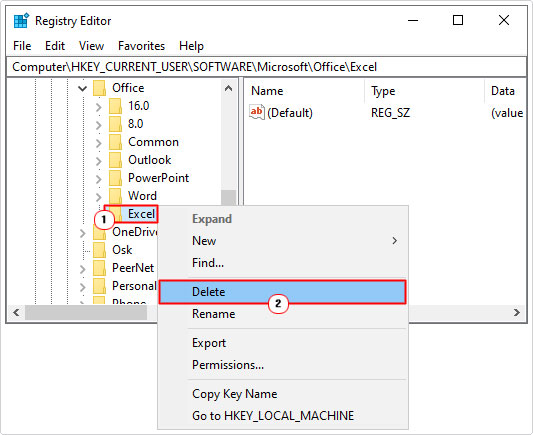
5. Next, open the subfolder(s) named 8.0 – 16.0, and delete the Word and Excel keys within them.
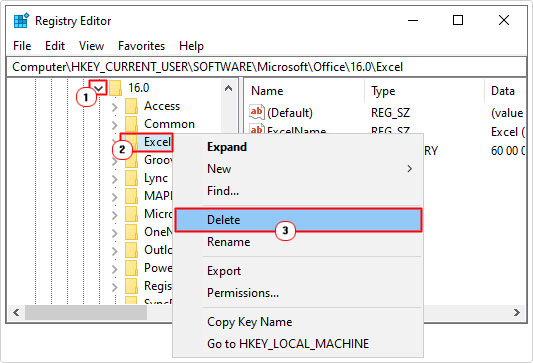
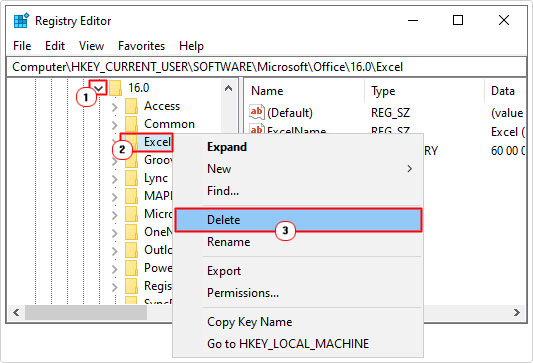
Note: If the stdole32.tlb error only appears while using or attempting to run Microsoft Excel, then you only need to delete the Excel keys.
6. Now, navigate to the next registry path:
HKEY_LOCAL_MACHINE\SOFTWARE\Wow6432Node\Microsoft\Office
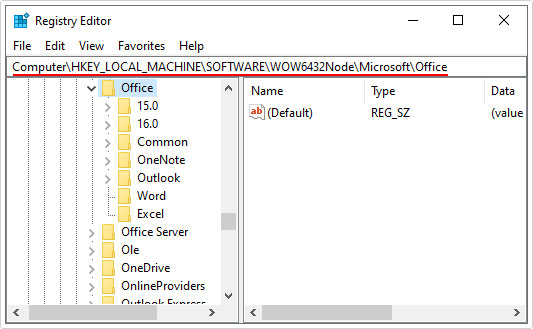
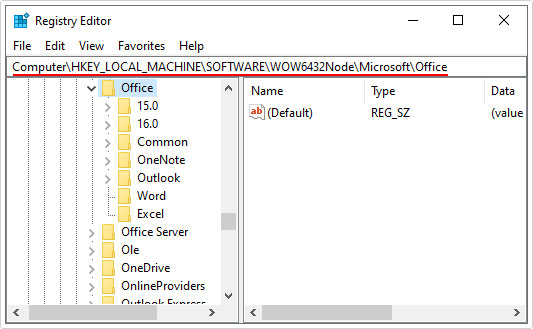
7. Delete the Word and Excel keys.
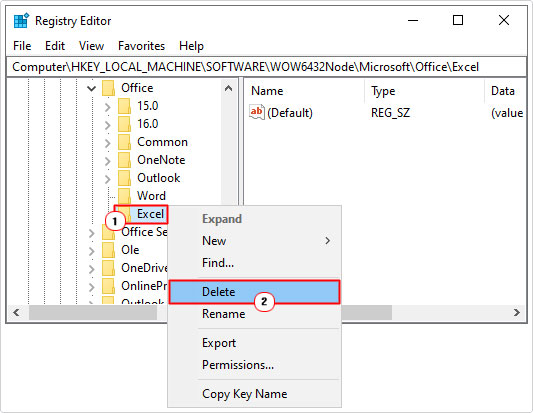
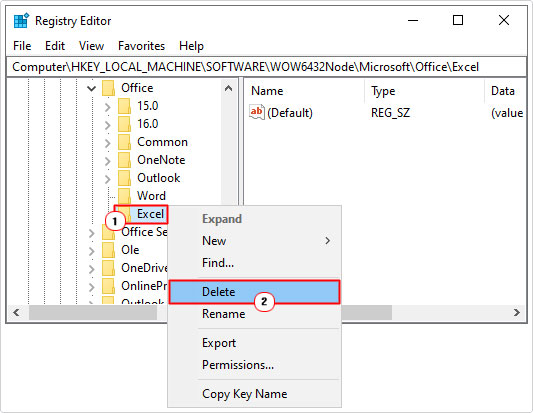
8. Then open the 8.0 – 16.0 folder(s) and delete the Word and Excel keys within them.
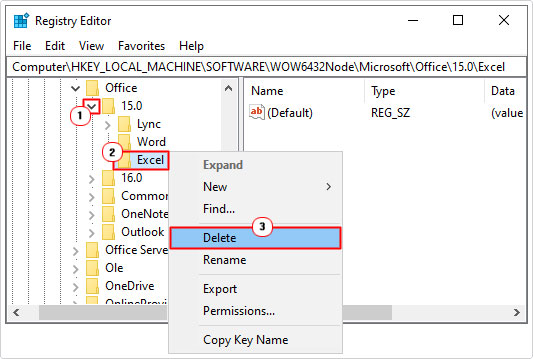
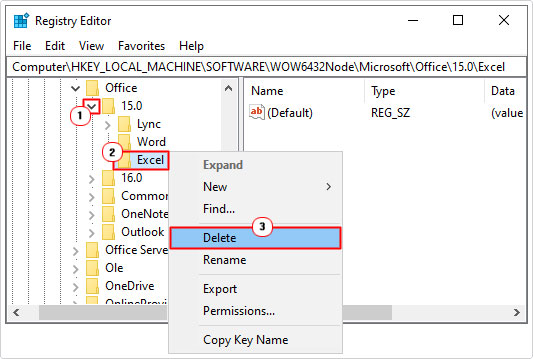
9. Lastly close Registry Editor and restart your computer.
Are you looking for a way to repair all the errors on your computer?


If the answer is Yes, then I highly recommend you check out Advanced System Repair Pro.
Which is the leading registry cleaner program online that is able to cure your system from a number of different ailments such as Windows Installer Errors, Runtime Errors, Malicious Software, Spyware, System Freezing, Active Malware, Blue Screen of Death Errors, Rundll Errors, Slow Erratic Computer Performance, ActiveX Errors and much more. Click here to check it out NOW!

