| Attention Before you read this post, I highly recommend you check out my resources page for access to the tools and services I use to not only maintain my system but also fix all my computer errors, by clicking here! |
When working on an Excel file, it’s not uncommon for you to encounter issues, such as random crashing, and error messages, especially if the file has a lot of data on it, such as charts, formulas, reports, forms etc. These larger files are most at risk of corruption. But then, Microsoft Excel was originally created to handle complex operations, so it wouldn’t be out of pocket to assume that every Excel workbook file is at risk of potential corruption.
Because of this reality, its best practice for users to have a couple of tools around, which they can use to repair their Excel files, in the event that something does happen. If you work on Excel files on a regular basis, then you may have to adopt the approach of conducting regular tests, especially on your largest files, in order to weed out any issues and to minimise the chances of an error. That said, the best approach is always to use some kind of repair tool, like Stellar Excel Repair, which is highly adept and tuned for such a task.
In this post, I intend to review the Stellar Excel Repair tool, outlining its many features, its pros and cons, and whether or not it’s worth your while.
About Stellar Excel Repair
Stellar Excel Repair is an advanced Excel repair tool, designed to repair and restore data stored in XLS and XLSX files, to a new blank Excel workbook file. With its advanced repair and scanning algorithm, it is able to extract data from even the most corrupted Excel files, recovering cell comments, charts, worksheet properties and much more.
Below are a list of situations that are known to cause data corruption on your system:
- Corrupted Microsoft Excel installation.
- A virus or malicious file has infected your system.
- Your system has experienced a sudden power surge, while working on an Excel file.
- An Excel workbook file was accidently overwritten.
- The Excel file was saved on bad sectors of your hard drive.
- One or more hardware components have failed.
- You have an abnormally large Excel file.
If your Excel workbook is corrupted due to any one of the reasons mentioned above, solving the problem, can, in many instances become too difficult to overcome. In situations like this, your only hope is to try a third-party tool, such as Stellar Excel Repair, which is designed exactly for this purpose.
 Stellar Excel Repair’s INTUITIVE design, makes it most ideal for Excel recovery. For access to this tool, click the link below: |
Stellar Excel Repair Review: Features
Stellar Excel Repair stands out as an Excel repair tool, primarily because of the following features:
        | Repairs previously damaged Excel files, by first identifying the damaged areas of the file, repairing them, and restoring the file back to full health. |
        | It’s able to repair your Excel file without tinkering around with its file properties, so your file(s) are fully restored without compromise. |
        | Able to recover charts, cell comments, formulas, filters and much more. |
        | Able to repair a single or multiple Excel files all at once. |
        | Has a user-friendly interface, which makes it easy to get to grips with. |
        | Able to provide previews of an Excel file, before repairing it. |
        | Highly adept at repairing all common Excel file corruption issues, like unreadable content, unrecognisable format, cannot open file etc. |
Installation
Stellar Excel Repair is a fairly small download, at only 5MB, and is compatible with the following operating systems:
Windows XP
Windows Vista
Windows 7
Windows 8.1
Windows 10
Windows 11
This software also works smoothly, without hiccups with files of every version of Excel, from 2000 – 2019. So you needn’t worry about compatibility issues, as this tool has it covered. If you’re on a Windows based system, then this tool will work with it.
My Experience
When it comes to using Stellar Excel Repair, the first thing I did, was download and install the product. Which was fairly simple, the 5MB download, meant it took no more than 60 seconds to get up and running.
After installation, I immediately ran the tool. The first thing I was greeted with, was a message, which indicated that an add-on may need to be installed, if I have an Excel file that contains engineering formulas. Since that’s not something I’ve dabbled with, I ignored it.
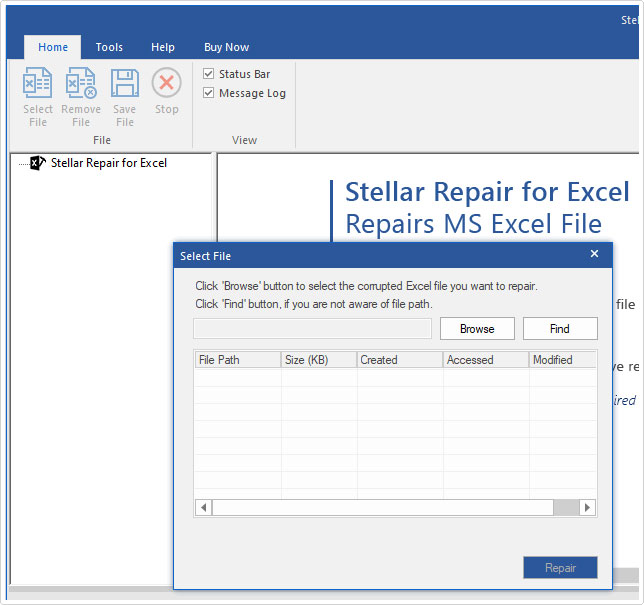
The next thing I was asked to do, is locate where the Excel file(s) were on my computer. It gives you several options, such as, the ability to locate a single file, to search an entire hard drive or search a folder. You can also manually select multiple files, if that suits your fancy. For me, I chose the scan option, and searched my document files, for any and all Excel files present on my system.
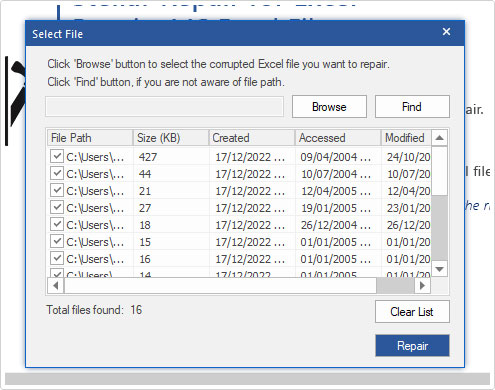
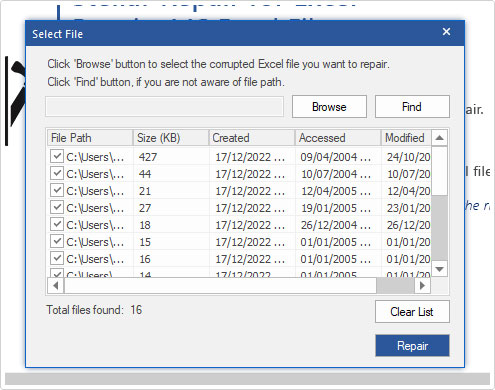
Once it located all the Excel files on my system, I was given the choice of selecting which file(s) I wanted to restore – by clicking on the corresponding checkbox. On the following screen files for restoration were displayed in a tree-view, on the left pane of the user interface. From there, I could preview a file, which would give me a glimpse of the files item(s).


The preview function is very helpful, as it allows you to examine the file, before starting any restoring process. Once you’ve found the appropriate file, simply click on the Save Button; you also can choose whether to Repair/Restore the file(s) in bulk or one by one. The choice is yours.
The whole process was very simple, I felt…a lot simpler than I thought it’d be. Stellar Excel Repair is a tool I think, even the most basic computer user could handle. The interface has a somewhat sophisticated look to it, so it can give off the wrong impressions, but once you’ve completed your first restoration, the whole thing feels rather simple, from then on.
What I Liked
When test running Stellar Excel Repair, I’d say, the things I most liked about the tool were the following:
      | The tool is compatible with a broad range of Microsoft Excel versions. |
      | The interface is very easy to get to grips with. |
      | The tool is able to repair Excel files, with very little difficulty and is adept at repairing the most common issues. |
      | It restores your files as they originally were, without change. |
      | Works on multiple Excel files, without any hiccups. |
What I Didn’t Like
When it came to things I didn’t like, or feel could have been improved, I’d list the following:
  | The green colour scheme, was not exactly to my liking, would have liked the option to change it. |
What Do Others Think?
Stellar is a leading recovery company and this Excel Repair tool, has your customary list of advanced features, which is why I feel it stands out.
In most cases, it will repair 100% of the data on your Excel file, it’s for this reason why, it’s received very healthy scores from many similar software outlets, for example.
Out of 8 ratings, 7 of them gave it 5-stars on CNET.
Softpedia gave the tool a 3.5/5 rating.
Softonic gave it an 8/10 score.
Conclusion
Using Stellar Excel Repair for the very first time, was a generally pleasant experience. Its user interface was very self-explanatory, making it easy to get to grips with, this means everything went through, hassle-free.
This tool is also highly adept at restoring data corruption, from what I examined, and given the propensity for Excel files to go bad, you won’t go wrong with this tool lying on your system.
If you regularly work on Excel files, then you need a recovery tool, just in case. Personally, I’d recommend Stellar Excel Repair, but I’d also say, that you should try it first, before making any commitments.
   Stellar Excel Repair’s INTUITIVE design, makes it most ideal for Excel recovery. For access to this tool, click the link below: |
| Review Overview | |
| Features | |
| Ease of Use | |
| Installation | |
| Customer Support | |
| Stellar Excel Repair is an intuitive, self-explanatory, Excel recovery tool. |
RECOMMENDED |
Are you looking for a way to repair all the errors on your computer?


If the answer is Yes, then I highly recommend you check out Advanced System Repair Pro.
Which is the leading registry cleaner program online that is able to cure your system from a number of different ailments such as Windows Installer Errors, Runtime Errors, Malicious Software, Spyware, System Freezing, Active Malware, Blue Screen of Death Errors, Rundll Errors, Slow Erratic Computer Performance, ActiveX Errors and much more. Click here to check it out NOW!

