| Attention Before you read this post, I highly recommend you check out my resources page for access to the tools and services I use to not only maintain my system but also fix all my computer errors, by clicking here! |
Stlang.dll errors can cause a number of issues for your system when they ultimately occur. Errors related to this particular DLL file, typically occur unexpected, usually after you restart your system, and have a knack for causing immediately confusion, as you attempt to pinpoint a potential culprit. For those of you in that current predicament, I recommend you continue reading this tutorial, for effective ways of remedying stlang.dll errors.
STLand.dll errors occur on a number of Windows versions, and can be quite annoying when they do. These errors are very specific, which means there are many possible solutions to repairing it, all of which, have proven to be very effective.
STlang.dll Error Message
When you restart your system, the stlang.dll error message that you receive may look something like the following:
The procedure entry point LocalizeString could not be located in the dynamic link library STLang.dll
When you click on the OK button, within the error dialog box, another error message may appear, which may look something like this:
Sigmatel audio tray application has stopped working
The first thing you don’t want to be guilty of, in this situation is of panic. Despite the complexity of computers, the vast majority of problems that occur on them can be fixed. However, it’s important that you have some understanding of what DLLs are, and how they work.
DLL files are integral files of any application. They are typically jam-packed with data that the corresponding application requires in order to run. DLL errors can occur in many different situations, but most often occur when an end user attempts to install a new version of an application over an older one. Or, in other instances, when an end user uninstalls an application, which contained files that other applications used – these are typically known as shared files.
When these common actions are carried out incorrectly, they can cause a number of issues for your computer. With stlang.dll errors being just one of many problems for you to contemplate.
What Is STLang.dll?
STLang.dll is a DLL or Dynamic Link Library file that is used by Sigmatel. Most known for their C-Media Audio, stlang.dll acts as an integral file of this components drivers, which has the responsibility of processing your systems sound. When you encounter this error, common symptoms typically include, an inability to hear sound or play any audio files.
As previously mentioned, this is a very specific error, which makes it that much easier to resolve.
What Causes STLang.dll Errors?
In addition to the scenario mentioned above. The following are additional common circumstances that are known to cause stlang.dll errors:
- A faulty hardware component.
- The stlang.dll file being infected with a virus (Trojan, spyware, adware, etc.).
- Windows registry entries referencing the stlang.dll file being corrupted.
- A software conflict.
- A corrupted software installation.
How to Fix It
If you have a Sigmatel audio solution inside your system, but you do not use its 5.1 audio capabilities, then a quick workaround entails, simply uninstalling its drivers.
The idea behind this method is to let Microsoft Windows use its own generic drivers for your audio device. This will typically occur automatically, after you have successfully removed your drivers and restarted your computer.
To uninstall your audio drivers, there are several ways you can do it, with the most effective being the following:
1. First, ensure you have booted into your system with full administrative rights.
2. Then press  + R, type devmgmt.msc and click on OK.
+ R, type devmgmt.msc and click on OK.

3. When Device Manager loads up, click on the > icon next to Sound, video and game controllers. Then, right click on your Sound Device and select Uninstall.
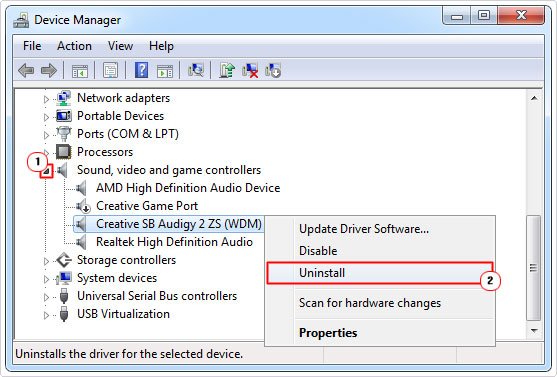
4. Once that’s complete, restart your computer.
Note: Sometimes the operating system will not wholly uninstall the driver’s files from your system. Resulting in the files being reinstalled when you boot up your computer. If this happens on your computer. You will need to uninstall any associated Audio Driver programs within Add/Remove Programs. For instructions on how to do that, check out my post on uninstall problems.
Additionally, once you have successfully removed the drivers from your computer, you will no longer have access to its 5.1 surround sound capabilities; as previously noted. So if you ever want to use that, you will need to reinstall its drivers.
Update Drivers
A lot of DLL related errors are known to occur on systems that are using outdated drivers. This is why it’s very important that you regularly update your hardware drivers. This minimises issues and prevents errors from manifesting. To keep Windows up-to-date, you need only enable Automatic Updates, and the operating system will handle the update process on your behalf.
However, when it comes to third-party devices, you typically have to rely on yourself to update their drivers. For the update process, you have options, the first is to manually search the internet for the most up-to-date drivers for your audio device. The second option is to use an automated driver updater tool like DriverFinder, which will search the internet, on your behalf, at regular intervals, to locate, download and update all the drivers installed on your system.
Depending on your level of expertise, it’s probably best you opt for the updater tool DriverFinder, as it will help you maintain your system in the long run, keeping it up-to-date.
Anyway, you can learn more about this tool and how it can help you, from the link below:
CLICK HERE TO CHECK OUT DRIVERFINDER
Run a Registry Scan
The Windows registry is an integral component of the operating system, used for storing both hardware and software settings data. The registry is vital to the operating system, primarily because it stores DLL Path References, which is essentially a catalogue of all the locations of the DLL files on your computer.
One of the main culprits of DLL errors, (such as the stlang.dll error), is corruption of the registry, which results in the corruption of these path references. Fortunately, it is possible to repair the registry, using a professional registry cleaner tool like Advanced System Repair Pro. Such a tool will scan the registry, detect infractions and repair where applicable.
Advanced System Repair Pro is also adept at fixing other areas of your operating system. All of which are explained further in the link below:
CLICK HERE TO CHECK OUT ADVANCED SYSTEM REPAIR PRO
Run a Virus Scan
Viruses are also a major culprit for errors on your system. This is because they are capable of infiltrating and corrupting key Windows files. A malicious file will typically alter a file, like stlang.dll, to suit its needs. This makes the DLL file, unreadable by the operating system, causing a plethora of Windows problems.
Degraded system performance, random pops ups and DLL errors, just as the one you are currently facing. To fix this, the end user has the option of running a full virus scan of their system. Using the current solution installed on their system. Or, as a viable alternative, they could try SpyHunter, which is one of, if not the very best antimalware tool available in the market place.
SpyHunter is more than capable of detecting and removing any and all malicious files from your system. Ultimately restoring full functionality to the corrupted file.
To find out more about SpyHunter, visit the link below:
CLICK HERE TO CHECK OUT SPYHUNTER
Are you looking for a way to repair all the errors on your computer?

If the answer is Yes, then I highly recommend you check out Advanced System Repair Pro.
Which is the leading registry cleaner program online that is able to cure your system from a number of different ailments such as Windows Installer Errors, Runtime Errors, Malicious Software, Spyware, System Freezing, Active Malware, Blue Screen of Death Errors, Rundll Errors, Slow Erratic Computer Performance, ActiveX Errors and much more. Click here to check it out NOW!

