| Attention Before you read this post, I highly recommend you check out my resources page for access to the tools and services I use to not only maintain my system but also fix all my computer errors, by clicking here! |
If your system is currently bogged down with a SYSTEM_SERVICE_EXCEPTION stop error or Blue Screen, on a Windows 7/8/8.1/10 system, then you’ve come to the right post, as I intend to detail, exactly how you can combat this blight. Stop errors are typically caused by the corruption or deletion of key system files, such as neti.sys, ntoskrnl.exe, win32kfull.sys, win23k.sys, etc.
Blue Screen of Death (BSOD)
A Blue screen of death error, or Stop error, as it’s sometimes called, is an error type that occurs when a computer experiences a fatal system error. Such errors are typically accompanied with a blue screen (hence the term blue screen of death). A fatal system error, or system crash, as it’s also known, occurs when a system reaches a state where it’s incapable of operating safely, forcing the system to arbitrarily stop.
If the system is unable to recover from its current predicament, and is forced to stop, it will do so to prevent further damage to the system. There are hundreds of different blue screen error types, all with their various causes and solutions.
The most common cause for blue screen of death errors is the hardware in your system, which could mean a faulty component or incompatible/outdated hardware driver. When a blue screen error occurs, there’s literally only one thing you can do, to regain control of your system, and that’s to restart it. Loss of data – depending on what you were doing at the time, is commonplace.
Blue screen errors, like SYSTEM_SERVICE_EXCEPTION, are, however, typically accompanied by a file called ‘minidump’. This file will usually contain information about the system crash, which can, in turn be used to identity its cause. Experts will typically open this file to determine the cause of a blue screen error, but to the average user, information contained in the ‘minidump’ file, will seem like gibberish.
What Causes SYSTEM_SERVICE_EXCEPTION Stop Errors?
There are a number of reasons why SYSTEM_SERVICE_EXCEPTION errors, with the most common being the following:
- The corruption of Windows system files.
- Corrupted or outdated hardware driver files.
- Graphics hardware conflict(s).
Because there’s a wide range of potential causes, when it comes to SYSTEM_SERVICE_EXCEPTION errors, there are equally a wide range of possible solutions. The effectiveness of said solutions, depends greatly on the possible cause in your case.
There are several steps that an end user will typically take, when confronted with a fatal system error like SYSTEM_SERVICE_EXCEPTION. But it’s best to take a holistic approach to tackling this problem – to try everything.
Of the wide variety and variations of SYSTEM_SERVICE_EXCEPTION errors, the most common, are as follows:
- SYSTEM_SERVICE_EXCEPTION – The standard BSOD error message that appears in Windows 7/8/8.1 and 10, alike.
- 00000000 c0000005 SYSTEM_SERVICE_EXCEPTION – Despite the additional error code, there’s no difference between this variation of the error, and the standard BSOD error message.
- 0x0000003b SYSTEM_SERVICE_EXCEPTION – This is another error code that accompanies this error. This particular version alludes to the IEEE 1394 driver as a possible root cause.
- netio.sys SYSTEM_SERVICE_EXCEPTION – Like the original error, however this error message identifies a particular file as the potential culprit.
- SYSTEM_SERVICE_EXCEPTION Virtualbox – This version of the error only occurs on virtual machines.
Note: It’s important to acknowledge that, the identification of a particular file, accompanying the error message is not uncommon, and that a number of files are identified in this manner. Despite that, the solution tends to be consistent, irrespective of file identified.
How to Fix It
There are a number of circumstances that end users have reported experiencing this error in. These include: after upgrading their system to Windows 10, while attempting to disable a start-up program or when updating Skype.
Regardless of the particular circumstance that the SYSTEM_SERVICE_EXCEPTION error may appear in, the core of the problem, usually remains the same. This works in your favour, as the same solutions will work in a variety of situations.
With that said, I recommend you attempt the many solutions outlined below, in the order that they appear.
Update Drivers to Fix SYSTEM_SERVICE_EXCEPTION Error
The Windows Update component is designed to keep, not just the operating system, but the various drivers installed on your system, up-to-date. However, this process isn’t without its limitations, as Microsoft has a fairly small catalogue of drivers. This means, in most situations, the end user is required to manually install drivers for the various hardware components installed on their system.
SYSTEM_SERVICE_EXCEPTION errors are typically caused by corrupted, outdated and incorrect drivers. So, as a first solution, you’ll want to, update the drivers on your system. To do this, you’ll need to find out which components are installed on your system, then locate the different drivers online.
This can be a fairly long winded and arduous task. Which is why I prefer and recommend the automated approach. Which involves using a driver updater tool like DriverFinder to search the internet, locate and download the different drivers on your behalf.
DriverFinder is a relatively simple tool to use, yet powerful, useful and time-saving. Anyway, you can learn more about this tool, and how it can help you, from the link below:
CLICK HERE TO CHECK OUT DRIVERFINDER
Run Reimage
If updating your device drivers didn’t fix the SYSTEM_SERVICE_EXCEPTION error, then I’d recommend a more holistic approach. The second most common cause of this error, is the corruption of integral system files. This is where Reimage comes into the equation, as a Windows repair tool, designed to identify and repair or replace missing and/or corrupted Windows files.
Reimage has a repository of 21+ million files, which it can access at any time, to replace files missing in your operating system.
You can learn more about this tool, from the link below:
CLICK HERE TO CHECK OUT REIMAGE
 The solution(s) below are for ADVANCED level computer users. If you are a beginner to intermediate computer user, I highly recommend you use the automated tool(s) above! The solution(s) below are for ADVANCED level computer users. If you are a beginner to intermediate computer user, I highly recommend you use the automated tool(s) above! |
Run Memory Diagnostic Tool
In addition to the aforementioned causes, SYSTEM_SERVICE_EXCEPTION errors are also occur on systems with failing or faulty hardware components. In this particular case the RAM memory modules. If your memory modules are failing, then buying new ones is a reality you must consider.
However, before you can come to this determination, you must first test your memory modules. There are a number of tools that you can use to do that. Microsoft Windows has its own built in memory diagnostic tool. But I personally recommend you use tools such as Memtest86 and Prime95. You can learn more about these tools on my post called stress testing tools.
With that said, if you prefer to use the Windows memory diagnostic tool, then you can do so, by doing the following:
1. First, boot into your computer with full administrative rights.
2. Then click on the Start button (in Windows 7/8/8.1/10) and type Memory into the Search area. In the Search results, click on Windows Memory Diagnostic.
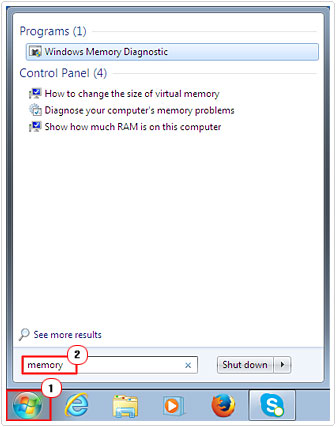
3. This will bring up the Windows Memory Diagnostic dialog box, from here you have two options. Either to Restart now and check for problems (recommended) or Check for problems the next time I start my computer. Depending on your circumstances, choose an option.
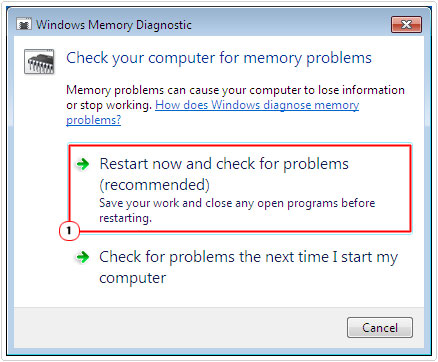
If the test encounters any problems with your memory modules it will notify you.
Rollback Drivers
If the SYSTEM_SERVICE_EXCEPTION stop error occurred, right after you updated a device driver on your computer, then it stands to reason that, there’s a strong chance, it is the culprit. In which case, rolling the driver back to the previous working version should fix the error.
To do that, simply do the following:
1. First, boot into your computer, make sure you have administrative rights.
2. Then press  + R, type devmgmt.msc and click on OK.
+ R, type devmgmt.msc and click on OK.
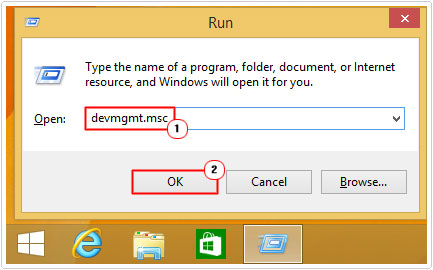
3. When Device Manager loads up, simply double-click on the Device to enter its Properties.
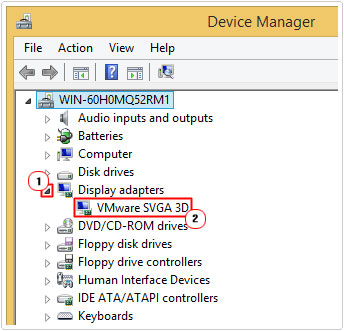
4. This will bring up the Device Properties page, from here, click on the Driver Tab, then click on Roll back driver, then follow the onscreen instructions.
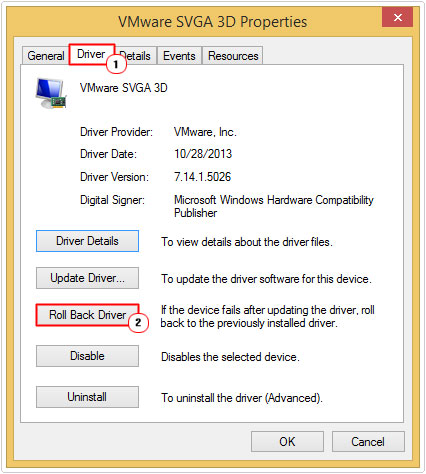
Alternatively, you could uninstall the drivers, then reinstall the older version. The hardware manufacturer may have more than one version of the driver(s) on their website.
Use Windows Hotfix to Fix SYSTEM_SERVICE_EXCEPTION Error
Microsoft released a hotfix for SYSTEM_SERVICE_EXCEPTION errors on Windows 7 and Windows Server systems. However, this fix is circumstantial and only resolves SYSTEM_SERVICE_EXCEPTION errors caused by Microsoft IEEE 1394 driver stack issues.
If you’ve encountered the following error message:
STOP 0x0000003B (Parameter1, Parameter2, Parameter3, Parameter4)
SYSTEM_SERVICE_EXCEPTION
Then there is a strong possibility the IEEE 1394 driver stack is the root cause. To fix that problem, download the hotfix from Microsoft official website, here: https://support.microsoft.com/en-us/help/980932/stop-error-code-0x0000003b-system-service-exception-on-a-computer-that
Note: The IEEE 1394 drivers are not responsible for all SYSTEM_SERVICE_EXCEPTION 0x0000003B errors.
Are you looking for a way to repair all the errors on your computer?

If the answer is Yes, then I highly recommend you check out Advanced System Repair Pro.
Which is the leading registry cleaner program online that is able to cure your system from a number of different ailments such as Windows Installer Errors, Runtime Errors, Malicious Software, Spyware, System Freezing, Active Malware, Blue Screen of Death Errors, Rundll Errors, Slow Erratic Computer Performance, ActiveX Errors and much more. Click here to check it out NOW!

