| Attention Before you read this post, I highly recommend you check out my resources page for access to the tools and services I use to not only maintain my system but also fix all my computer errors, by clicking here! |
Taskeng.exe is the Task Scheduler Engine for Windows Vista/7 based operating systems, its duties involve managing the various tasks which are scheduled to run at various times, executing them where necessary.
If you’ve recently encountered an error with the taskeng.exe component, and you’re looking for a viable solution to this problem, then you have come to the right place, as I have provided you with a number of solutions, end users in your particular situation have used to repair these common errors.
The tasking.exe process is saved in the following location:
C:\Windows\System32
Can You Remove It?
Taskeng.exe is a system process, which means it is a required process for the smooth functionality of your operating system. The Task Scheduler Engine (taskeng.exe) is responsible for running a number of important services at pre-defined times, which is why it’s advisable you do not remove it.
Common Symptoms
- A small blank area appears on the screen with the taskeng.exe flashing off and on, on it.
- The taskeng.exe process consumes a considerable amount of system resources.
- Several instances of the taskeng.exe process appear in Windows Task Manager, hogging up system resources.
- Taskeng.exe causes the system to periodically freeze.
Error Messages
Taskeng.exe cannot be opened.
Taskeng.exe encountered a runtime error.
The application failed to execute because Windows was unable to find Taskeng.exe.
Taskeng.exe at 0×055a2kf referenced memory could not be written to.
The taskeng.exe module was loaded, but the dllregisterserver failed with error code 0x80004005.
Causes of Taskeng.exe Errors
There are a number of causes for the various errors and symptoms described above. However, of these various causes, the most common are:
- The potato farmer viruses, this virus gets onto your computer, and adversely effects system performance by placing significant amounts of files on your desktop or playing select music tracks, without your consent.
- Another cause is the corruption of taskeng.exe due to a malicious file, causing the system to hang; the user is usually forced to restart the system. Unresponsiveness is a common trait of this problem, so the shutdown process may be prolonged.
- Corruption of the Windows registry is capable of causing taskeng.exe and related errors.
How to Fix It
When it comes to fixing problems with the taskeng.exe component, there are several things that you can do, however the exact strategy that you will use, depends greatly on the problem you’ve encountered. For example, file corruption typically requires a reinstallation of said file, in addition to a viral scan, to prevent further corruption.
That said, I highly recommend you continue reading for those viable solutions.
Run a Registry Scan
Of the various methods of fixing problems with this component, repairing the registry is probably the least complicated, which is why I decided to lead with it. If you don’t know what the Windows registry is, it’s basically the core component of the operating system designed to store important system settings and options. Thus, when problems occur with the registry, it typically manifests itself in a number of different ways, such as random system shutdowns, program crashes and blue screen of death errors.
To fix this problem, you will need to run a professional registry cleaner tool like Advanced System Repair Pro, which will repair these registry faults with a single click on a button. Advanced System Repair Pro comes with a number of optimisation tools which the end user can use to improve system performance once they have successfully repaired the faults in the registry. The disk defragmenter is a useful tool, more proficient than the built-in Windows solution, making it an ideal substitute.
That said, you can download this powerful tool from the following location:
CLICK HERE TO CHECK OUT ADVANCED SYSTEM REPAIR PRO
Run a Virus Scan
There is a strong chance that the taskeng.exe error you are experiencing on your computer is due to a virus infection. These malicious files infiltrate your system and corrupt important system files. Corruption of important system files can manifest itself in a number of different ways, deteriorating system performance, system instability, random .exe errors and much more. Thus, it’s recommended that you run a full virus scan of your computer.
However, if you don’t already have an antivirus solution on your computer, then I recommend you use SpyHunter, and that’s because of its proficiency and efficiency in detecting and removing malicious files. SpyHunter is also capable of restoring previously damaged Windows components, making it an invaluable tool. Anyway, you can download this powerful application from here:
CLICK HERE TO CHECK OUT SPYHUNTER
 The solution(s) below are for ADVANCED level computer users. If you are a beginner to intermediate computer user, I highly recommend you use the automated tool(s) above! The solution(s) below are for ADVANCED level computer users. If you are a beginner to intermediate computer user, I highly recommend you use the automated tool(s) above! |
Reinstall Taskeng.exe
An effective way of fixing taskeng.exe related errors involves reinstalling the component. To do that, simply do the following:
1. First, you will need to boot into your computer through Safe Mode. If you don’t know how to boot into Safe Mode, then I suggest you check out my post on removing malware from your computer.
2. Windows Vista/7: Once in Safe Mode, click on the Start Button, then type taskeng.exe (into the Search programs and files box), from the Program list, right click on taskeng and click on Delete.
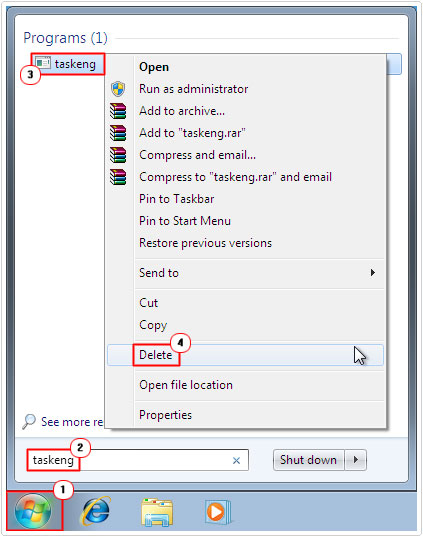
3. Then right click on your Recycle Bin and select Empty Recycle Bin.
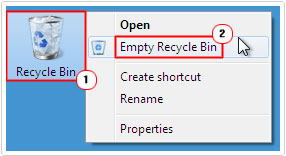
4. To reinstall the file, you will need to run System File Checker (which may require your Windows CD). To do this, press  + R, type cmd and click on OK.
+ R, type cmd and click on OK.

5. Once Command Prompt loads up, type sfc /scannow and press Enter.

Note: If System File Checker requests your installation CD, you will need to put it into your CD/DVD-ROM drive, before it will begin the process.
Blank Screen Error Fix
If you’re experiencing the blank screen error message, then there is a very common way of tackling it. The end user need only do the following:
1. First, you will need to boot into your computer with full administrative rights.
2. Windows Vista/7: Then click on the Start Button, type Task Scheduler and press Enter.
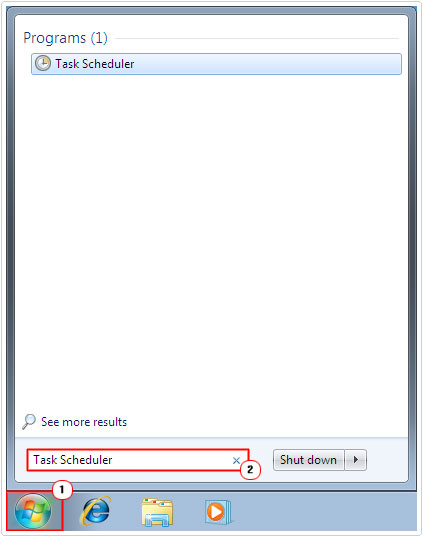
3. Once Task Scheduler is up and running, on the left pane, under Task Scheduler Local, click on Task Scheduler Library.
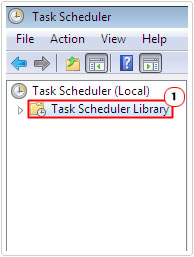
4. Then click on View and ensure Show Hidden Tasks is ticked.
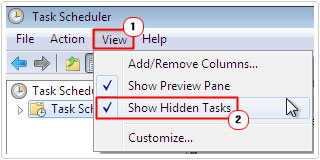
5. Once you’ve done that, you should see a Hidden Task called User_Feed_Synchronization in the center pane. Usually the name is accompanied with a bunch of digits and braces; double click on the task.
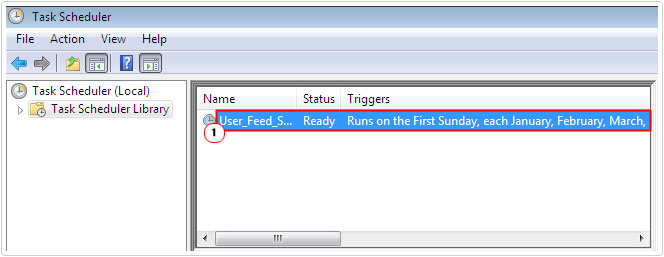
6. This will load up the User_Feed_Synchronization Properties page, click on the History Tab. If this particular task is the one causing the error, then you should see a list of dates and times accompanied with error reports.
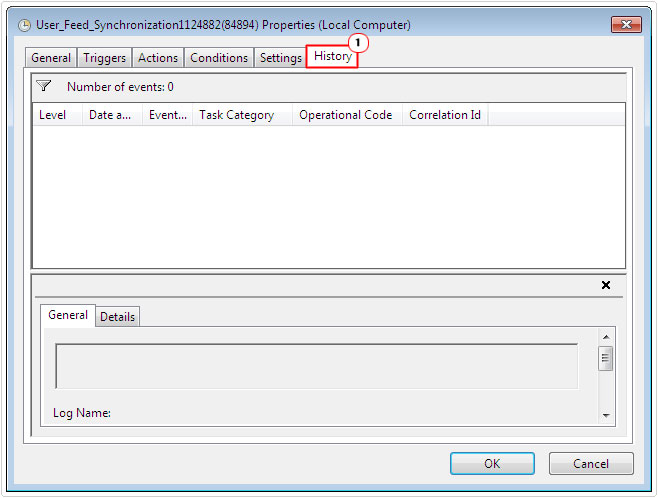
7. If you do see the error reports, then you know this task is the culprit, and you will need to disable it. Close the User_Feed_Synchronization Properties page, then right click on the User_Feed_Synchronization task and select Disable.
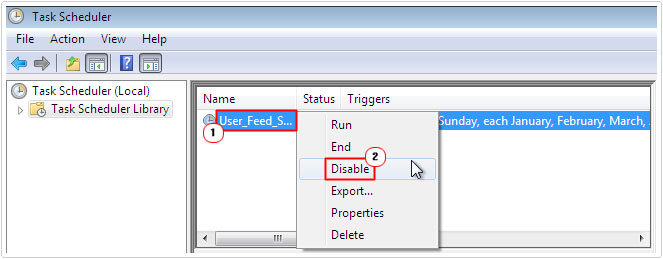
Note: It’s possible that you may have more than one scheduled task reporting errors. If that is the case, then you will need to carry out the above procedure on those tasks also. Make sure you run through every active task on your computer, evaluating the task’s history.
Are you looking for a way to repair all the errors on your computer?

If the answer is Yes, then I highly recommend you check out Advanced System Repair Pro.
Which is the leading registry cleaner program online that is able to cure your system from a number of different ailments such as Windows Installer Errors, Runtime Errors, Malicious Software, Spyware, System Freezing, Active Malware, Blue Screen of Death Errors, Rundll Errors, Slow Erratic Computer Performance, ActiveX Errors and much more. Click here to check it out NOW!


We’ve been homeschooling for three years due to traveling and we love it! Great article!