| Attention Before you read this post, I highly recommend you check out my resources page for access to the tools and services I use to not only maintain my system but also fix all my computer errors, by clicking here! |
Have you recently come face to face with an urlmon.dll error while using your Windows system? If yes, then you’ve come to the right place. In this tutorial, we’ll explore just what urlmon.dll is, and the various ways you can fix its commonly associated issues.
For the most part, urlmon.dll based errors, are relatively common. They are of course, exclusively Windows based, and can be fixed. So let’s delve a little deeper into what exactly this file does.
Urlmon.dll Overview
Urlmon.dll is an integral Windows operating system file that is used for loading the “Object Linking and Embedding” library on your system.
The “Object Linking and Embedding” library, essentially consists of a group of files and settings data that are required by numerous programs on your system to carry out specific functions, such as printing, hyperlinking, etc.
Urlmon.dll errors can occur, as a result of a failed or corrupted installation. The installation of a new program can sometimes inadvertently erase the file, resulting in an “Urlmon.dll not found” error.
With the urlmon.dll file on your system, either corrupted or erased, certain programs or games may refuse to run.
Fortunately, there are ways you can fix this particular issue. All of which will be explained, further on in this tutorial.
Urlmon.dll error messages can appear in many different ways. The most common of which are as follows:
When booting into your Windows XP based system, the following error message may appear:
STOP: c0000221 {Bad Image Checksum}
The image urlmon.dll is possibly corrupt. The header checksum does not match the computed checksum
On the even older Windows 98 platform, when attempting to open IE (Internet Explorer) version 5.0+, you could receive the following message:
Iexplore caused an invalid page fault in module Urlmon.dll
On the latest Windows (v7 – 11) iterations, the error message may appear as the following:
Urlmon.dll not found.
This application failed to start because urlmon.dll was not found. Re-installing the application may fix this problem.
The file urlmon.dll is missing.
What Causes Urlmon.dll Errors?
Urlmon.dll errors are known to occur due to a multitude of reasons. The most common are outlined below:
- The operating system cannot access the urlmon.dll file.
- Urlmon.dll has been corrupted.
- There are multiple QuickView Plus entries within the registry, causing a conflict with the urlmon.dll file.
- The Windows registry has been corrupted.
- A malicious file has infiltrated and corrupted integral system files.
- One or more hardware components has failed.
As you can see, there are many possible causes. Many of which are specific to certain versions of Windows. So if you’re on the latest iteration of Windows, it’s possible the cause is something more innocuous.
How to Fix It
Fixing an urlmon.dll error is dependent on the root cause. Which is the case with almost every error you’re likely to encounter on your Windows system.
With that said, it’s recommended you attempt the solutions below in the order that they appear. As ease of execution, probability of success have been taken into consideration.
Re-Register Urlmon.dll
It’s possible, during the installation of a new programs, references to the urlmon.dll file (within the registry) were corrupted. If so, it’d explain why Windows is unable to locate the file. Thus, as a first, viable solution, you should consider a re-register.
It’s a fairly simple task that can be done, by doing the following:
1. First, boot into your computer as a full administrator.
2. Then press  + R, type cmd and press CTRL + Shift + Enter.
+ R, type cmd and press CTRL + Shift + Enter.

3. When Command Prompt loads up, type the following command and press Enter.
regsvr32 urlmon.dll
4. A notification box should appear, notifying you the re-register was successful. If so, click on OK, then restart your system.
Run Windows Repair Tool to Fix Urlmon.dll Errors
One of the major reasons why urlmon.dll errors occur is because of a malicious file, possibly infecting key Windows files or the corruption of the Windows registry.
This is a major, yet common issue that can be fixed by using a Windows repair tool, like Advanced System Repair Pro.
This tool, when run, will carry out a wide range of checks, then compile a list of all the lingering issues on your system. All you need to do is click where applicable, and it will repair and revitalise your system.
With that said, you can learn more about this powerful tool, including how it can help you, from the link below:
CLICK HERE TO CHECK OUT ADVANCED SYSTEM REPAIR PRO
  |
Replace Urlmon.dll
If the urlmon.dll file on your system has been either erased or corrupted, then you can get around that, by getting a fresh copy of it.
To do that, follow the instructions below:
1. First, boot into your system as a full administrator.
2. Then press 



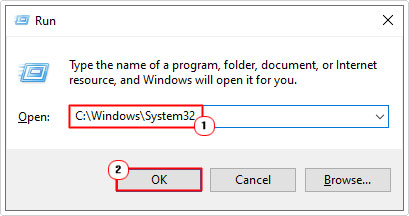
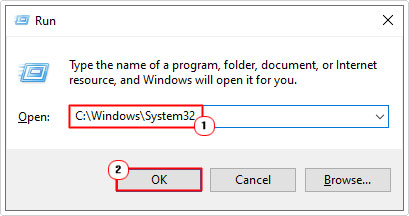
3. When the System32 folder loads up. Find and rename Urlmon.dll to UrlmonBACKUP.dll.
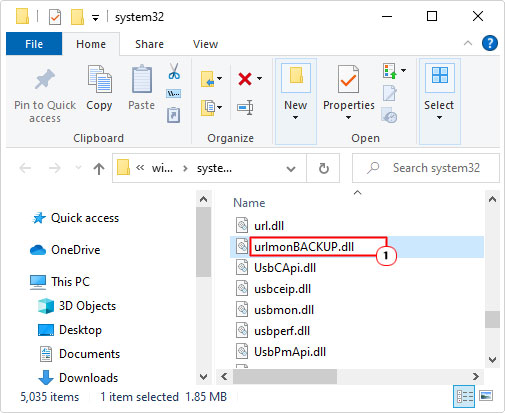
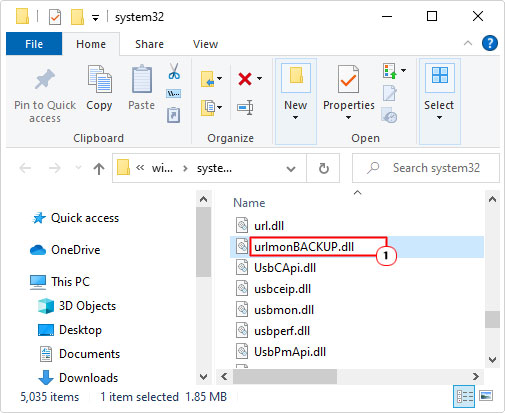
Note: To rename a file, right click on it and select Rename.
4. Now, download the correct Urlmon.zip file, depending on your version of Windows:
32-bit Urlmon.dll: https://www.mediafire.com/file/6ff19zlya8dp7a0/urlmon+32.zip/file
64-bit Urlmon.dll: https://www.mediafire.com/file/2rbectj0luwq8cw/urlmon+64.zip/file
5. Double-click on the Urlmon.zip file and select Extract To.
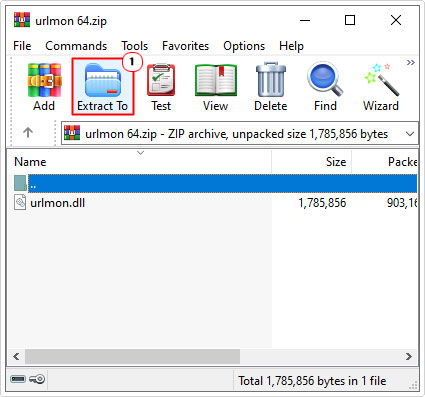
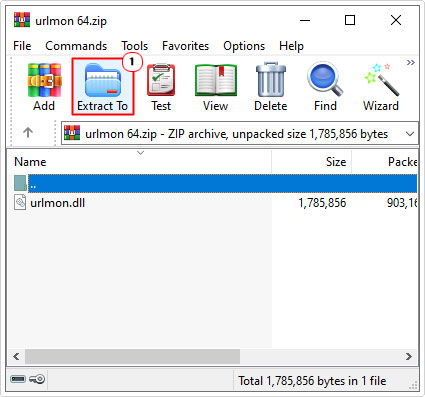
Note: In this tutorial, we’re using WinRAR.
6. When the Extraction path and options applet appears, type C:\Windows\System32 into the Destination path box, then click on OK.
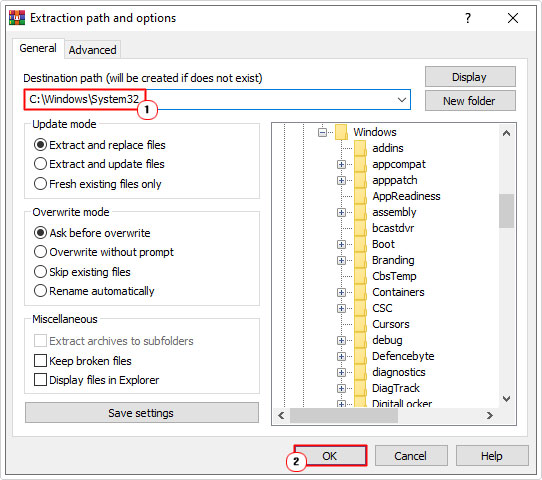
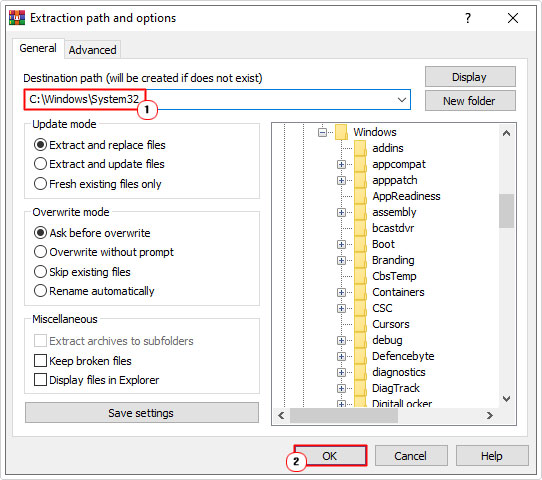
7. Lastly, restart your system.
Windows 98 Registry Fix
For those of you on the older Windows 98 platform, you can fix your urlmon.dll error by making specific changes to the registry.
Note: The Windows registry is a very sensitive and volatile region of the operating system. Thus, any incorrect modifications to this area of Windows can render your system inoperable.
For step-by-step instructions on how to modify the registry, please do the following:
1. First, ensure you’ve booted into your system as a full administrator.
2. Then press 



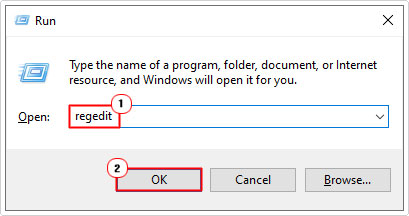
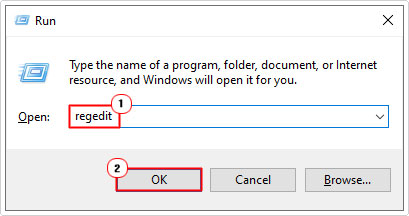
3. When the Registry Editor applet appears, navigate to the following path:
HKEY_LOCAL_MACHINE\Software\Microsoft\Windows\CurrentVersion\Internet Settings\Accepted Documents
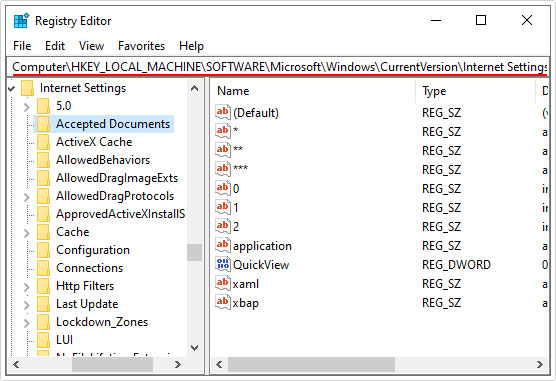
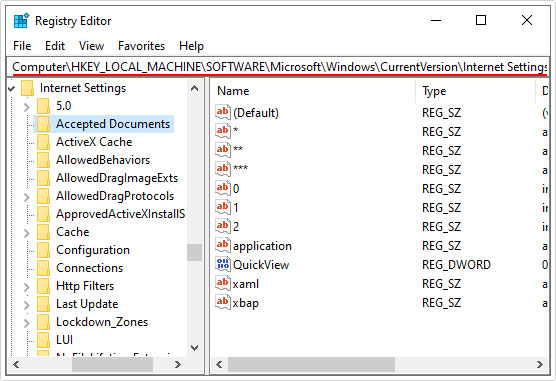
4. Now, on the right-pane, locate and remove all entries of QuickView, by right-clicking and selecting Delete.
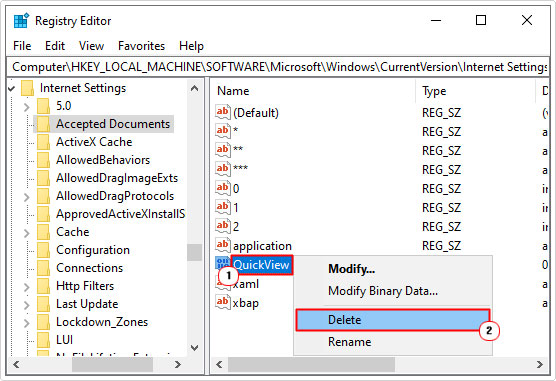
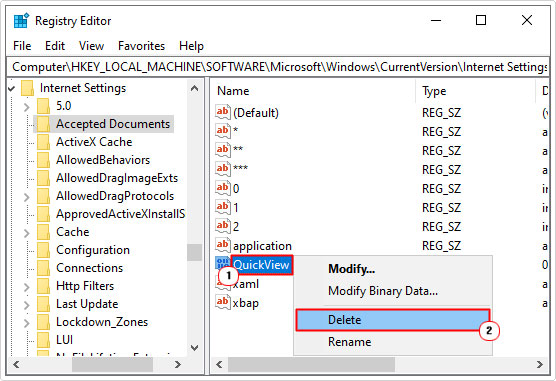
5. Once complete, close Registry Editor and restart your system.
Use System File Checker
System File Checker (SFC) is a built-in Windows tool, designed to replace corrupted or missing system files. As urlmon.dll is an integral Windows file, it’s possible this tool could fix it. SFC has its limitations, however, that doesn’t mean you should rule it out.
For step-by-step instructions on using this tool, check out my post on how to run SFC Scannow.
Update Windows
Oftentimes, when Microsoft releases a new patch of service pack, it comes bundled with updated versions of the DLL files on your system. If your system hasn’t been updated in a long while, it’s possible you can fix the urlmon.dll error, by simply updating it. For help on how to do that, check out my post on fixing Windows error 0x00000028.
Run System Restore
If all solutions up to this point, fail to fix the urlmon.dll, you may want to try the System Restore tool. This tool works by restoring Windows back to earlier states using restore points. Providing you have an available restore point, it should work. Whether or not it’ll fix the error, depends. Anyway, my post on what is a restore point, will show you how.
Are you looking for a way to repair all the errors on your computer?


If the answer is Yes, then I highly recommend you check out Advanced System Repair Pro.
Which is the leading registry cleaner program online that is able to cure your system from a number of different ailments such as Windows Installer Errors, Runtime Errors, Malicious Software, Spyware, System Freezing, Active Malware, Blue Screen of Death Errors, Rundll Errors, Slow Erratic Computer Performance, ActiveX Errors and much more. Click here to check it out NOW!

