| Attention Before you read this post, I highly recommend you check out my resources page for access to the tools and services I use to not only maintain my system but also fix all my computer errors, by clicking here! |
Errors associated with the user32.dll file are fairly common, and are cause for much concern amongst computer users. They occur in many different instances, but most commonly when attempting to run a program. There are multiple reasons why these errors may be occurring on your system. In this tutorial, you’ll be provided with all you need to know to rectify this problem.
User32.dll Overview
User32.dll is an integral Windows file that controls the Windows panes and message alert boxes that you use, during your Windows session. Virtually, every component and software program on your system has to use this specific DLL file. It’s a very important file, essential to the smooth functionality of your system. For this reason, when its associated errors occur, repairing it, becomes a number one priority.
Is User32.dll Dangerous?
User32.dll is an important Windows file that, for all intents and purposes, is supposed to be on your system. For this reason, it can be considered safe. Unlikely to pose any real danger to your computer.
Can You Stop or Remove User32.dll?
User32.dll is a system process, which means, it’s essential, to the smooth running of your system. For this reason, the file shouldn’t be removed or stopped. This also goes for any associated Windows User APIs.
Is User32.dll Resource Hungry?
User32.dll is considered to be a process, known to consume a considerable amount of CPU resources. But this is not uncommon for system processes. Providing your system meets the recommended minimum specifications to run the operating system, you shouldn’t notice any performance issues. That said, you can improve system performance by disabling unneeded services and/or modules, through the System Configuration Utility.
What Causes User32.dll Errors?
Errors the result of system process issues, are usually caused by two or more conflicting programs. In other instances, corruption or removal of the file itself, may be the culprit.
Additional causes of user32.dll errors, include:
- A malicious file infiltrating and corrupting integral Windows files.
- Windows registry corruption.
- Faulty Hardware component.
Error Messages
User32.dll errors occur in many different situations while using Windows. For this reason, there are a wide variety of error dialog messages associated with each different circumstance. Some of the more common, include the following:
The file user32.dll is missing
User32.dll Not Found
This application failed to start because user32.dll was not found. Re-installing the application may fix this problem
Cannot find [DIRECTORY]\user32.dll
As previously stated, these user32.dll error messages may appear while running a conflicted program. In other instances, they can occur while installing a program, shutting down Windows and during system boot up.
You should always keep track of when the error occurs. As this information will prove vital, when it comes to properly rectifying the problem.
How to Fix It
If a user32.dll error appears right after a new installation, then the very first thing you should do, is uninstall the program.
If the error occurred after the installation of a new hardware component, then the same rule should apply. The likelihood is that, during the installation phase of the software (or hardware component) the user32.dll file was corrupted in some way.
That said, if this fails to rectify the error, then I suggest more drastic measures. All of which you can find, listed below.
Run a Registry Scan
The Windows registry is a huge database system, used to store references to all the different files on the operating system. It’s basically the area of Windows, your computer will access when attempting to locate a specific file or acquire configuration data on a specific program or hardware component.
Unfortunately, it’s not uncommon for the data within the registry to become corrupted. This can be the result of a number of things, but ultimately, when it does occur, it essentially inhibits the operating system. Preventing specific Windows components from running.
To rectify this problem, the registry must be repaired. Fortunately, it is possible to do this, through the use of a specialised registry repair tool like Advanced System Repair Pro. This tool will, repair the registry, along with various other key areas of your computer. In turn, fixing common errors (like the one you’re experiencing now), optimising your system, and revitalising your Windows experience.
You can learn more about this powerful tool, from the link below:
CLICK HERE TO CHECK OUT ADVANCED SYSTEM REPAIR PRO
Run a Virus Scan
A malicious file, such as a virus, can infiltrate and corrupt integral Windows files, like DLL files. This naturally causes a major problem for your operating system, as it is unable to read these files, resulting in a plethora of problems on your computer. Fortunately, countermeasures have been put in place to combat viruses. These are antivirus programs. Thus, if you have one running on your system, then I recommend you carry out a full virus scan of your system.
Alternatively, I’d like to bring your attention to SpyHunter. As one of the very best antimalware tools around. It’s highly adept at locating, and removing malicious files. In turn, reversing any damage the virus may have previously done. For this reason, I wholly recommend its usage.
You can learn more about how this tool can help you, just click on the link below:
CLICK HERE TO CHECK OUT SPYHUNTER
 The solution(s) below are for ADVANCED level computer users. If you are a beginner to intermediate computer user, I highly recommend you use the automated tool(s) above! The solution(s) below are for ADVANCED level computer users. If you are a beginner to intermediate computer user, I highly recommend you use the automated tool(s) above! |
Replace User32.dll File
As previously stated, one of the most common causes of user32.dll errors is the corruption of the file itself. One thing you can do, to get around this, is to replace the file. To do that, simply follow the instructions below:
Note: User32.dll is an integral system file, and thus, replacing the file, could cause undesirable results. For that reason, it’s recommended you attempt this method, only if you’re willing to take full responsibility for the consequences.
1. First, boot into your computer as a full administrator.
2. Then download one of the following files:
User32.dll for 32-bit Windows: http://www.mediafire.com/file/vpmgdwcxoilck7h/user32-32x.zip/file
User32.dll for 64-bit Windows: http://www.mediafire.com/file/68id55ro98thbtt/user32-64x.zip/file
3. Once you’ve downloaded the correct version of User32.dll to your computer, press  + R, type C:\Windows\System32 and click on OK.
+ R, type C:\Windows\System32 and click on OK.
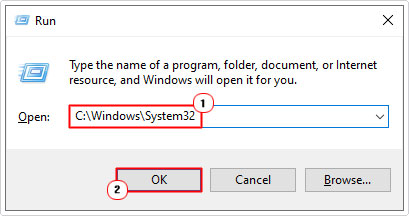
4. Once the System32 folder loads up, locate User32.dll and rename it to User32.dll.old.
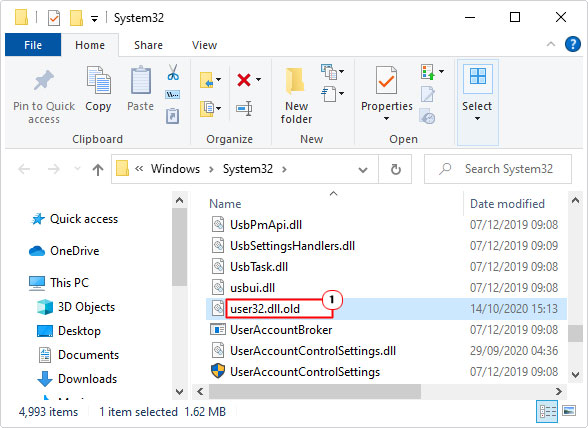
Note: If it blocks you from changing the filename of User32.dll, then consider moving the file to the desktop. Alternatively you could try the same process in Safe Mode.
5. Once you’ve done that, open the User32.zip file and click on Extract to.
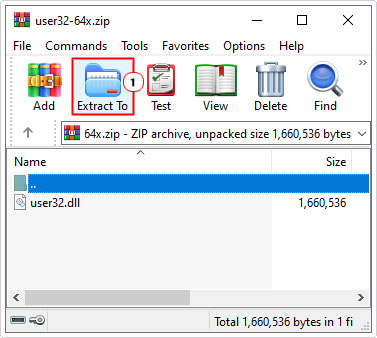
Note: This step may vary, depending on the utility program you’re using to open .zip files.
6. This will bring up the Extraction path and options applet, simply type C:\Windows\System32 into the Destination Path area, and click on OK.
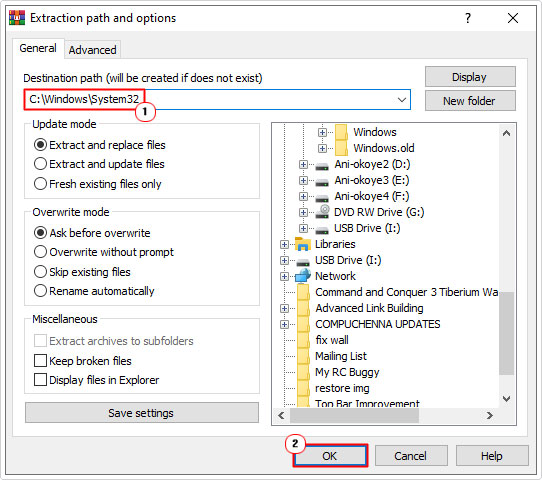
7. Lastly, restart your computer.
If done successfully, you should have a new, clean version of user32.dll on your computer.
Update Windows
In some instances, it’s possible to fix Windows corruption issues by updating Windows. However, this method only works, if there are available updates for your system.
The only way to be sure is to check. To do that, check out my post on fixing msvcp71.dll errors.
Use System Restore
System restore is a built-in Windows feature, capable of restoring your system back to a previous state. If you suspect the user32.dll error is the result of a configuration change, then a restoration may be what you need.
Note: System restore does have its limitations. As it is unable to restore previously erased files.
That said, check out my post on how to run Windows system restore, for further instructions.
Run System File Checker
System file checker is another Windows tool, designed to scan, detect and repair missing or corrupt system files. It too, also has its limitations, but if all else has failed, up to this point, then it’s worth a try.
Check out my post titled how to run SFC /Scannow, for step-by-step instructions.
Are you looking for a way to repair all the errors on your computer?

If the answer is Yes, then I highly recommend you check out Advanced System Repair Pro.
Which is the leading registry cleaner program online that is able to cure your system from a number of different ailments such as Windows Installer Errors, Runtime Errors, Malicious Software, Spyware, System Freezing, Active Malware, Blue Screen of Death Errors, Rundll Errors, Slow Erratic Computer Performance, ActiveX Errors and much more. Click here to check it out NOW!

