| Attention Before you read this post, I highly recommend you check out my resources page for access to the tools and services I use to not only maintain my system but also fix all my computer errors, by clicking here! |
Vsserv.exe is an .exe file (or executable file), which belongs to the Bitdefender Security and BullGuard Internet Security Suites. Given that these two internet security suites are compatible with virtually every version of Windows, so can the vsserv.exe file be found on Windows XP, 7, 8, 10, etc.
Exe files are the preferred file type for cybercriminals. Which is why it’s prudent that users have at least some basic understanding of the various processes running in the background of their system.
With that said, I suggest you continue reading for information on the validity of the vsserv.exe file. This post will touch on whether or not the file is safe for consumption, error fixes and if you can remove it.
Vsserv.exe Overview
The default storage location for vsserv.exe is the following:
C:\Program Files
Vsserv.exe comes in a variety of file sizes, ranging from 90,112 to 1,216,512 bytes. Depending on its version and the version of Windows you’re running.
Vsserv.exe as a process, is loaded automatically during system boot up.
Can You Stop Vsserv.exe?
Technically you can, but you shouldn’t. This is because vsserv.exe is an integral process for the two listed programs above. Both of which, are unable to function, correctly, without it. You also want to ensure that vsserv.exe is configured to run during boot up. So no modifications on that side, also.
Is Vsserv.exe Dangerous?
Vsserv.exe is a 100% legitimate file. However, there are a whole host of malicious files, like adware, worms, Trojan horses, that disguise themselves by using the name of legitimate processes.
One thing you’d want to be cognizant of, is the circumstances of which you encounter vsserv.exe. For example, it is possible that the vsserv.exe process could be running on your system, despite you not having installed either Bitdefender or BullGuard. To determine this, you’d want to use Task Manager, which you can run, by right-clicking on the Taskbar and selecting Task Manager. Within Task Manager, you have the Processes Tab, Which indicates which program(s) is running, and how much resources they are consuming, in real-time.
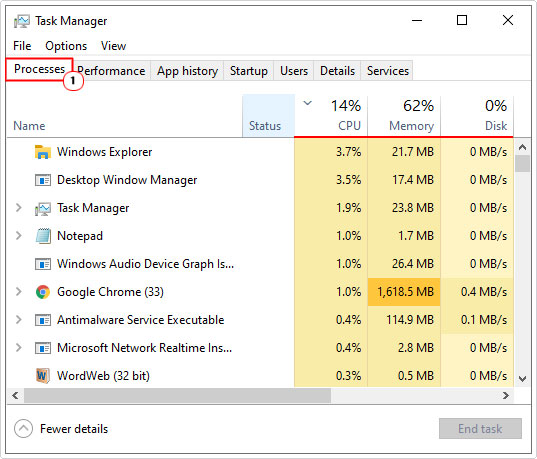
If you find yourself in the same predicament, with vsserv.exe running on your system, despite not having the corresponding software, then you’d want to run a full scan of your system. Depending on the quality of your antivirus scanner, it should be able to detect and eventually remove the threat from your system. It is very important that you keep your antivirus software up-to-date with the latest virus definitions. As this will ensure that it is always equipped to deal with the latest threats.
That said, if you don’t have an antivirus scanner or you do, and you ran it and it was unable to detect the potential threat. Then I recommend you try SpyHunter. Which is the very best antimalware tool available in the marketplace today. You can learn more about this powerful tool, from the link below:
CLICK HERE TO CHECK OUT SPYHUNTER
Vsserv.exe High CPU Usage
One common issue associated with the vsserv.exe process, is its knack for consuming considerable amounts of CPU resources (typically around the 50%+ mark). This inevitably causes the system to slow down, and in more severe cases, freeze up entirely. For no valid reason, the process will consume a large amount of CPU usage, consistently for up to 5 minutes, before going back to normal. During this period, everything else becomes impossible, whether it’s opening programs or using programs that are currently already running.
If you’re a current victim of vsserv.exe consuming large amounts of CPU resources for extended periods of time, then the best thing you can do, is consult the support team of the software (Bitdefender or BullGuard). In the event that you are unable to resolve the problem, you may want to consider using a different antivirus tool, one equally as proficient at detecting viruses, but without the drawback of it consuming large amounts of system resources.
Another thing to bear in mind is that, it’s always best that you run no more than one antivirus program on your system. This is because the various antivirus tools are capable of conflicting with one another, causing errors and system instability.
Vsserv.exe Errors
There are a couple of errors associated with the vsserv.exe file. However, the most common, occurs on systems running Bitdefender, and looks something like the following:
“Buffer overrun detected!
Program: C:\Program Files\Softwin\BitDefender10\vsserv.exe
A buffer overrun has been detected which has corrupted the program’s internal state. The program cannot safely continue execution and must now be terminated.”
What Causes Vsserv.exe Errors
Issues with the Vsserv.exe file are caused by a number of things, including:
- The vsserv.exe file is missing.
- Vsserv.exe is corrupted.
- A malicious file has infiltrated your system.
- The Windows registry has been corrupted.
How to Fix It
Below you will find a number of troubleshooting steps that you can take to resolve any issue you may be having with the vsserv.exe process. It’s recommended that you attempt the methods in the order that they appear.
Update Software
The quickest and simplest way of fixing any problems with the vsserv.exe file, as it relates to Bitdefender, is to simply update it. There are several ways that you can do this. But the simplest way is just to click on the Update Button. Which should be visible in the UI.
Alternatively, you could download a more up-to-date version of Bitdefender from the official website. Either way, you should end up with the latest iteration of the software, and if the problem is software related, this should resolve it.
Run a Registry Scan
There are several root causes of vsserv.exe errors, with corruption of the registry being one of them. The registry, if you’re unaware of what it is, is a database system. References to files, along with settings data for both hardware and software is contained within it. Thus, if certain entries within it are corrupted, it can impair the operating systems ability to locate and/or execute certain files.
In this case, we’re referring to the vsserv.exe. In order to fix it, one would need to run a specialised tool called Advanced System Repair Pro, which would, scan, detect and repair the damaged areas of the registry. Along with a whole host of other fixes. Repairing the error, while enhancing the overall performance of your system.
You can learn more about this powerful tool, from the link below:
CLICK HERE TO CHECK OUT ADVANCED SYSTEM REPAIR PRO
Remove Vsserv.exe
Technically, the removal of the vsserv.exe file isn’t actually a fix, but it would, rectify any problem you may be having with the process. However, you would need to find a replacement antivirus solution.
That said, to remove the tool, you have several options.
If the file is legitimately a part of your antivirus solution (Bitdefender or BullGuard). Then you should be able to remove it, by running the uninstall.exe file, for the corresponding software.
Alternatively, you could use the InstallShield, which you can run by doing the following:
1. Boot into your system as a full administrator.
2. Then press  + R, type Appwiz.cpl and click on OK.
+ R, type Appwiz.cpl and click on OK.
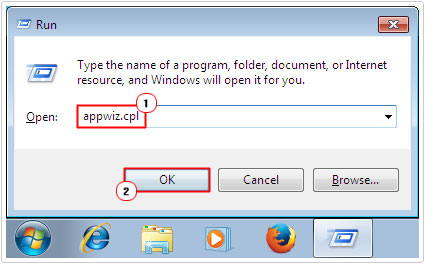
3. When Add or Remove Programs loads up, simply click on the Application, then click on Uninstall.
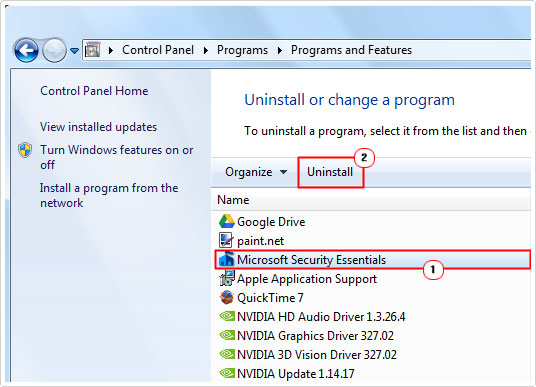
Note: An Uninstall applet should appear, simply follow the onscreen instructions to successfully remove the program.
Are you looking for a way to repair all the errors on your computer?

If the answer is Yes, then I highly recommend you check out Advanced System Repair Pro.
Which is the leading registry cleaner program online that is able to cure your system from a number of different ailments such as Windows Installer Errors, Runtime Errors, Malicious Software, Spyware, System Freezing, Active Malware, Blue Screen of Death Errors, Rundll Errors, Slow Erratic Computer Performance, ActiveX Errors and much more. Click here to check it out NOW!

