| Attention Before you read this post, I highly recommend you check out my resources page for access to the tools and services I use to not only maintain my system but also fix all my computer errors, by clicking here! |
Winhttp.dll is an integral component of the HTTP client/server application, which is tasked with sending HTTP requests to and from a server. In order to communicate with the different HTTP servers using the HTTP protocol, an API is used, created by Microsoft. Winhttp.dll is amongst the most important core files of the operating system, which aids in communication with web servers. This file is a crucial part of any internet or network process. Despite that, there are those incidences when individuals claim they are unable to load web pages correctly or access the internet altogether.
When an error occurs, involving the winhttp.dll file, an error message naturally appears. There are a variety of them, but the most common are those highlighted below:
Cannot find C:\Windows\System32\winhttp.dll.
Cannot start MSDN Disc 1836. A required component is missing: winhttp.dll. Please install MSDN Disc 1836 again.
This application failed to start because winhttp.dll was not found. Re-installing the application may fix this problem.
In most cases, winhttp.dll errors occur when the end user attempts to run a particular program or shut down Windows. These errors are known to occur on virtually every version of Windows, from XP to 10. Windows operating systems contain hundreds of different .DLL files, the main responsibility of which, is to allow different programs to access the same functionality. For this reason, these files can be easily deleted or corrupted, resulting in the error message you’ve experienced.
Is Winhttp.dll Dangerous?
The winhttp.dll file is legitimate and thus deemed safe. In most instances, it will pose no real harm or danger to your system. The default storage location(s) for this file is the following:
C:\Windows\ServicePackFiles\i386
C:\Windows\System32
If you find it in any other place but those listed above, then it is most likely a malicious file (virus).
What Causes Winhttp.dll Errors?
Winhttp.dll errors, like most errors you encounter on your system, are caused by a number of things. The most common of which, are listed below:
- The winhttp.dll file has been erased or corrupted.
- Windows registry entries have been corrupted.
- Important Windows settings have been altered.
- Winhttp.dll was accidently overwritten.
- There is an issue with your network.
Winhttp.dll errors are known to occur more often than not, when opening your web browser. However, it’s not the browser that’s the cause of the error, but rather, an issue with the winhttp.dll file itself.
How to Fix It
Winhttp.dll as a file, is related to your internet and network connection. For this reason, it’s recommended that you consider resetting your connection. This means, powering down your router, for a couple of minutes, then powering it up again.
If resetting the router fails to fix the problem, then you should consider reinstalling the program the winhttp.dll error occurred in.
Reinstallation is a fairly simply process. Just do the following:
1. First, ensure you have administrator rights, when you log into Windows.
2. Then press  + R, type Appwiz.cpl and click on OK.
+ R, type Appwiz.cpl and click on OK.
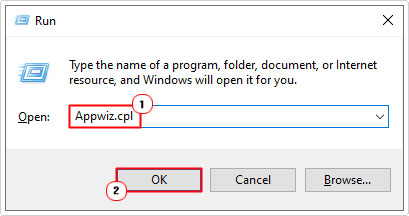
3. When the Add or Remove Programs applet loads up, simply locate and click on the Application, then click on Uninstall.
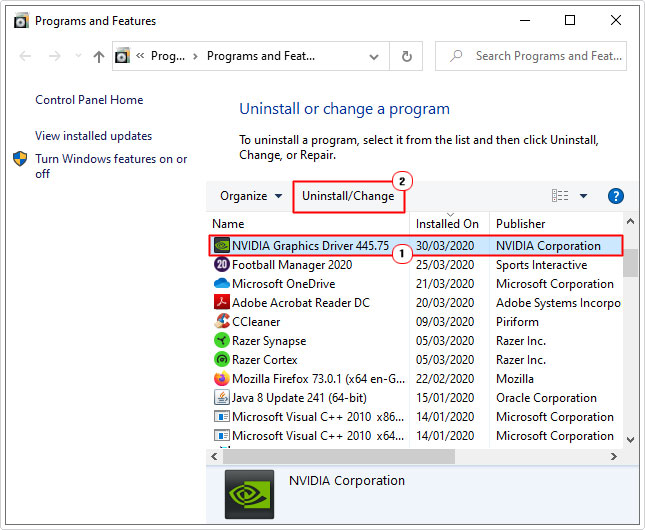
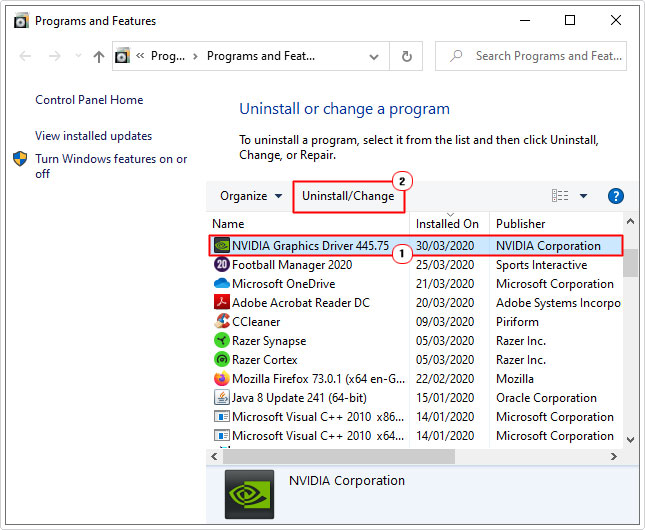
4. Once you have successfully removed the program. You can now commence the reinstall.
Note: You can find more detailed information on this subject on my post on uninstall problems.
Run a Registry Scan to Fix Winhttp.dll Errors
One of the main causes of winhttp.dll errors is issues within the Windows registry. The registry is essentially a large database system. Its primary function is to store important settings data for both the software and hardware of your system.
However, given the importance of the registry, its constant utilisation, by the operating system, this makes it highly susceptible to issues, such as corruption. Problems with the registry, so often is the root cause of a great many errors individuals encounter on their systems.
Fortunately, it is possible to repair the registry, using specialised software like Advanced System Repair Pro.
Such a tool, when run, will scan, detect and repair the culprit areas of your system. Thus, restoring it back to full functionality, while improving overall performance in the process.
You can learn more about this tool, and how it can help you, from the below link:
CLICK HERE TO CHECK OUT ADVANCED SYSTEM REPAIR PRO
Run a Virus Scan
Viruses are capable of infiltrating and corrupted a plethora of file types on your system. A compromised system may exhibit a number of symptoms, such as slow system performance, random popups etc.
If you notice any unusual activity on your system, then you should consider a full virus scan. If you already have an internet security tool installed on your system, then you should go ahead and use that.
Alternatively, you could check out my post on the very best antivirus scanners, for a rundown of the best security tools available today.
Update Your Drivers
Depending on when the winhttp.dll error occurs, it could be the result of an outdated or corrupted driver. For example, if the error occurs while playing video games, then you may want to consider updating the drivers for your graphics card.
If you’ve never updated any of your drivers before, then I’d recommend you used an automated driver updater tool like DriverFinder. This tool, when installed and run, will search, locate, download and install the latest drivers for every device attached to your system. With just a few clicks of your mouse.
Anyway, you can find out more about this helpful tool, from the link below:
CLICK HERE TO CHECK OUT DRIVERFINDER
Note: Alternatively, you can update the drivers manually. To do that, you will first need to determine the graphics card brand and model number. From which, you should be able to locate the latest drivers, from the manufacturers website.
  |
Replace Winhttp.dll
If the winhttp.dll error is the result of corruption or the deletion of the file itself. Then you can fix the problem, by simply replacing the file. This process isn’t too difficult, providing you follow the steps below:
1. First, boot into your system, as a full administrator.
2. Then, download the Winhttp.zip file, depending on your version of Windows:
Winhttp.dll for 32-bit Windows: https://www.mediafire.com/file/r5195pccxrhasix/winhttp+32.zip/file
Winhttp.dll for 64-bit Windows: https://www.mediafire.com/file/ub92klktw8r1nwc/winhttp+64.zip/file
3. Next, press 



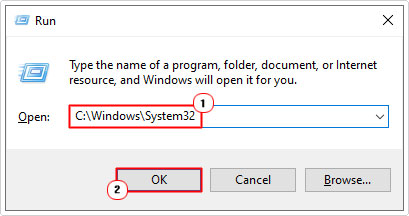
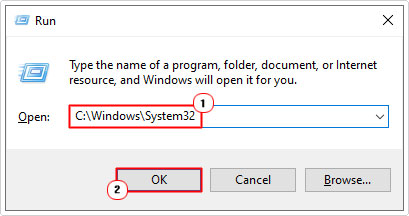
4. When the System32 folder loads up, locate and rename Winhttp.dll to WinhttpBACKUP.dll.
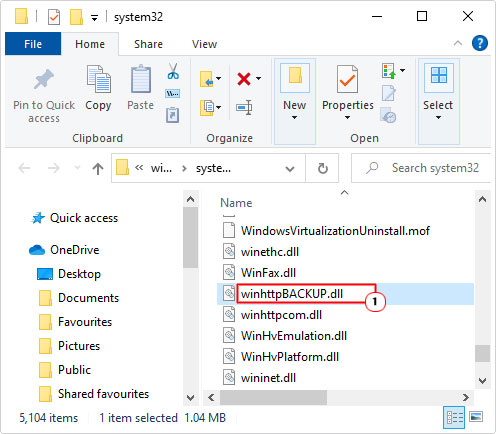
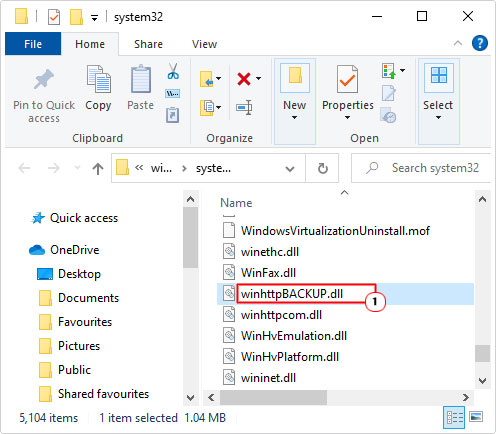
5. Next, open the Winhttp.zip file, then click on Extract To.
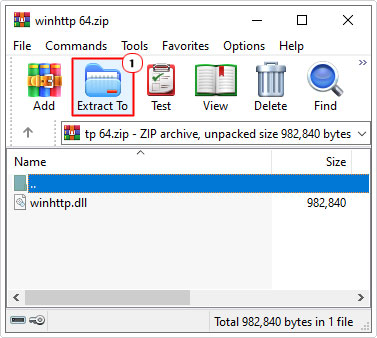
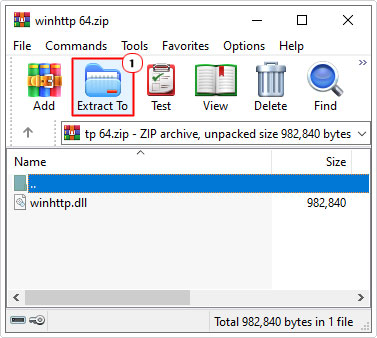
Note: This step will vary depending on the file utility program you use. In this tutorial, WinRAR is being used.
6. When the Extraction path and options applet loads up, type C:\Windows\System32 into the Destination path box, then click on OK.
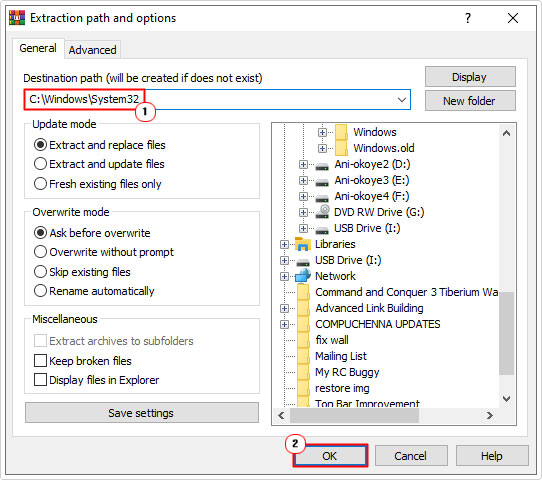
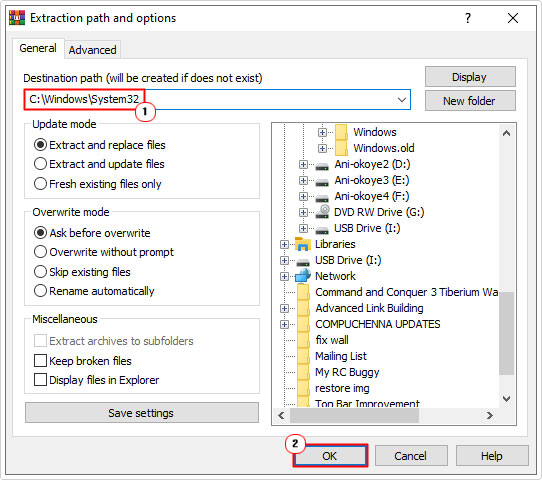
7. Then press 



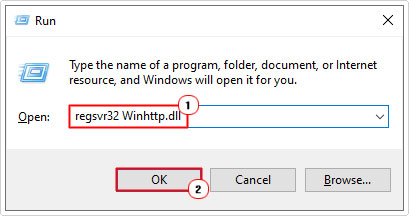
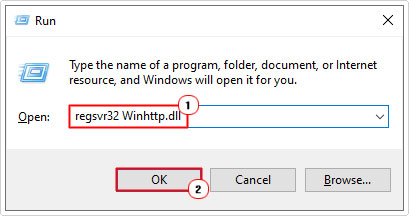
Run System File Checker
System file checker is a built-in Windows tool, designed to replace corrupted DLL files on your system. However it does have its limitations and will only replace specific core Windows files. Files that are integral to the functionality of the operating system. Anyway, my post on How to run SFC Scannow, will show you how to use this tool.
Use System Restore
If the winhttp.dll error is the result of a configuration or settings change. Then the best way to revert those changes is to use System Restore. This tool comes as standard with Windows, and is designed to restore your system back to a previous Windows state.
The main drawback is that the tool needs to be enabled beforehand so that it can create the restore points you will need. Anyway, you can learn more about this tool from my post on how to run Windows System Restore.
Update Windows
Winhttp.dll errors are known to occur on Windows operating systems that are outdated. This, the latest thing you may want to try is a simple Windows update. There are several ways you can do this, but the simplest way is described in my post on fixing msvcp71.dll errors.
Are you looking for a way to repair all the errors on your computer?


If the answer is Yes, then I highly recommend you check out Advanced System Repair Pro.
Which is the leading registry cleaner program online that is able to cure your system from a number of different ailments such as Windows Installer Errors, Runtime Errors, Malicious Software, Spyware, System Freezing, Active Malware, Blue Screen of Death Errors, Rundll Errors, Slow Erratic Computer Performance, ActiveX Errors and much more. Click here to check it out NOW!

