| Attention Before you read this post, I highly recommend you check out my resources page for access to the tools and services I use to not only maintain my system but also fix all my computer errors, by clicking here! |
The wininet.dll is a .dll file that handles a range of internet-related functions that are used by several Windows programs. The corruption or removal of this file will usually result in an inability to access and operate programs that require internet connectivity.
There are several circumstances that wininet.dll errors may occur in, each with their own accompanying error message.
One of the more common situations that end users encounter wininet.dll errors in, is when they attempt to type the URL of a website into the address box of their web browser. The resulting error message typically looks like the following:
IEXPLORE caused an Invalid Page Fault in module Wininet.dll
Another situation that you may encounter the wininet.dll error in, is when attempting to use the Run dialog box. The error message for this predicament is:
EXPLORER caused an Invalid Page Fault in module Wininet.dll
Additional wininet.dll errors may occur when attempting to install an application, shutdown or start Windows. These error messages vary somewhat, but may look like one of the following:
Wininet.dll Not Found.
The file wininet.dll is missing.
Cannot start [APPLICATION]. A required component is missing: wininet.dll. Please install [APPLICATION] again.
Fortunately, wininet.dll errors can be repaired. Using the various methods outlined in this tutorial. So continue reading for those much desired solutions.
What Causes Wininet.dll Errors?
The cause of the wininet.dll error, depends greatly on the circumstance that the error occurs in. When it comes to the internet browser situation, the error is caused by corrupted historical data. The result of your web browser, whether it be Google Chrome, Firefox or Microsoft Edge, attempting to use the AutoComplete feature; which has been corrupted. The end result is the error message, which you should be familiar with, and an inability for the browser to complete the desired action.
For the various other circumstances that wininet.dll errors occur in, there may be a whole host of potential causes. The most common of which, are outlined below:
- A malicious file has infiltrated and corrupted the system.
- The working version of wininet.dll was deleted or overwritten by another application.
- References to the wininet.dll file within the registry have been corrupted.
How to Fix It
When it comes to fixing the wininet.dll file, there are a wide range of solutions that you can adopt. However, not all of these methods are effective. This post eliminates that issue, by only highlighting those methods that have proven the most effective.
The method that you attempt, should depend on the circumstances that the error occurs in. So please do keep that in mind.
Run a Registry Scan to Fix Wininet.dll Errors
The Windows registry is a central storage location, used to store references to the various DLL files on your system; amongst other things. It’s commonly the case that references within the registry are corrupted, resulting in Windows errors, which can and do manifest themselves in many different ways.
This is where registry cleaner tools come into the equation. Designed to scan, detect and repair entries within the registry.
If the wininet.dll error on your system is the result of corruption within the registry, then you can fix it by running a professional registry cleaner tool like Advanced System Repair Pro.
This tool, when run, will scan and repair, key areas of your system. Fixing the registry while optimising your systems performance in the process. You can learn more about this powerful tool, from the link below:
CLICK HERE TO CHECK OUT ADVANCED SYSTEM REPAIR PRO
Run a Virus Scan
Wininet.dll is an internet-related .dll file, for that reason, there are a number of malicious files that are designed specifically to infect and corrupt this file. Thus, to ensure your system is free of any viruses, the recommend course of action would be to scan your system for viruses. If there are any viruses, malware, worms, Trojan horses etc., on your system, then it should target and remove it from your computer.
That said, if you don’t have an antivirus program on your system, then you can always check out my post on the very best antimalware tools.
Additionally, for those end users interested in keeping their system safe from future threats, I’d recommend they adopted the following tips:
- Ensure your operating system is kept up-to-date with the latest fixes and patches, as and when they are made available. Depending on how you have Windows set up, this can be automated.
- Do not download and install pirated software. A significant portion of pirated software is infected with malware.
 The solution(s) below are for ADVANCED level computer users. If you are a beginner to intermediate computer user, I highly recommend you use the automated tool(s) above! The solution(s) below are for ADVANCED level computer users. If you are a beginner to intermediate computer user, I highly recommend you use the automated tool(s) above! |
Web Browser Fix
If the wininet.dll error occurs while surfing the web, then you can fix the problem, by following the steps below:
1. First, boot into your system as a full administrator.
2. Then press  + R, type inetcpl.cpl and click on OK.
+ R, type inetcpl.cpl and click on OK.
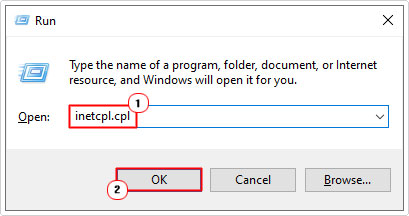
3. When Internet Options loads up, click on the Advanced Tab, then uncheck the box next to Use inline AutoComplete in File Explorer and Run Dialog and Use inline AutoComplete in the Internet Explorer Address, then click on OK.
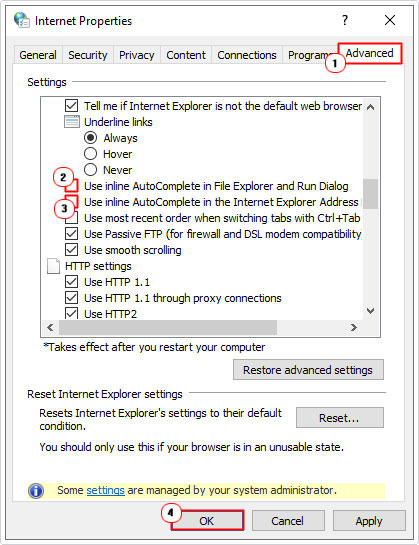
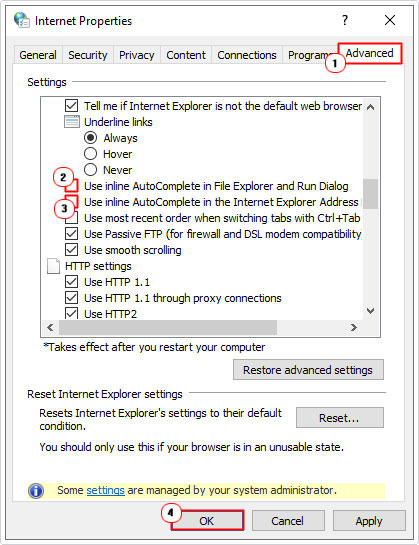
4. Restart your system and boot back into Windows, as an administrator.
5. Then press 




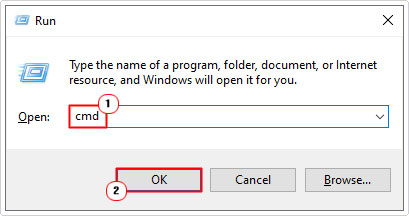
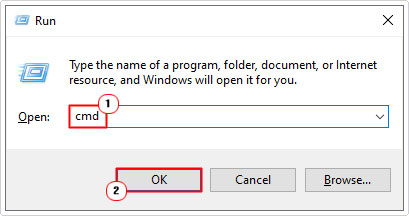
6. When Command Prompt loads up, type each line below, followed by Enter.
CD C:\Windows deltree downlo~1 deltree tempor~1 deltree history deltree cookies
Note: Press Y to confirm deletion, if and when prompted.
7. Restart the computer again, and boot back into it.
8. Then press 




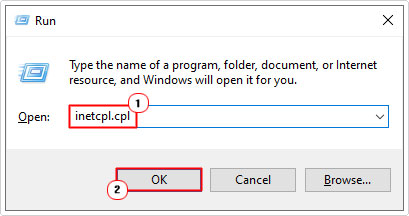
9. When Internet Options successfully loads up, click on the Advanced Tab, then check the boxes next to Use inline AutoComplete in File Explorer and Run Dialog and Use inline AutoComplete in the Internet Explorer Address, and then click on OK.
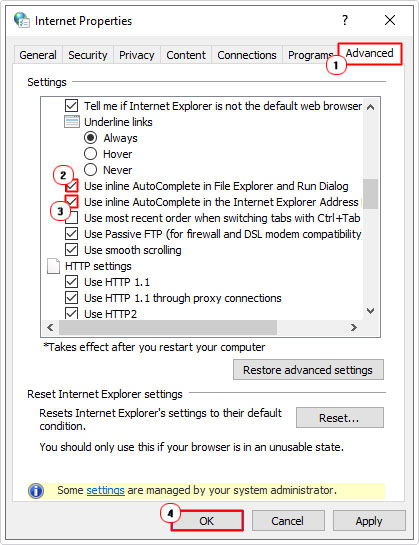
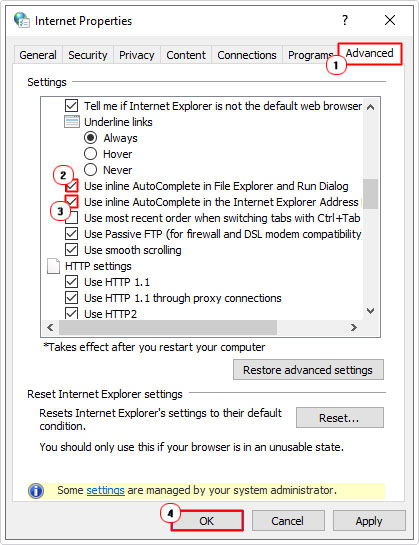
Replace the File
If the solution above fails to fix the wininet.dll error, or if it is not applicable to your situation, then you should definitely consider replacing the wininet.dll file on your system with a working one.
To do that, simply follow the steps below:
1. First, boot into your computer as a full administrator.
2. Then download one of the Wininet.zip files, from the following links (depending on your version of Windows):
Wininet.dll for 32-bit Windows: https://www.mediafire.com/file/atmiji4crtuhspv/wininet+32.zip/file
Wininet.dll for 64-bit Windows: https://www.mediafire.com/file/vgw6tg6z6zgaj7z/wininet+64.zip/file
3. Then press 




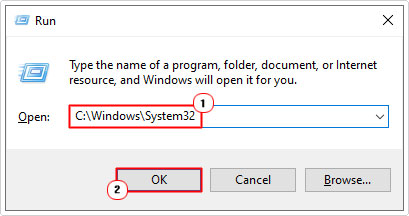
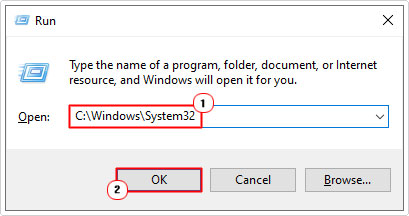
4. When the System32 folder loads up, find and rename Wininet.dll to WininetBACKUP.dll.
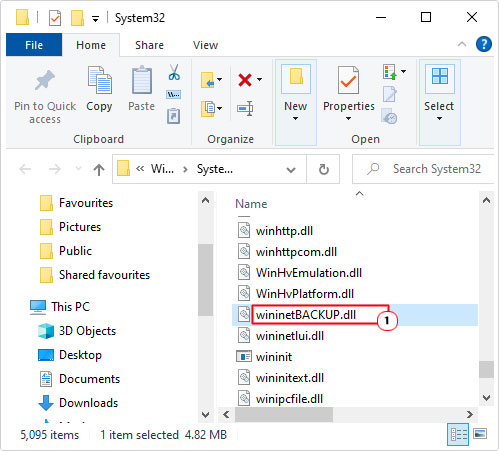
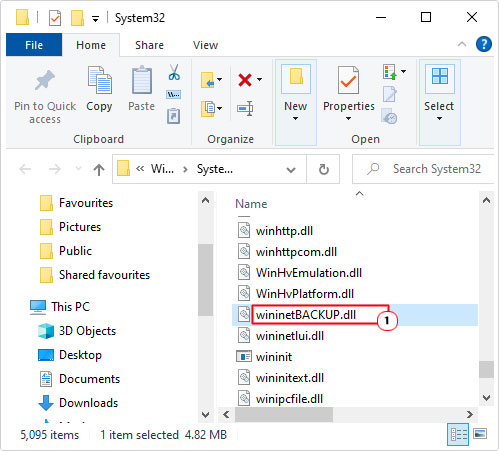
5. Next open the Wininet.zip file, and click on Extract To.
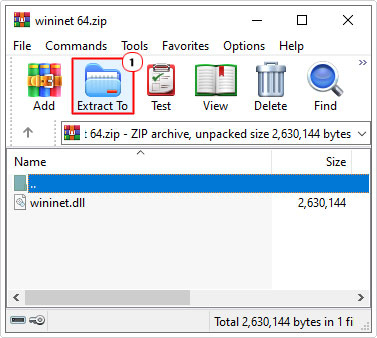
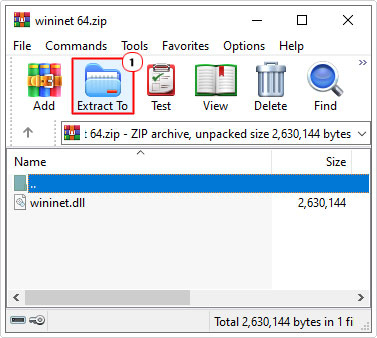
Note: This step will vary, depending on the file utility program you use. For this tutorial, we are using WinRAR.
6. This will bring up the Extraction path and options dialog box. From here, type C:\Windows\Sstem32 into the Destination Path, then click on OK.
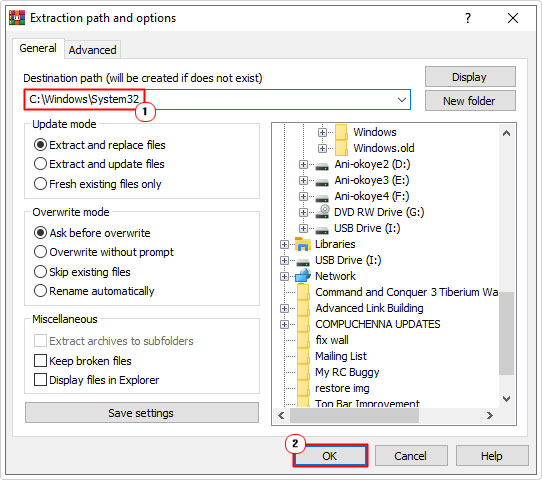
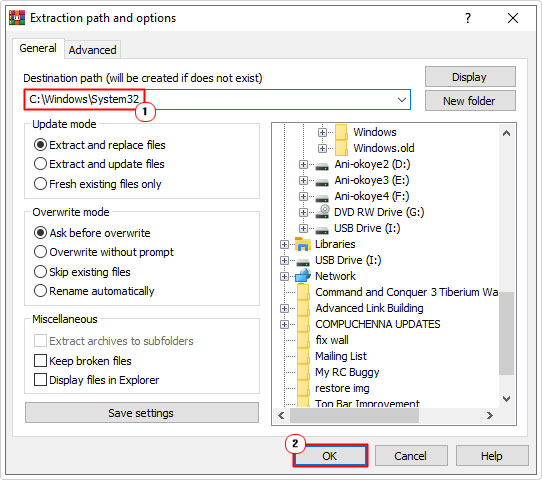
7. Lastly, restart your computer.
Are you looking for a way to repair all the errors on your computer?


If the answer is Yes, then I highly recommend you check out Advanced System Repair Pro.
Which is the leading registry cleaner program online that is able to cure your system from a number of different ailments such as Windows Installer Errors, Runtime Errors, Malicious Software, Spyware, System Freezing, Active Malware, Blue Screen of Death Errors, Rundll Errors, Slow Erratic Computer Performance, ActiveX Errors and much more. Click here to check it out NOW!

