| Attention Before you read this post, I highly recommend you check out my resources page for access to the tools and services I use to not only maintain my system but also fix all my computer errors, by clicking here! |
WMP.dll is a shared library file, which means, it’s used by a number of applications on your operating system. However, of these various programs. Windows Media Player is the one that it’s most widely used by. With Windows Media Player, its task is to process various media formats an end user may attempt to play. This in turn makes WMP.dll an integral file of Windows Media Player, with its one downside, being its susceptibility to errors.
The most commonly associated error to the WMP.dll file, is the following:
The file wmp.dll has a version number of 9.0.0.3075 where 9.0.0.2980 was expected.
Windows Media Player is not installed properly and must be reinstalled.
The error message will prompt the end user to reinstall Windows Media Player. However, in most cases, this does not repair the error. As the error message, all too commonly, reappears, as the end user attempts to relaunch the program.
Errors with the WMP.dll file, are typically caused by update problems, with the Windows Media Player. But it’s not limited to just that. Your ultimate redress to these errors, lies with the various solutions available to you. All of which I’ve outlined further on in this tutorial.
What Causes WMP.dll Errors?
The most common causes for WMP.dll errors, are the following:
- An error occurring during the update of the Windows Media Player.
- The Windows registry being corrupted.
- A malicious file infiltrating and corrupting integral system files.
- The operating systems inability to determine the version of Windows Media Player installed on your system.
Windows Media Player is a widely used media tool, which is why WMP.dll errors are so common. The only good one can take from that, is the many working solutions that have evolved from this predicament.
Symptoms of WMP.dll Errors
When WMP.dll errors occur, they can adversely affect your user experience in a number of ways. The most common, being the following:
- An inability to play any media content using Windows Media Player.
- Windows Media Player freezing during regular use.
Those are the most common symptoms, however, in other instances, the end user may be able to play, only a small selection of media formats. Unresponsiveness of the Windows Media Player is also not uncommon. These problems can and do occur on virtually every version of Windows.
How to Fix It
Ultimately, WMP.dll is an integral component of the Windows Media Player. A requirement, if you want to watch movies and listens to songs, through this media player. That’s why end users feel it crucial they do their utmost to mitigate this situation, as and when it occurs.
Below, I’ve outlined a number of working solutions for WMP.dll related errors. I recommend you attempt them in the order that they appear.
Run a Registry Scan to Fix WMP.dll Errors
A major cause for a great many issues, like WMP.dll errors that occur on your system is the Windows registry. The registry, is essentially the main database of the operating system, used for storing the most important software and hardware data. The operating system will thus, access this area of its program, when attempting to run a program, or utilise a hardware component.
Over time, it’s very common for issues to occur in the registry, due to the installation, and uninstallation of programs, and in some other cases, malicious files. Thus, to fix this program, you’ll need to run a specialised registry cleaner tool.
There are many of such tools around, but I personally recommend you use Advanced System Repair Pro, and that’s because of its capabilities and efficiency. Advanced System Repair Pro is a complete maintenance and repair tool, capable of cleaning your registry, optimising system performance, detect and removing common adware, amongst many other things.
You can learn more about this powerful tool, and how it can help you, from the link below:
CLICK HERE TO CHECK OUT ADVANCED SYSTEM REPAIR PRO
Run a Malware Scan
If the WMP.dll error is due to a malicious file, infiltrating and corrupting integral system files. Then you’re going to need to run an antimalware tool to locate and remove it. Ultimately, I’d recommend you ran whatever solution you currently have, installed on your system.
But if you don’t have an internet security tool, or you’re simply on the lookout for something better, then I’d recommend you gave SpyHunter a look in.
SpyHunter is a very advanced, and efficient antimalware tool. Capable of detecting and removing a great many malicious files from your system. It’s saved my system in a number of instances, which is why I recommend its usage.
You can learn more about this tool, from the link below:
CLICK HERE TO CHECK OUT SPYHUNTER
 The solution(s) below are for ADVANCED level computer users. If you are a beginner to intermediate computer user, I highly recommend you use the automated tool(s) above! The solution(s) below are for ADVANCED level computer users. If you are a beginner to intermediate computer user, I highly recommend you use the automated tool(s) above! |
Use /UpdateWMP Command
As I previously mentioned, one of the common causes of WMP.dll errors, is the operating systems inability to determine the version installed on your system. The /UpdateWMP command is designed to create a correspondence between the version actually installed on your system, and the version the operating system is led to believe is installed on your system.
The command will also run a check, on Microsoft’s update server, to ensure the latest version is running on your system. Anyway, to use this feature, simply do the following:
1. First, boot into your system as an administrator.
2. Then press  + R, type %SystemRoot%\inf\unregmp2.exe /UpdateWMP and click on OK.
+ R, type %SystemRoot%\inf\unregmp2.exe /UpdateWMP and click on OK.
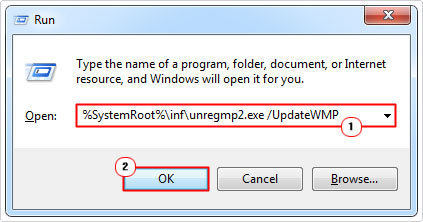
If the WMP.dll error was caused by a version dispute, then this should rectify that problem. Relaunch Windows Media Player, to confirm that it is working.
Re-Register WMP.dll
WMP.dll is an important file, not just to the Windows Media Player, but the operating system in general. If the operating system is unable to read the file, due to a multitude of reasons. You can rectify the problem, by re-registering it, in the registry. To do that, simply do the following:
1. Log into your computer as an administrator.
2. Then press 



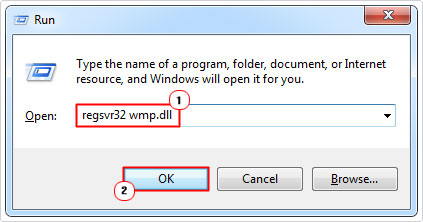
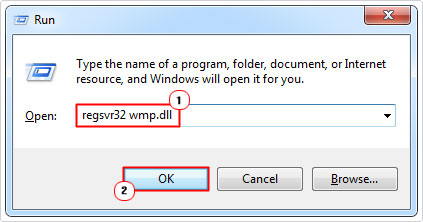
This will allow the operating system to access the WMP.dll file. Assuming it was unable to prior. Now you can retry whatever it is you were doing, before to the error.
Re-Register Windows Media Player Files
If you encounter the WMP.dll error while attempting to run Windows Media Player in Windows Vista, and the error message looks something like the following:
Windows Media Player has stopped working and needs to close.
You can fix this problem, by carrying out the following tasks:
- Re-register the files belonging to Windows Media Player.
- Run system file checker to repair and/or replace missing system files.
To do this, simply follow the steps below:
1. First, boot your system up, and log into it as an administrator.
2. Then press 





3. When Command Prompt loads up, type the following commands, pressing Enter, after each line:
regsvr32 wmp.dll regsvr32 jscript.dll regsvr32 vbscript.dll
This should be sufficient in fixing the WMP.dll error, but if the error persists, then you should consider running the system file checker tool.
For step-by-step instructions on using this tool, I suggest you check out my post on how to run SFC Scannow.
Note: SFC may prompt you for your Windows Vista Installation CD.
Microsoft Fix-It
Another method that you can use to fix your WMP.dll error is by running Microsoft’s Fix It tool. However, keep in mind that this tool only works under a unique set of circumstances.
The WMP.dll error has to occur on a Windows Vista based system, and the cause has to be a third-party tool installing its own version of the WMP.dll file on your system.
If your situation meets those two criteria, then you can download and run the fix it tool from Microsoft’s official website, here: https://support.microsoft.com/en-us/help/947541/windows-media-player-stops-responding-after-you-install-a-third-party
Are you looking for a way to repair all the errors on your computer?


If the answer is Yes, then I highly recommend you check out Advanced System Repair Pro.
Which is the leading registry cleaner program online that is able to cure your system from a number of different ailments such as Windows Installer Errors, Runtime Errors, Malicious Software, Spyware, System Freezing, Active Malware, Blue Screen of Death Errors, Rundll Errors, Slow Erratic Computer Performance, ActiveX Errors and much more. Click here to check it out NOW!

