| Attention Before you read this post, I highly recommend you check out my resources page for access to the tools and services I use to not only maintain my system but also fix all my computer errors, by clicking here! |
Xlive.dll is a Dynamic Link Library (DLL) file that comes bundled with an outdated Microsoft Windows component. Errors resulting from the xlive.dll file can adversely affect system performance, as well as prevent certain programs from functioning.
In this tutorial, we will be going through, what xlive.dll is, and the various ways you can rectify its associated errors.
Xlive.dll Overview
Xlive.dll belongs to the Games for Windows Live program, developed by Microsoft of course.
As previously mentioned, it is a DLL file that is found on your hard drive. When it comes to xlive.dll errors, typically they are the result of a problem with the file itself.
xlive.dll errors are known to occur in many different circumstances, with the most common being, while playing a computer game, while starting or shutting Windows down, or while attempting to install an application. Xlive.dll error messages may be displayed in several different fashions. The most common of which are highlighted below:
Xlive.dll not found
This application failed to start because xlive.dll is missing for your computer. Reinstalling the application may fix this problem
Cannot find path xlive.dll
My research has shown that xlive.dll related errors are relatively common. As you can find numerous forum threads covering errors related to this file.
What Causes Xlive.dll Errors?
When we look at possible error causes, we find the usual suspects. Below you’ll find a list of the most likely causes, in your case:
- The xlive.dll file has been inadvertently misplaced or deleted.
- A malicious file has infiltrated and corrupted integral .dll files (including xlive.dll).
- The Windows registry has been corrupted.
An inability to start a specific game or application due to xlive.dll related errors, can be quite frustrating. Fortunately, it is possible to fix these errors. However, solutions may vary, depending on the actual cause.
Can Your Remove or Stop Xlive.dll?
Xlive.dll is a non-system process, which means it is possible to stop it, without it adversely affecting the functionality of your operating system. Xlive.dll is used by the Microsoft program Games for Windows – Live.
If you no longer use the Games for Windows – Live app, then you can uninstall it from your computer. To do that, is fairly simple.
1. Just press  + R, type Appwiz.cpl and click on OK.
+ R, type Appwiz.cpl and click on OK.

2. This will bring up the Add or Remove Programs component. From here, click on Games for Windows – Live, then click on Uninstall, and follow the onscreen instructions to successfully remove the app.
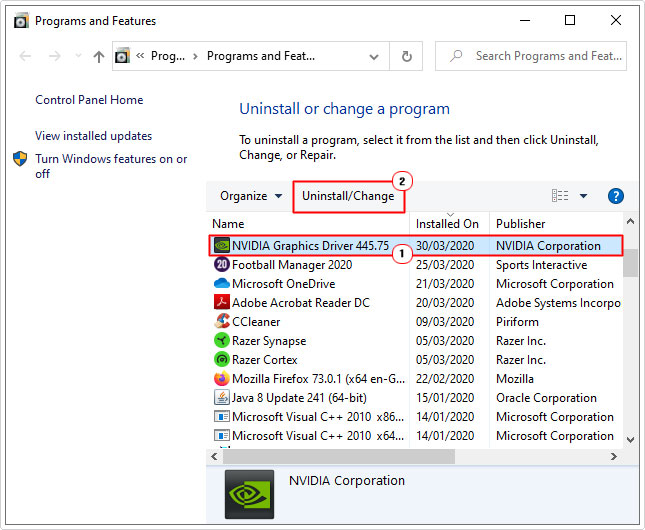
How to Fix It
When it comes to fixing xlive.dll errors, like with most issues you encounter on your operating system, there are many approaches you can take.
If you accidently deleted the xlive.dll file, then you may be able to restore it, by checking your Recycle Bin. Just double-click on its icon (on your Desktop). Then right-click on the (xlive.dll) file and select Restore.
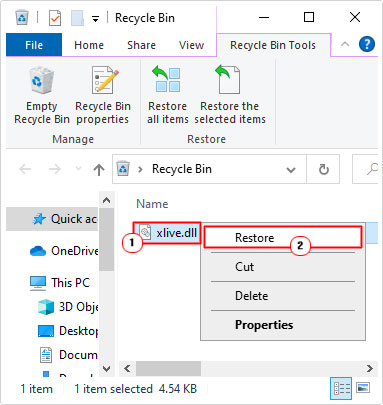
If the xlive.dll error occurs when you attempt to run a specific application, it’s possible the root cause is data corruption. In this particular case, it’s recommended you reinstall the problematic program.
For step-by-step instructions on how to properly reinstall an application, I recommend you check out my post on fixing uninstall problems.
If a reinstallation fails to fix the xlive.dll, only then do I recommend you follow up with the solutions outlined below.
For the sake of ease, it’s recommended that you attempt the solutions in the order that they appear.
Run Windows Repair Tool to Fix Xlive.dll Errors
Data stored within the Windows registry is integral to the smooth functionality of the operating system. In the event that the registry is corrupted, it can cause a wide range of issues, such as runtime errors, STOP errors and DLL errors.
This is one of the reasons why it’s important you’re regularly running maintenance checks on your system.
That said, when it comes to fixing the registry, there are only two approaches you can take. The first, is to fix it manually, which, is definitely not recommended, as you can render your system inoperable, if you don’t know what you’re doing.
The second option is to use a Windows repair tool like Advanced System Repair Pro to scan, detect and repair infractions within the registry, amongst other things. Advanced System Repair Pro comes jam-packed with a wide array of features, capable of both, repairing errors, as well as maintaining and optimising system performance.
To learn more about the many benefits of this tool, I suggest you visit the link below:
CLICK HERE TO CHECK OUT ADVANCED SYSTEM REPAIR PRO
Run a Malware Scan
A malicious file is capable of corrupting DLL files on your system by embedding code into them, thus, resulting in an error every time an application attempts to call the affected file.
For example, if the xlive.dll file was modified by a virus file, every time you attempt to play an application, it could result in an error message.
In order to prevent the infection of Windows files by malware, you need to have internet security software installed and running on your system at all times.
If you do not, then I recommend you install something right now. For this tutorial, I’d recommend you gave SpyHunter a try, and that’s because of its efficiency and effectiveness at locating and removing malicious files. You can learn more about this powerful tool, from the link below:
CLICK HERE TO CHECK OUT SPYHUNTER
 The solution(s) below are for ADVANCED level computer users. If you are a beginner to intermediate computer user, I highly recommend you use the automated tool(s) above! The solution(s) below are for ADVANCED level computer users. If you are a beginner to intermediate computer user, I highly recommend you use the automated tool(s) above! |
Replace Xlive.dll File
If you receive an error message indicating that the xlive.dll file cannot be found. There are several approaches you can take to rectify this issue. A file not found error, doesn’t always mean the file itself is missing. In many cases, it could simply indicate, an inability to access the file in question.
That said, one of more effective ways of fixing xlive.dll errors is to replace the file altogether. To do that, simply follow the instructions below:
1. First, ensure you’ve booted into your system as a full administrator.
2. Now, download the Xlive.zip file, from the following link: https://www.mediafire.com/file/opzsxkmr8rym0j9/xlive.zip/file
3. Once you have successfully downloaded the Xlive.zip to your system, double-click on it, to open it, then click on Extract To.
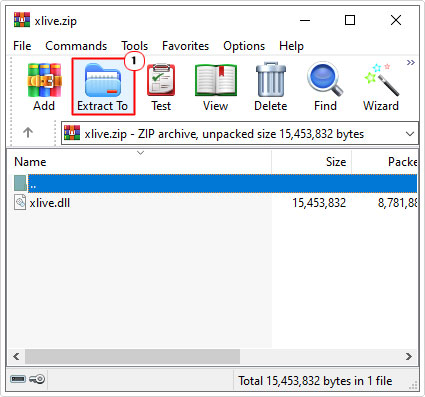
Note: In this tutorial, we’ll assume you are using WinRAR.
4. This will bring up the Extraction path and options applet, from here, type C:\Windows\System32 into the Destination path box, then click on OK.
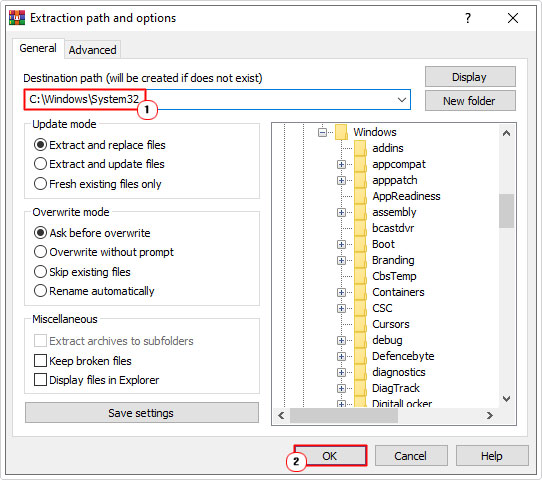
5. Now, restart your system and verify the xlive.dll error has been resolved. However, if it continues to persists, then I suggest you follow the next step.
6. Follow steps 2 – 3, then type C:\Windows\SysWOW64 into the Destination path box, then click on OK.
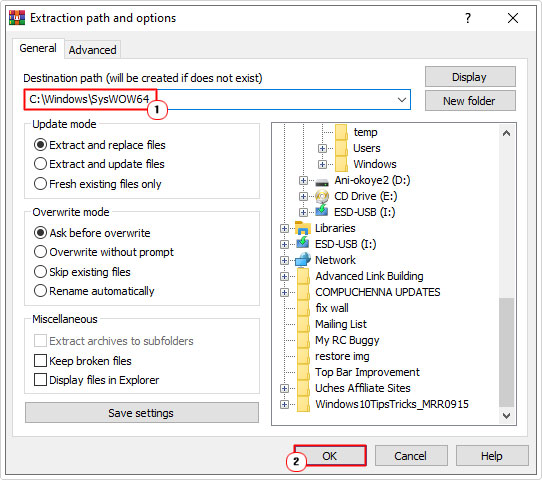
7. Once complete, restart your system.
Run System File Checker
There have been instances where System File Checker (SFC) was able to fix an xlive.dll error. SFC is a built-in Windows tool (if you don’t know what it is), designed to replace or repair corrupted or missing integral system files. Xlive.dll is not a system file, so it will not replace it, however, if the error is due to a corruption of one of these important files, then it could inadvertently repair the error.
For step-by-step instructions on how to use this tool, I recommend you check out my post on how to run SFC Scannow.
Are you looking for a way to repair all the errors on your computer?

If the answer is Yes, then I highly recommend you check out Advanced System Repair Pro.
Which is the leading registry cleaner program online that is able to cure your system from a number of different ailments such as Windows Installer Errors, Runtime Errors, Malicious Software, Spyware, System Freezing, Active Malware, Blue Screen of Death Errors, Rundll Errors, Slow Erratic Computer Performance, ActiveX Errors and much more. Click here to check it out NOW!

